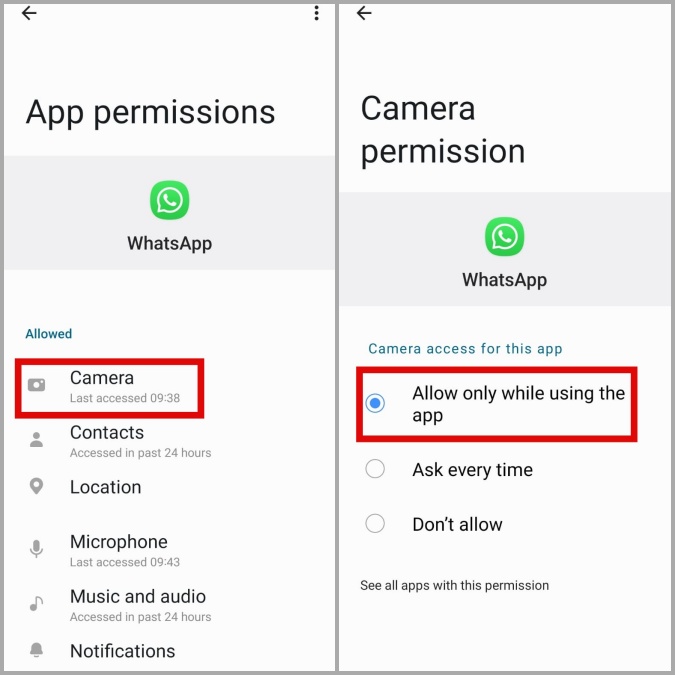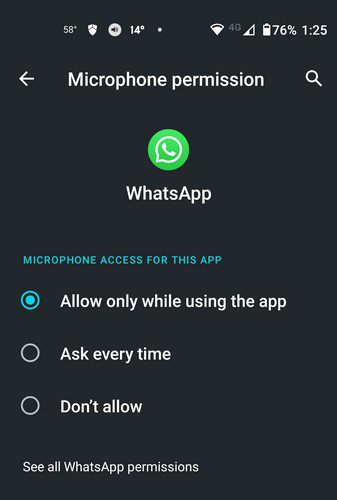How to Know when WhatsApp Access Your Camera or Microphone
Just recently, there were allegations that WhatsApp is accessing its users’ cameras and microphones without their knowledge. According to a tweet from a Twitter engineer that also included a screenshot, WhatsApp had accessed his device’s microphone.
The allegations raised privacy concerns across the globe and both Google and Meta came forward to address the issue indicating that the alleged microphone access was due to a bug and was not intentional. However, most WhatsApp users are wondering if it is possible to know whether WhatsApp is accessing their cameras and microphones.
By checking some permission settings on their Android devices, WhatsApp users can be able to see if their microphone and camera permissions have been granted to the WhatsApp app. If the permissions are granted, then it means that the WhatsApp app can access their camera and microphone. In a previous article, we discussed how you can know if an app is using your camera or microphone secretly.
To check if WhatsApp has permission to access your device’s camera or microphone:
- Launch the Settings page on your Android device by tapping the Settings icon
- While on the Settings page, scroll down to find “Apps” and tap on it
- While on the Apps page, use the search function to search for WhatsApp or scroll down to find it. Tap on it
- On the page that appears, tap on “Permissions”
- On the next page that appears, tap on “Camera” to see if permission has been granted
- Go back and tap on “Microphone” to see if permission has been granted
- If permission has been granted on both the camera and microphone, it means WhatsApp can access your device’s camera and microphone.

WhatsApp Messenger
WhatsApp Messenger is a communication app designed for smartphones that allow users to send and receive messages, videos, images, and audio notes to contacts (including international numbers) through Wi-Fi or the cellular network when there is an Internet connection.
Get it on Google play