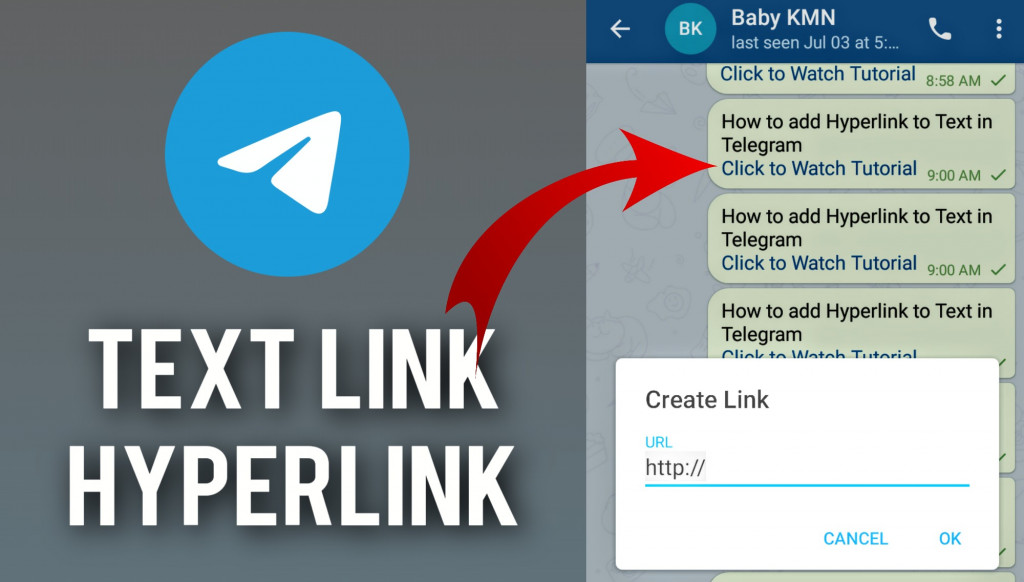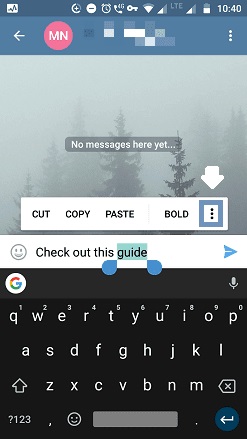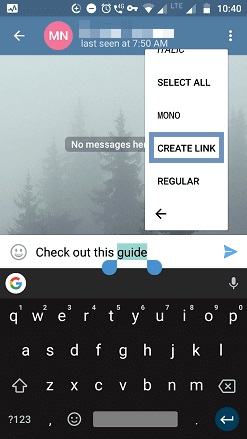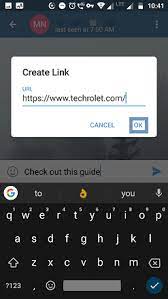How to Add Hyperlink to Text in Telegram
Telegram has many interesting features that make it user-friendly and interactive. One of the features is the ability to incorporate hyperlinks in texts allowing them to enhance their messaging experiences.
By default, hyperlinks enable you to redirect readers to web pages, documents, or other digital content with a simple click. On Telegram, hyperlinks work the same way and may be used to redirect users to other external web pages, other channels, or other links in general.
The easiest way to include a hyperlink on a Telegram message is to copy a text that contains a hyperlink from another platform and paste and send it on Telegram. The message will be sent with the hyperlink included. However, you can still create your hyperlink from scratch from a text on Telegram. This piece highlights how you can easily add hyperlinks to text in Telegram. In a previous related article, we discussed how to put links on Instagram Stories and posts.
To add hyperlinks to text on the Telegram app:
- Launch the Telegram app on your device. Ensure that you have the latest version installed to access all the latest features and updates.
- Choose the chat or channel where you want to send the message containing the hyperlink. It can be a one-on-one conversation or a group/channel chat.
- Compose the message in the text input field where you want to add the hyperlink. You can type your text or paste it from another source.
- Identify the specific text within your message that you want to turn into a hyperlink. It could be a word, a phrase, or a complete sentence.
- Tap and hold the selected text to bring up the formatting options. A menu will appear with various formatting choices.
- Tap the three horizontal dots that appear at the end of the menu
- An expanded menu will appear. Tap on the “Create Link” option.
- A dialog box will appear, prompting you to enter the URL or web address you want to link to. Type or paste the complete URL, including “https://” or “https://,” to ensure the hyperlink functions correctly.
- Once you have entered the URL, tap the “OK” button to confirm. The selected text will now appear as a hyperlink.
- If everything looks good, click the send button to share the message with the added hyperlink.

Telegram
Telegram is an easy-to-use messaging app that protects your privacy and user data. The app lets you create chat groups with up to 200 people, encodes the messages exchanged, lets you share videos of up to 1 GB, send multiple photos, and use the cloud storage service.
Get it on Google play