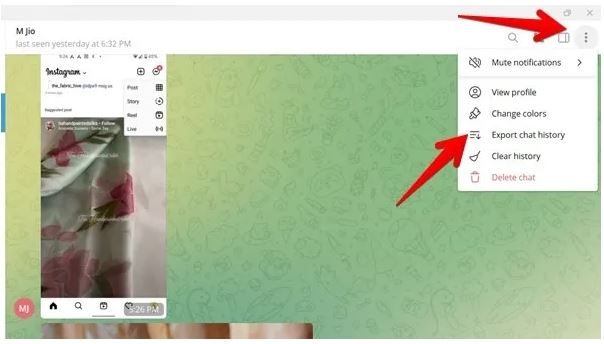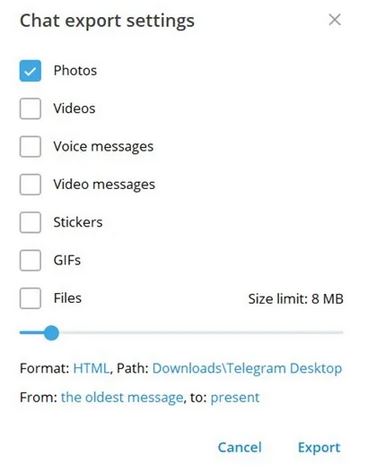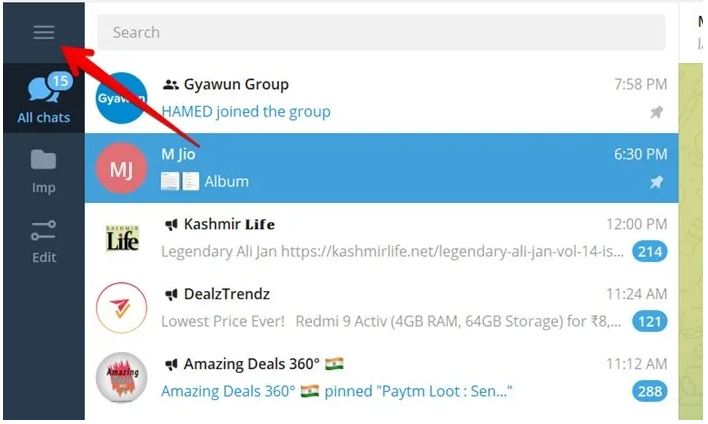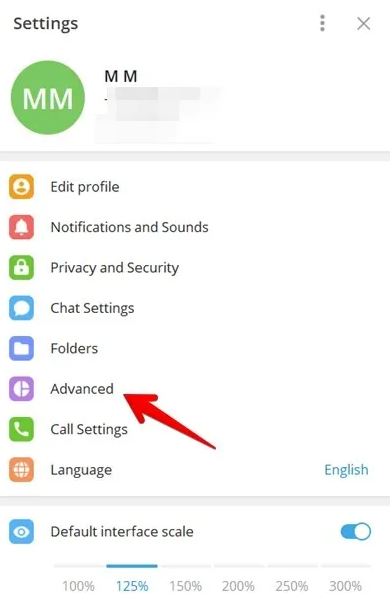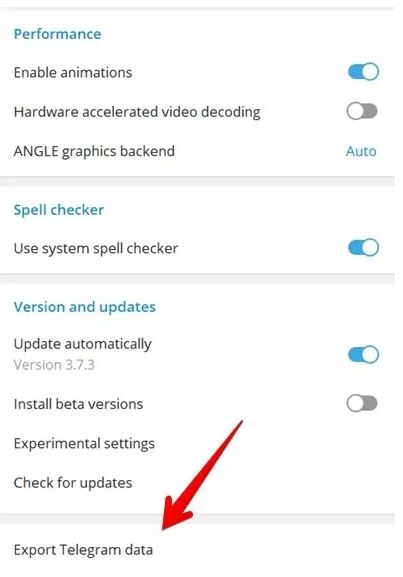How to Backup Telegram Chats On Android
To prevent data loss in case of a device loss, damage, or change, Telegram, just like WhatsApp, creates backups for all your chats. Telegram backups include text messages and media files that are stored within the application’s servers when you are using the app online.
When offline, you can save an offline copy of your Telegram backup to use it in the future. The copy will be exported and stored on your device’s storage and can be easily accessed and imported back to Telegram. This piece highlights how you can back up Telegram Chats on Android. In a previous related article, we discussed how you would export a WhatsApp chat.
How to Export Individual Telegram Chats on Android
It is possible to export/backup chats from individual users on Telegram. To do this:
- Download and install the Telegram Desktop app on your PC
- Launch the Telegram Desktop app on your PC
- Log in to your Telegram account using your login credentials
- While on the launch page, navigate to the chat you want to back up. Tap on it to open it
- While on the chat, tap the three vertical dots that appear at the top right side of the screen
- On the menu that appears, tap Export chat history
- A pop-up page will appear, Choose the items from the chat that you would like to export. E.g. photos, videos, voice messages, GIFs, or files.
- A path where the exported file will be saved will be created by default. You can edit the path if you wish.
- When done, tap the Export button at the bottom right side of the pop-up window
- The chat history will be exported and stored in a folder within your PC
How to Export All Your Telegram Chats
You can also choose to export chat history from all your Telegram chats. To do this:
- Launch the Telegram Desktop app on your PC
- While on the launch page, tap the three horizontal bars located on the top left side of the page
- On the menu that appears, tap on Settings
- Under the Settings page, find “Advanced” and tap on it
- While on the Advanced Settings page, scroll down to find “Export Telegram data”. Tap on it
- A pop-up window will appear. Select the items that you would like to export. You can also set the maximum size limit of individual files that can be exported.
- When done, tap the Export button
- The exported data will be saved in your device’s Downloads folder.

Telegram
Telegram is an easy-to-use messaging app that protects your privacy and user data. The app lets you create chat groups with up to 200 people, encodes the messages exchanged, lets you share videos of up to 1 GB, send multiple photos, and use the cloud storage service.
Get it on Google play