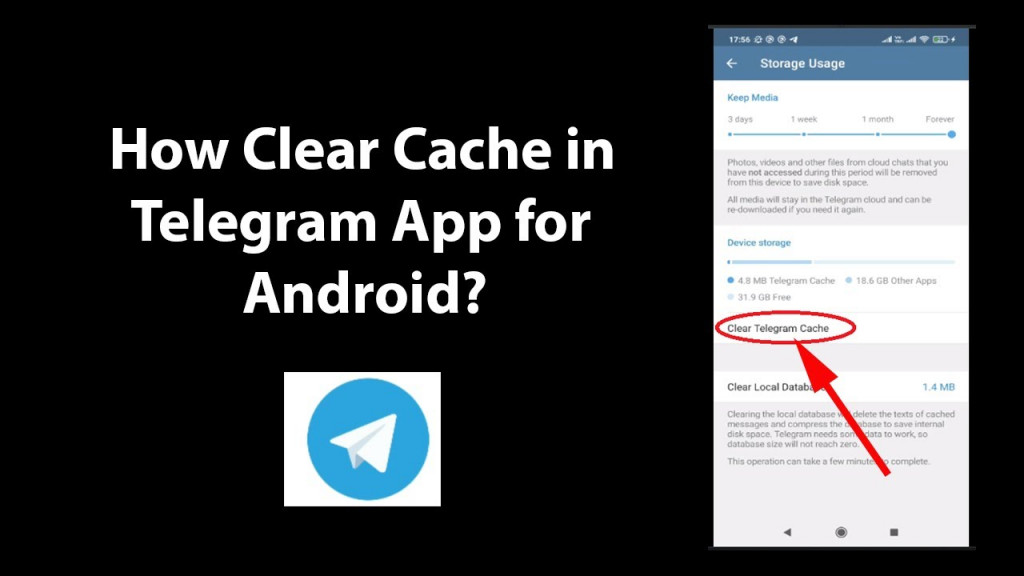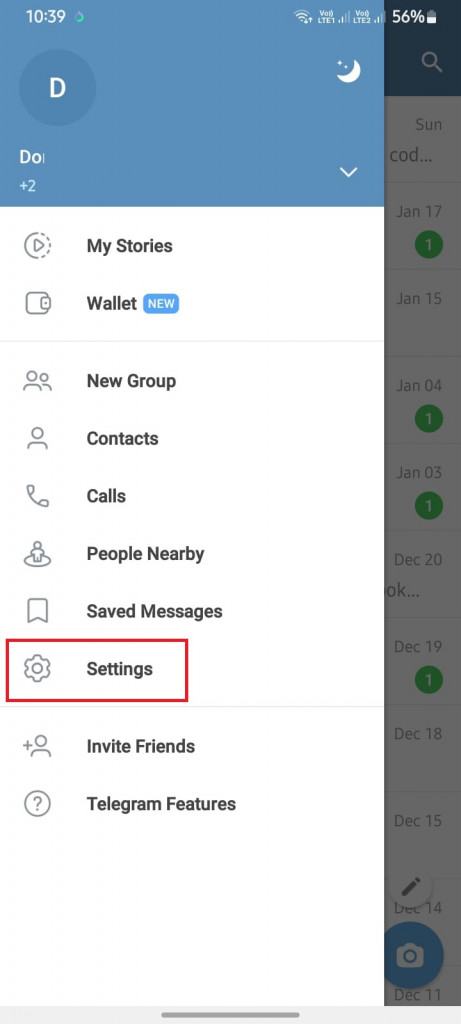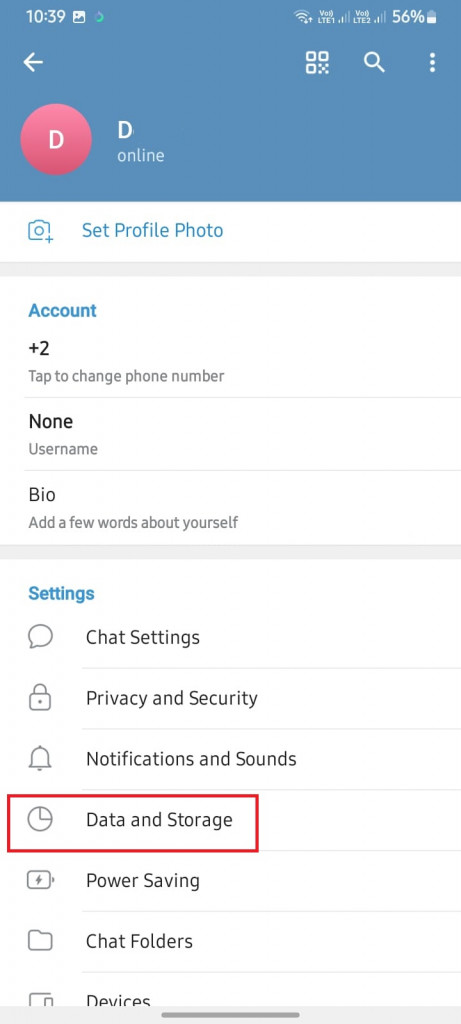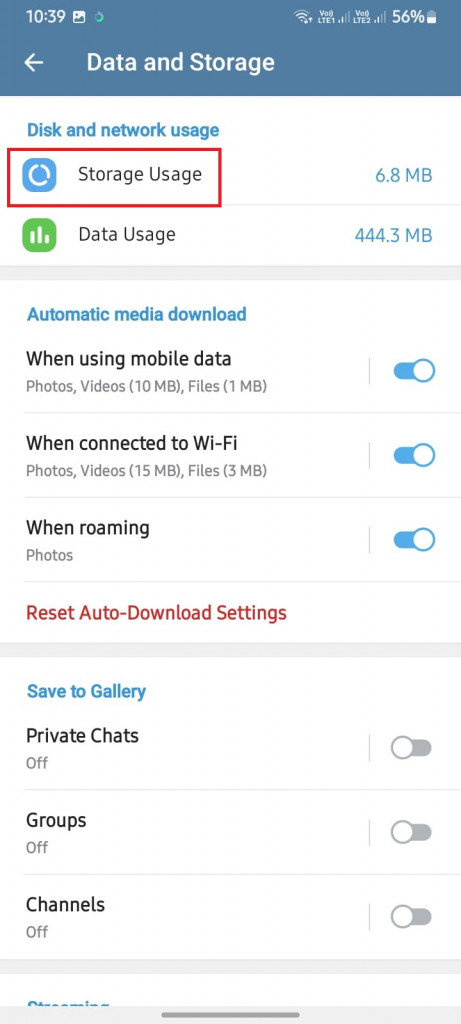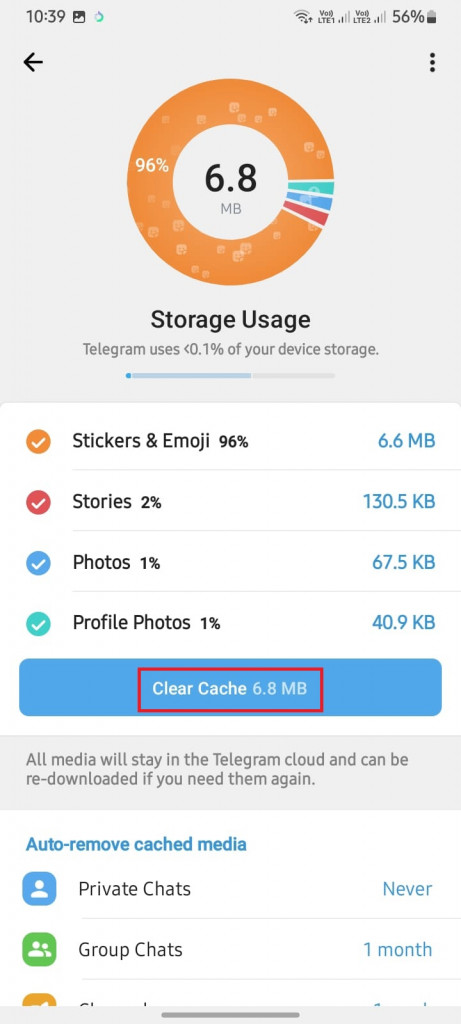How to Clear Telegram Cache on Android
As a Telegram user, you are aware that this popular messaging app has many features that let you chat, share media, and connect with friends and groups. For the Telegram app to provide you with such a great user experience, it has to accumulate and store temporary files and data, known as cache.
The Telegram cache files contain data that you receive or send through the app. While the cache is useful for quick access to recent files, it can grow in size over time and occupy valuable storage space on your Android device.
Clearing the Telegram cache won’t delete your messages or media permanently; instead, it removes the temporary files that Telegram stores locally on your device. This piece highlights the steps that you need to follow to clear Telegram’s cache on Android. In a previous related article, we discussed how to clear cache data on Instagram.
To clear the Telegram cache on Android:
- Launch the Telegram app on your Android device by tapping on its icon
- While on the launch page, tap the three horizontal bars located at the top left side of the screen
- On the menu that appears, tap on Settings
- On the Settings page that appears, scroll down to find “Data and Storage”. Tap on it
- Under Data and Storage, tap on “Storage Usage”
- On the page that appears, find “Clear Cache” and tap on it
- A pop-up confirmation message will appear. Tap on “Clear Cache” to confirm the cache-clearing process
- The Telegram cache will be cleared automatically
By following these simple steps, you can easily clear the Telegram cache on your Android device, freeing up space and ensuring a smoother messaging experience. Regularly clearing the cache can help maintain optimal app performance and prevent storage-related issues on your device.

Telegram
Telegram is an easy-to-use messaging app that protects your privacy and user data. The app lets you create chat groups with up to 200,000 people, encode the messages exchanged, lets you share videos of up to 2 GB, send multiple photos, and use the cloud storage service.
Get it on Google play