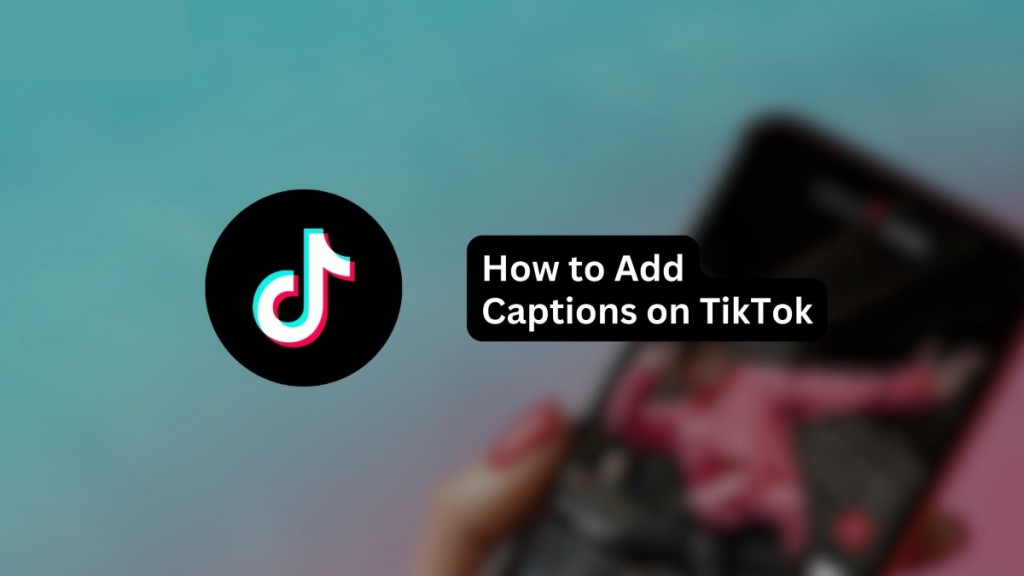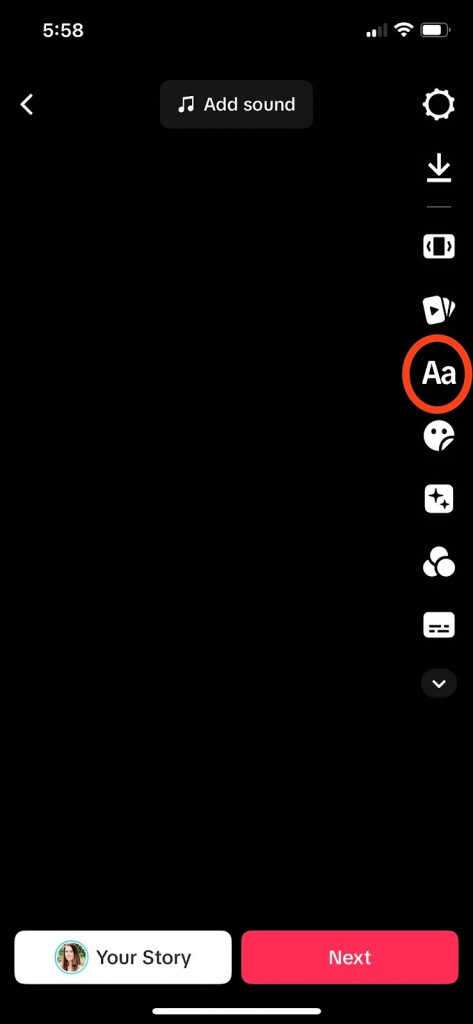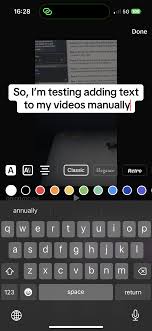How to Add Captions on TikTok Step-By-Step
In the dynamic world of social media, TikTok has emerged as a leading platform for creative expression and community engagement. One key feature that can significantly enhance the reach and accessibility of your TikTok videos is the use of captions. Captions are essential for making your content accessible to a wider audience, including those who are deaf or hard of hearing, as well as viewers who prefer to watch videos without sound.
Adding captions ensures that your message is clear and understandable and boosts engagement by allowing more people to enjoy your content. This step-by-step guide will walk you through adding captions to your TikTok videos, helping you create inclusive and engaging content that resonates with a diverse audience. In a previous related article, we discussed how to add music to TikTok videos.
To add captions on TikTok:
- Launch the TikTok app
- Tap the + button at the bottom of the screen to start creating a new video.
- Tap and hold the red button to record your video.
- If you have a pre-recorded video, tap the “Upload” button on the right side of the screen and select the video from your gallery.
- Proceed to use TikTok’s built-in editing tools to trim your video to the desired length and make any necessary edits.
- After making the initial edits, tap on the “Text” button at the side of the screen.
- Type in the text you want to appear as captions. Make sure to keep your captions concise and relevant to the video.
- TikTok allows you to change the font style, color, and alignment of your text. Customize the captions to match the style of your video. You can drag the text to position it anywhere on the screen.
To set the duration for captions:
- Tap on the text you’ve added to bring up the options.
- Select “Set duration” to adjust the timing of your captions. You can decide when the text appears and disappears in your video by dragging the sliders on the timeline.
- Play your video to ensure that the captions appear at the right time and are synchronized with the audio.
- Review your video and make any final adjustments to the captions or other elements.
- When you’re satisfied with your video, tap “Next” and then “Post” to share it with your followers.

TikTok
With TikTok, you can easily create and edit your very own short videos. You can also view different categories of videos from other users. You can share and comment on the videos posted on the platform.
Get it on Google play