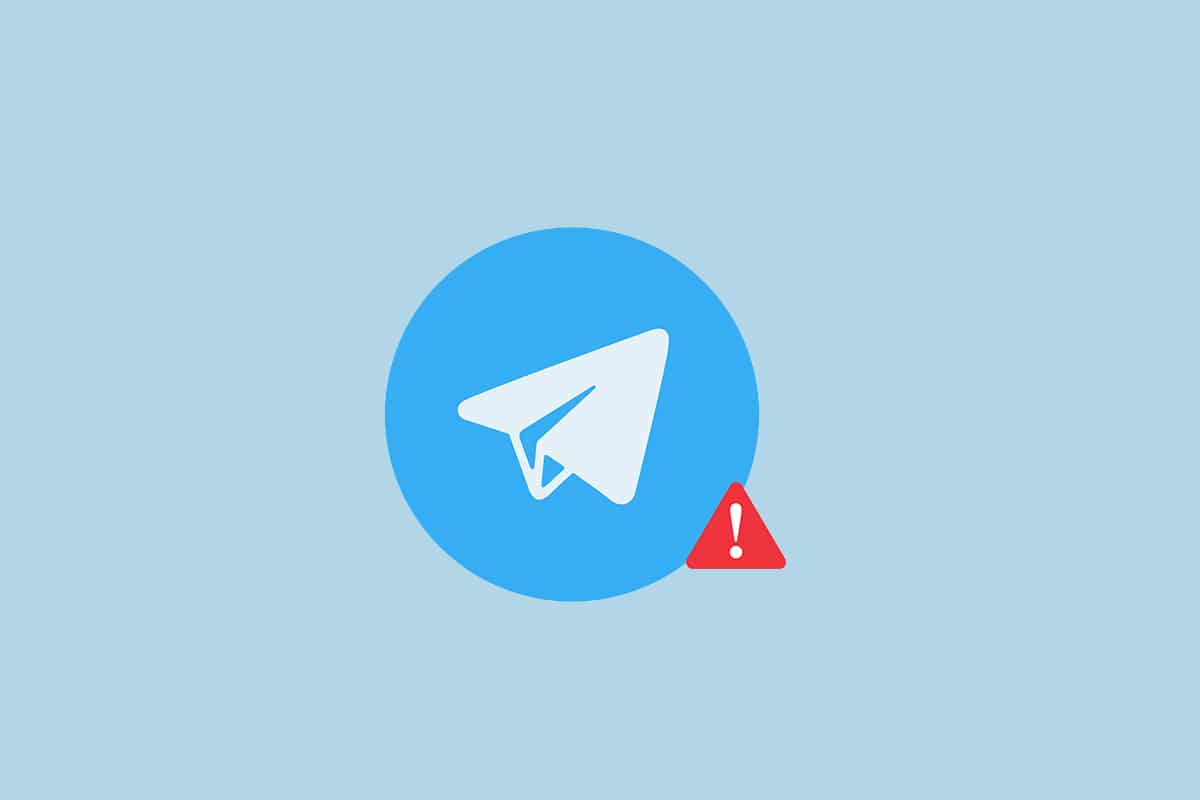Telegram Not Working? Here’s How to Fix It
Telegram is one of the most popular messaging apps, offering various features like group chats, channels, and end-to-end encryption. With millions of users worldwide, it has become a go-to platform for secure and efficient communication. However, like any app, Telegram is not immune to technical issues. Users may sometimes find that the app isn’t working properly, whether it’s not connecting, messages aren’t sending, or the app isn’t opening at all.
If you’re facing any of these issues, don’t worry; there are several simple solutions you can try to fix the problem. This article will guide you through the most common troubleshooting steps to get your Telegram app up and running smoothly again. Whether the issue is with your device, internet connection, or something else, these tips will help you resolve it quickly.
Check Your Internet Connection
The first thing you should do if Telegram isn’t working is to check your internet connection. Telegram needs a stable internet connection to function properly, whether using Wi-Fi or mobile data. Try switching between Wi-Fi and mobile data to see if the issue is related to your network. If possible, connect to a different Wi-Fi network or restart your router to resolve any connectivity issues.
Restart the Telegram App
Sometimes, simply closing and reopening the app can fix minor glitches. On most devices, you can close Telegram by swiping it away from your recent apps list. Once it’s closed, open the app again to see if the problem is resolved.
Update the App
Running an outdated version of Telegram might cause it to malfunction. Make sure you have the latest version of the app installed. Go to your device’s app store and check if there’s an update available. If there is, download and install it, then try using Telegram again.
Clear Cache and Data
Over time, apps accumulate cache and data that can sometimes cause issues. Clearing the cache and data for Telegram can help fix these problems. In a previous related article, we discussed how to clear the Telegram cache on Android.
Check Telegram’s Server Status
Sometimes, the issue isn’t with your device or internet connection but with Telegram’s servers. If Telegram is down globally, there’s nothing you can do but wait for the service to be restored. You can check websites like DownDetector to see if there are widespread issues with Telegram.
Reinstall the App
If none of the above solutions work, you might need to reinstall Telegram. Uninstalling and reinstalling the app can fix more stubborn issues. Just be sure to back up your chats if necessary, as reinstalling might delete them unless they’re stored in the cloud.
Contact Telegram Support
If you’ve tried everything and Telegram is still not working, it’s time to reach out to Telegram support. You can do this through the app or on their official website. Provide as much detail as possible about the issue so they can help you effectively.
By following these steps, you should be able to fix most problems you encounter with Telegram. Whether it’s a network issue, a bug in the app, or something else entirely, these solutions will help you get back to chatting with your friends and colleagues in no time.

Telegram
Telegram is an easy-to-use messaging app that protects your privacy and user data. The app lets you create chat groups with up to 200,000 people, encode the messages exchanged, lets you share videos of up to 2 GB, send multiple photos, and use the cloud storage service.
Get it on Google play