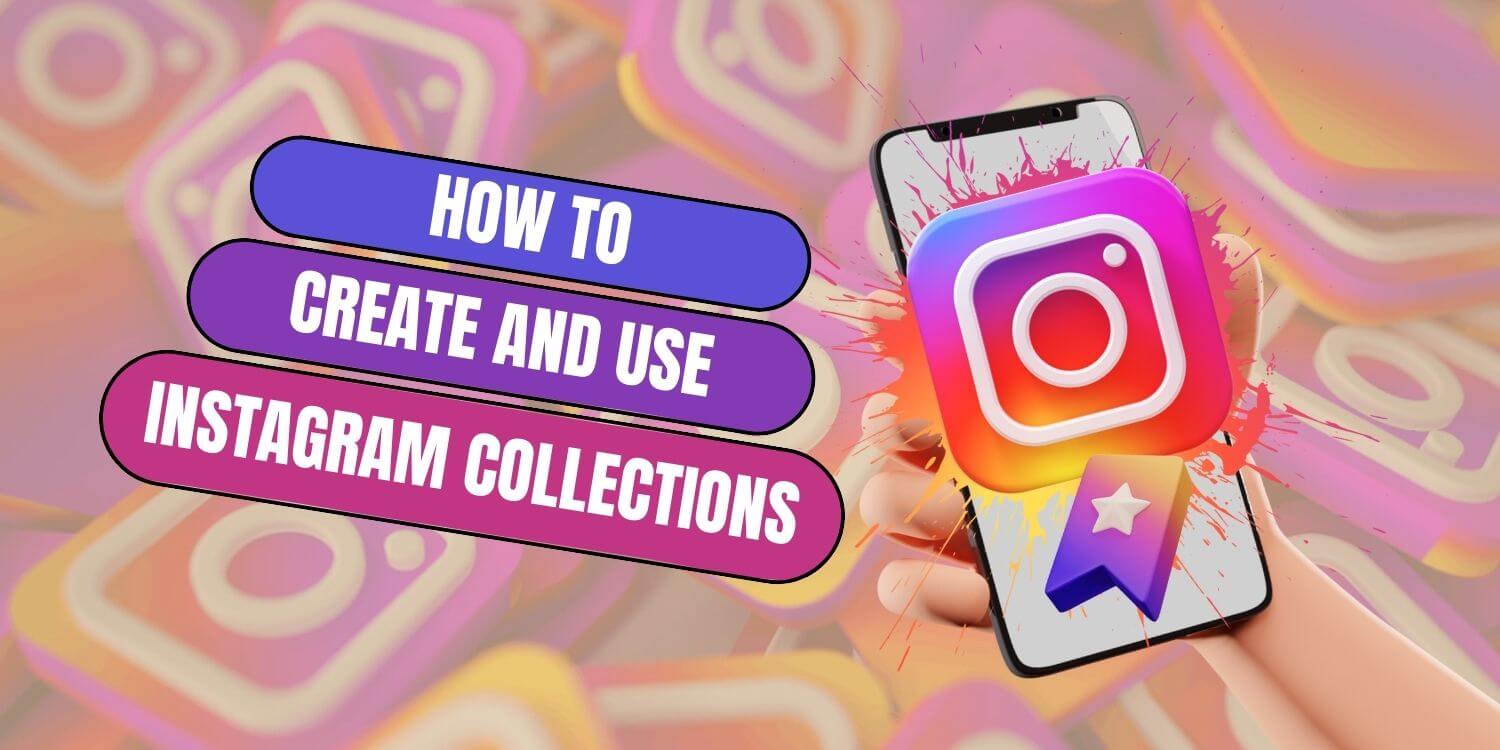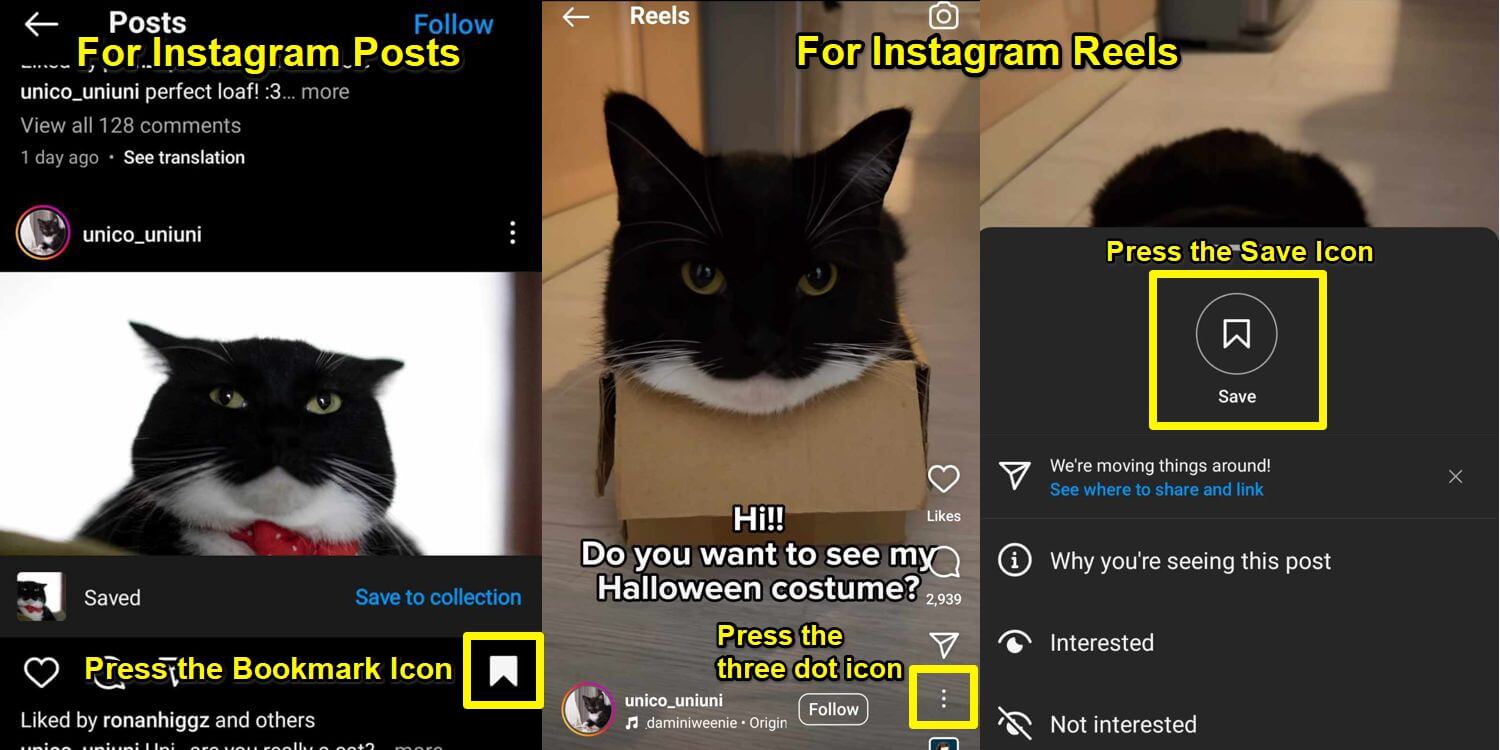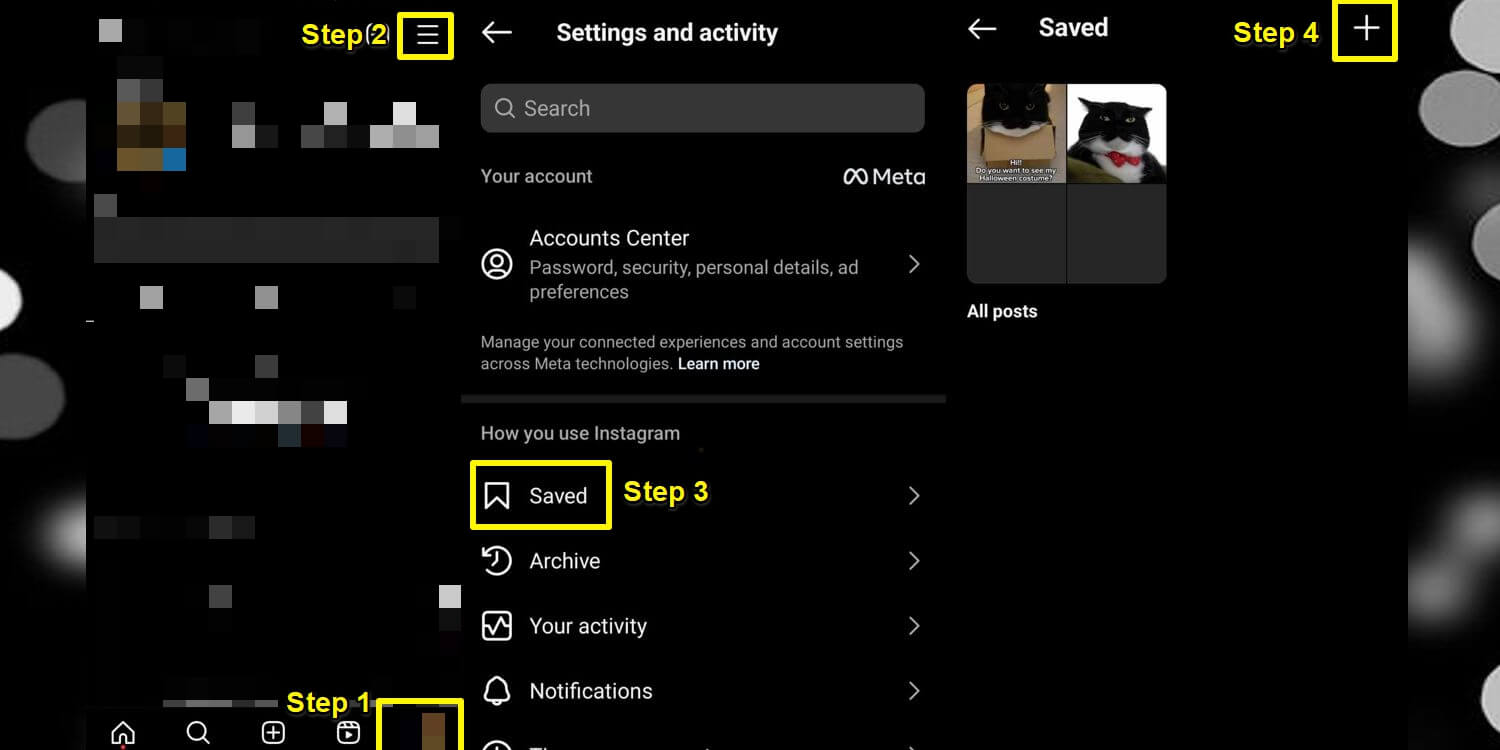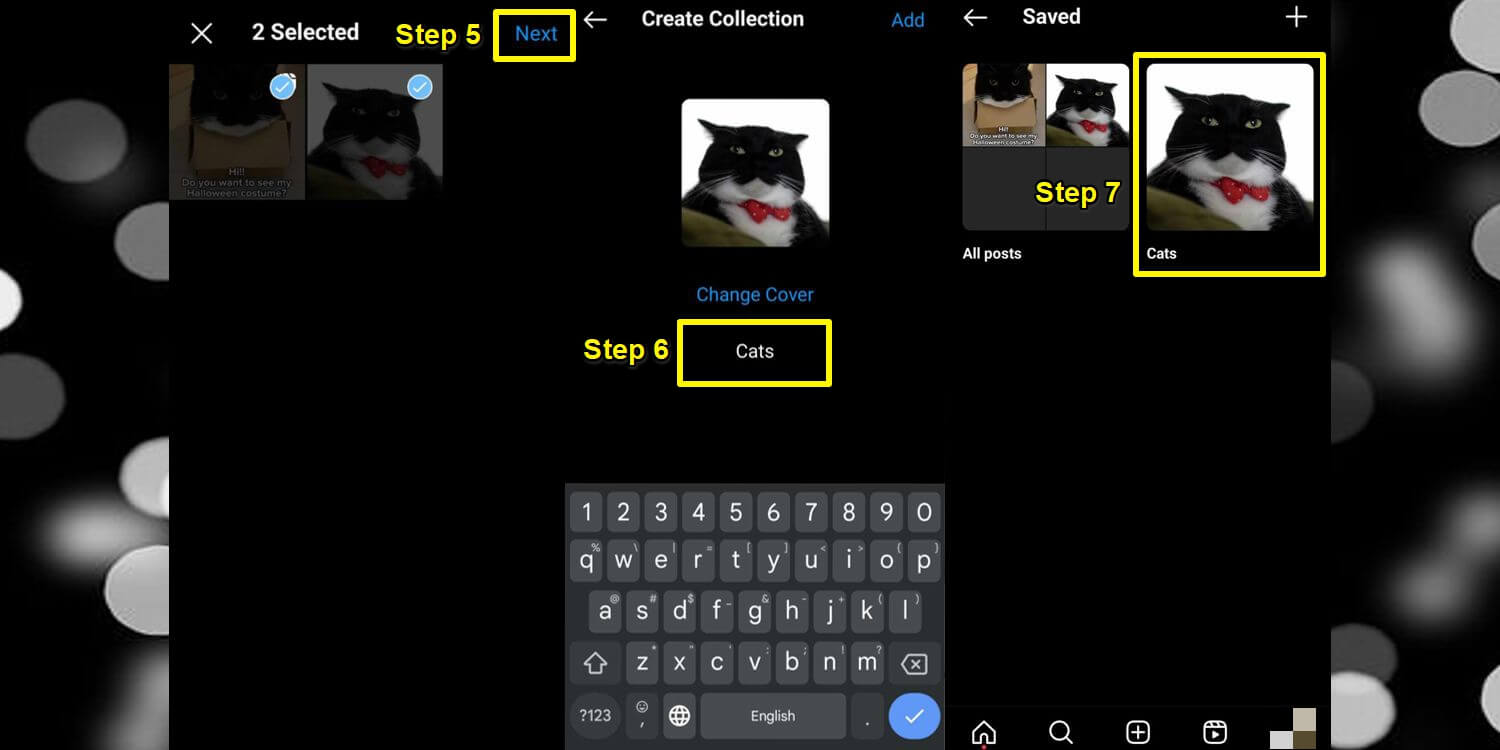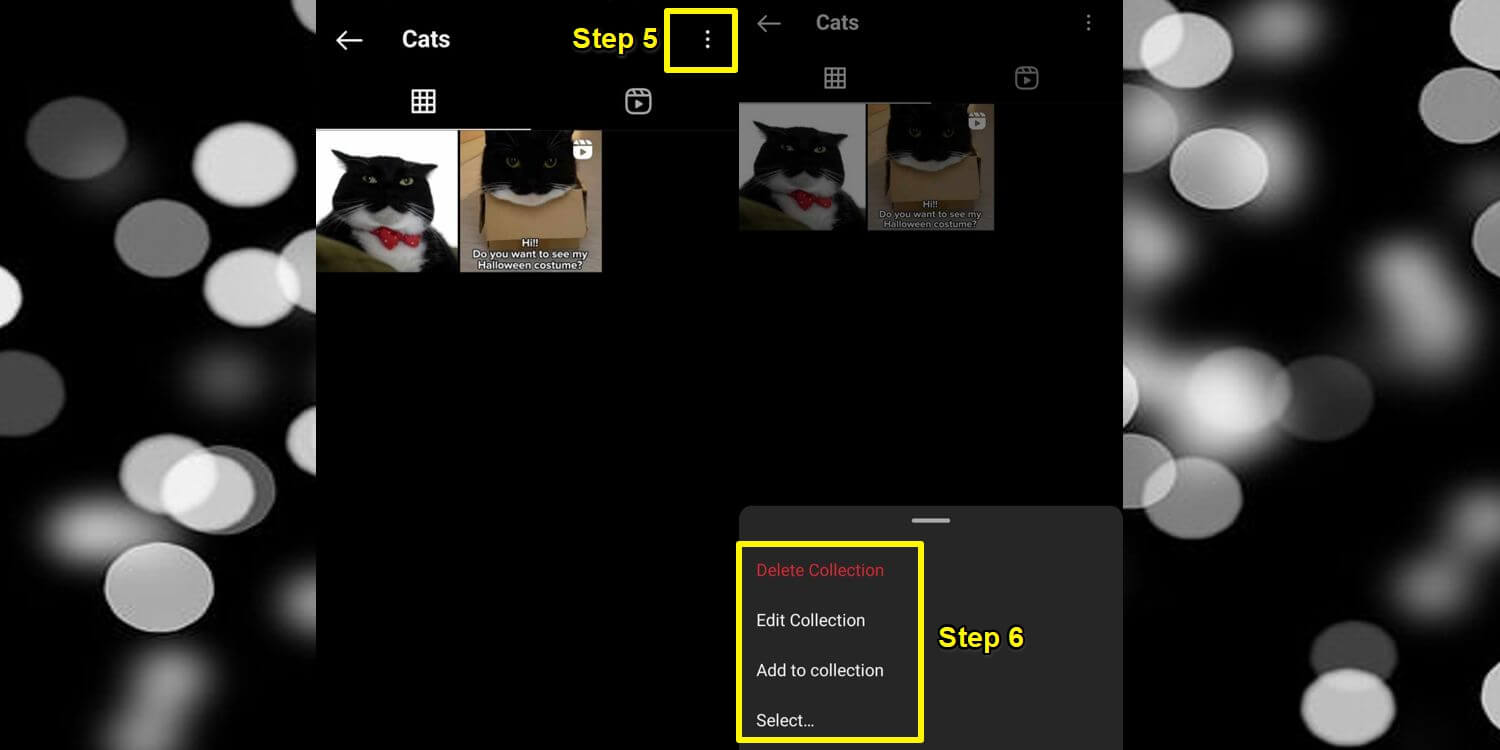How to Create and Use Instagram Collections
Instagram hosts millions of photos and videos shared by its vast user base, and some posts stand out more than others. Whether it’s a breathtaking sunset photo or an adorable cat video, you may want to save these posts in an organized way. That’s where Instagram Collections come in.
Instagram Collections lets you organize saved posts into customized folders for easy access. While all saved posts go to a default collection, “All Posts,” Collections let you take organization further by creating specific folders like Memes, Cat photos, and more. Think of them as digital photo albums that help you quickly locate your favorite saved content.
How to Save a Post on Instagram
To make collections, we need to save some posts first. To save a post on Instagram:
- Step 1 – Open Instagram.
- Step 2 – Find a post/reel that you want to save.
- Step 3 – To save a post, tap the bookmark button.
- Step 4 – To save a reel, tap the three-dot icon and then tap Save.
How to Create an Instagram Collection
Now that you have some posts saved. To create an Instagram Collection, follow the step-by-step guide below:
- Step 1 – Go to your Instagram Profile by pressing your profile photo at the bottom right.
- Step 2 – Tap the three-bar icon on the top right.
- Step 3 – In Settings and Activity, tap Saved.
- Step 4 – Tap the + icon on the top right.
- Step 5 – Choose the saved content that you want to include in the collection and tap Next
- Step 6 – Choose a name for the collection for better organization.
- Step 7 – You can now view your created collection by tapping on it.
Note that Instagram Collections are private. No one can see the posts that you have saved except you.
How to Manage, Edit, or Delete Instagram Collections
You may decide to manage, edit, or delete your Instagram collections when time passes. It’s a good thing that Instagram Collections are not permanent. You can freely manage, edit, or delete them at any time. Fortunately, deleting a collection does not mean your saved posts will be unsaved. They will only return to the “All Posts” collection.
To manage, edit, or delete your existing Instagram Collection:
- Step 1 – Go to your Instagram Profile by pressing your profile photo at the bottom right.
- Step 2 – Tap the three-bar icon on the top right corner of your screen.
- Step 3 – In Settings and Activity, tap Saved.
- Step 4 – Tap on the existing collection that you want to edit.
- Step 5 – Tap on the three-dot icon on the top right.
- Step 6 – You can now choose from the options to Delete, Edit, or Add to the Collection.

Instagram
Instagram is a social networking app specifically designed for publishing and sharing photos via the phone. Lets you share photos instantly with Facebook, Twitter, Flickr, Tumblr and Foursquare, check friend’s photos, apply filters, custom borders and Tilt-Shift blur effects, comment and enjoy your friends’ photos. Android 2.2 or higher.
Get it on Google play