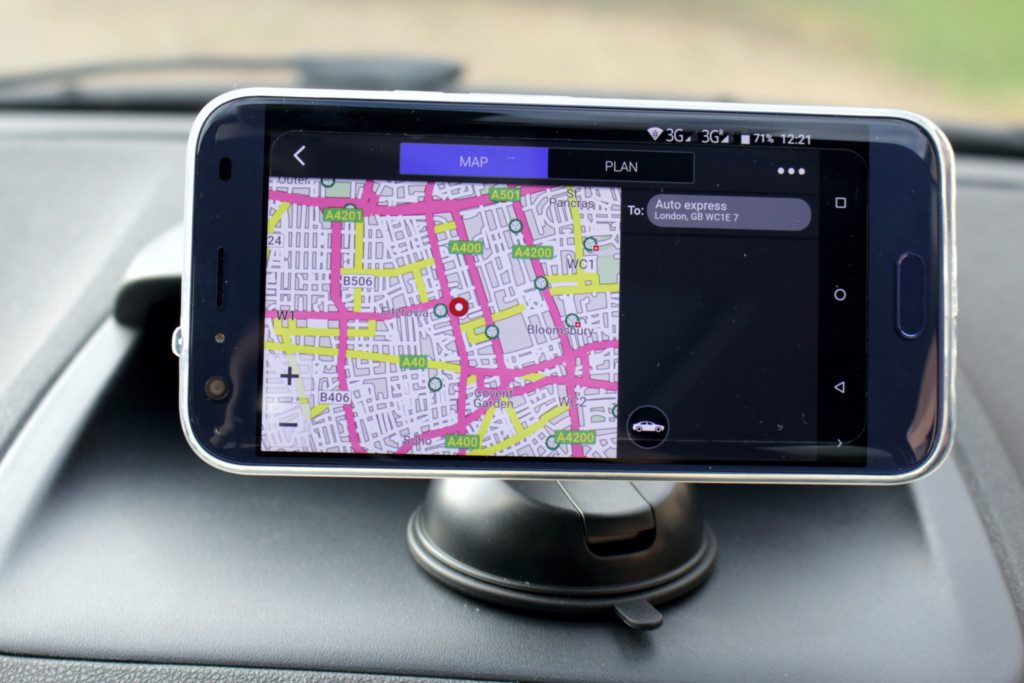How to get a better GPS signal from your Android
Good old GPS…is there anything it can’t do? With the latest games using your GPS to give you entertainment such as Pokemon Go, you’ll want to make sure yours is working at it’s best. This isn’t as hard as it sounds and there are a couple of things you can personally do on your device to improve your signal. Sometimes however you’ll just have no signal due to being in some kind of dead zone, although this isn’t overly common.

The Global Positioning System which we have all came to know and love as GPS relies on any of the 31 satellites in the sky. These satellites communicate with your device through a piece of hardware in your Android and can pinpoint your exact location, or near enough.
Is Your Hardware The Problem?
The first tip is to figure out whether your Android is suffering from a software issue or whether the hardware itself has a fault. To do this we’ll need to download another app. GPS Essentials is the top dog for this kind of diagnosis and you can download it below. Once it’s installed to your device, simply tap “Sateliites” and then patiently watch as you see your device connect to different satellites. It’s actually very cool to see. If after doing this you see satellites appearing on your screen then you can rest assured that your hardware isn’t the problem. That means you can carry on reading to see if the tips below help you. If no satellites appear then it could be that something is interfering with your device, such as your case or some sort of metallic obstacle. If you’re out in the open and haven’t got your device in a case then it could be that your hardware doesn’t want to work any more. Unfortunately there isn’t a lot you can do to help this other than getting a specialist to take a look.
Improve Your Accuracy
The first step you can try will eat away at your battery a bit more but if you have little monsters to catch then it’s a necessary sacrifice in the grand scheme of things. You’ll want to navigate to your “Settings” and then tap on “Location”. From here you’ll want to make sure that your location services are on. Alternatively if you drag down your screen from the top-right hand side then in the window which appears you should see “Location On” or “Location Off”. Tapping it will change it from one or the other.
Now from the “Location” menu that appears when you navigate through your “Settings” screen you should see an option called “Mode”. Tapping this will show you a screen showing your accuracy. You’ll want to set this to “High” which basically means your device will use your GPS hardware and your Wi-Fi signal to determine your location. If you find that your battery is depleting far too quickly then you can just undo this.
Refresh Your GPS Data
It’s not uncommon for your device to suddenly get stuck with a satellite. Just as you might be drawn to a person, your GPS might be drawn to it’s favorite satellite. How is it to know that they just aren’t compatible? The remedy this problem you’ll need to download a third-party app from the Play Store such as GPS Status & Toolbox. Once you’ve downloaded that you’ll want to tap on “Manage A-GPS State” and then tap “Reset”. Then go back to “Manage A-GPS State” and tap “Download”. That will ensure your device moves on from it’s previous love and starts searching for satellites once again.
Hopefully these tips have helped you improve your GPS signal and you can now join in with all of the fun that AR or Augmented Reality is offering. If you have your own tips then make sure to leave them in the comments!