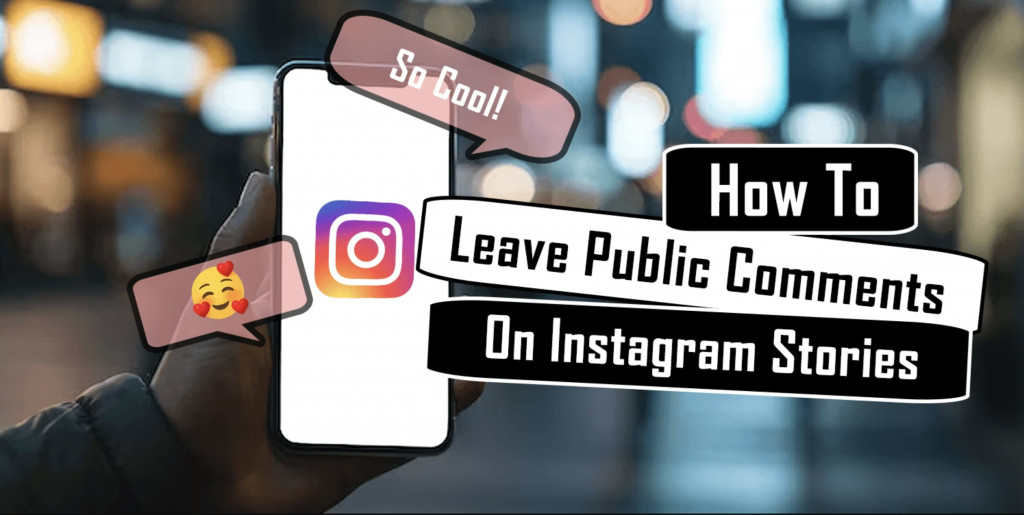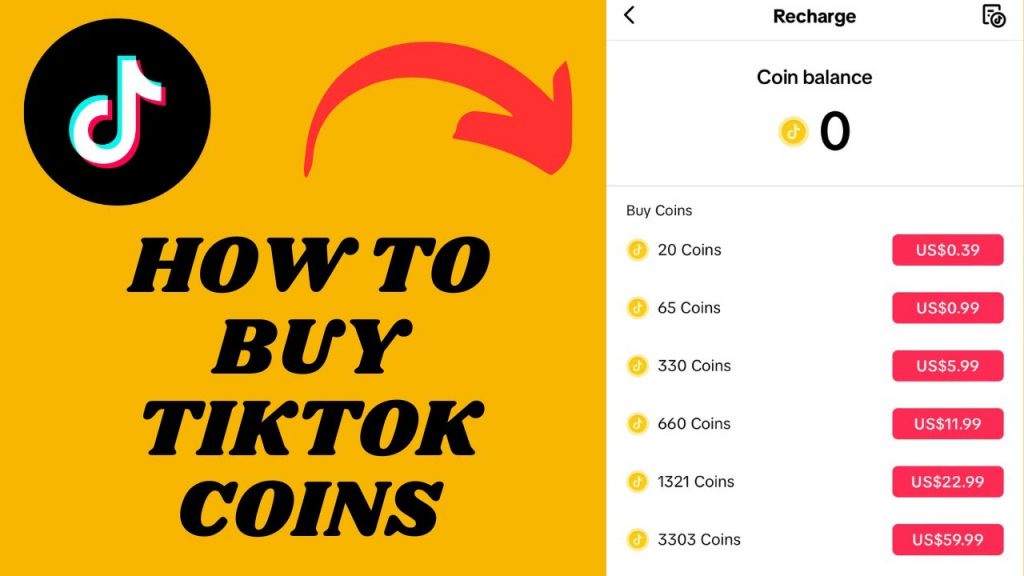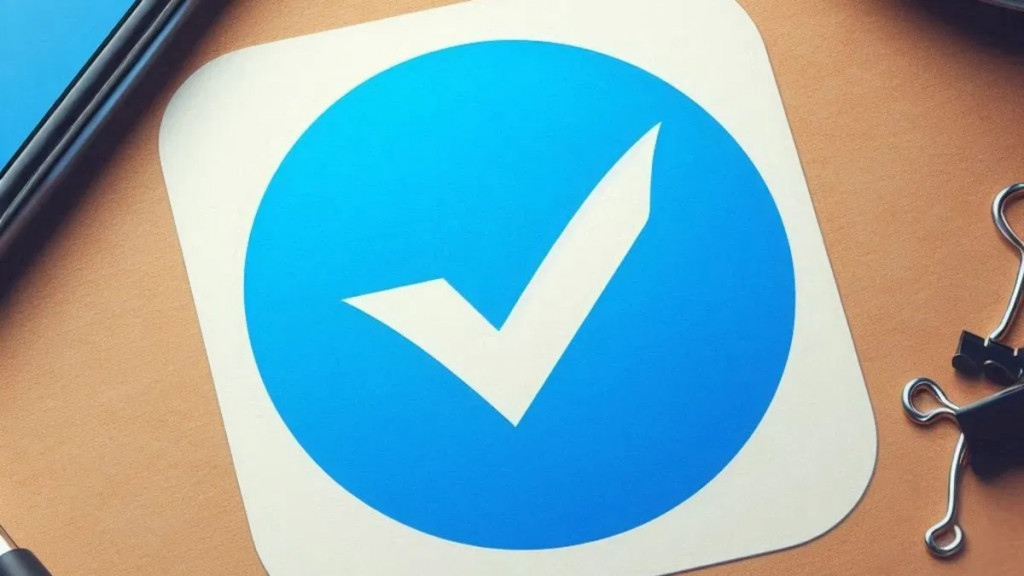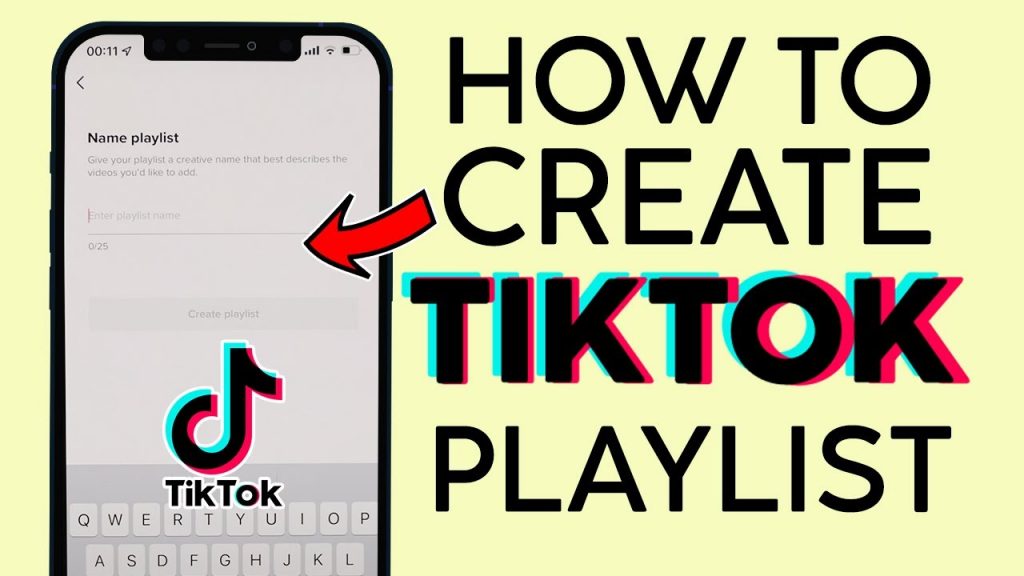How to prevent apps from knowing your location

With every app that you install onto your device, whether it’s a tool or a game, you’ll notice a list of permissions which are required. By accepting these permissions, you give that app access to all sorts of different areas of your device. This can include your messages, photos, contacts and your location.
While all of them can seem a little scary, most apps that require these permissions are harmless and only need to read certain aspects of your device in order to display adverts or to allow your Android to receive calls while using that app etc.
Giving access to your location however might be a little more daunting. After all, why would you need your flashlight app to know your exact whereabouts? Obviously your navigation apps will need to know this, and some apps such as Google Maps aren’t much use without it. However for the most part you might not like it to be this way.
To counter this there is a way you can disable location settings for your entire device, or if you’d prefer you can disable specific apps.
If you have Android 6.0 and up
To disable your location for every app on your device, simply go to your “General Settings” —> “Location Settings” —> and simply toggle this on or off. By changing this setting you are disabling location access to your entire device so make sure you’re not preventing any location-dependent apps from working.
If you decide to keep location set to on, then you can also adjust the method in which your device gathers your location. Those are:
– High Accuracy: Uses your GPS, Wi-Fi, Bluetooth and mobile network to determine your location.
– Battery Saving: Only uses Wi-Fi, Bluetooth and your mobile network.
– Device Only: Will only use your GPS to find your location.
Adjusting Your Location for Individual Apps
If you want to change the setting for individual apps, go to “Settings” —> “General” —> “Apps” —> “Configure Apps/App Settings” —> “App Permissions”. You’ll see a complete list of all of the permissions your apps have, and can individually alter what app has access to your location.
If you have Android 4.3 – 5.1
The same method can be applied as above to adjust the location settings for all of your applications. Simply toggling on or off the switch next to location from “Settings” —> “More” —> “Permission”. You can also adjust the method your device uses too; High Accuracy, Battery Saving, Device Only.
You can also scroll through the “Location” page to view all of your apps which have requested access to or information about your location. Tapping on each app will let you know whether or not you can disable the location tracking aspect of it.