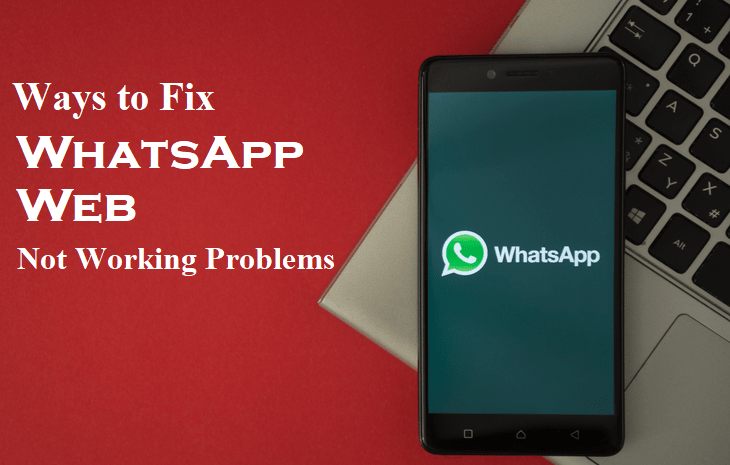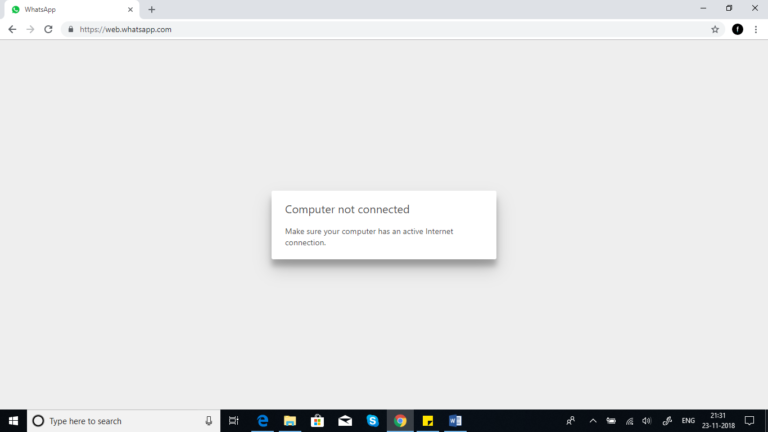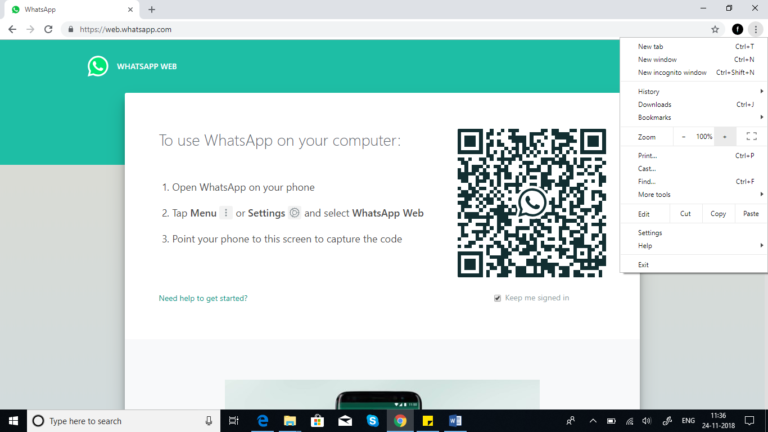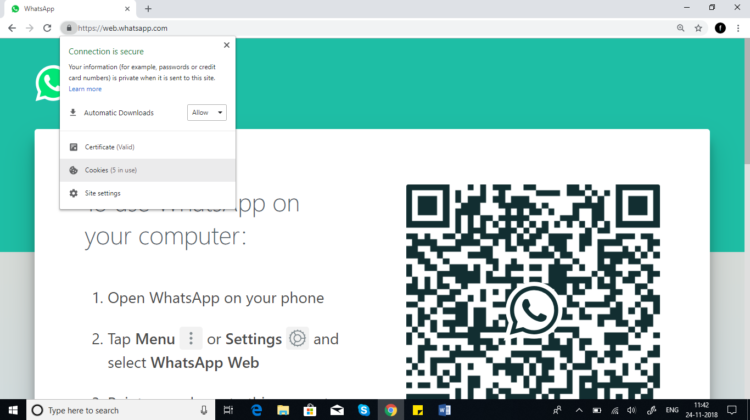Ways to Fix WhatsApp Web Not Working Problems
WhatsApp Web is a great way to access your WhatsApp account via your computer. If you are working on your computer and still want to chat on WhatsApp, you only need to connect to WhatsApp Web via your browser and your WhatsApp chats will display on one of your tabs.
You might have tried to use WhatsApp Web on your computer, but it just won’t work. Don’t worry yourself too much. Here are a few methods that would help you fix your WhatsApp Web when it’s not working.
Check Your Internet Connection
WhatsApp Web requires an Internet connection to work. Ensure that both your phone and computer are connected to a stable Internet connection. If you are using a Wi-Fi network, ensure that the internet speed is high and relatively strong. You can conduct speed tests to know the speed of your internet connection
Capture the QR code correctly
To connect to WhatsApp Web, you are required to scan the QR code on the WhatsApp Web page using your phone. If you do not scan the code correctly, you will not get a connection. To scan the QR code correctly, ensure that the entire QR code is visible on your phone’s screen and no part is left out. Also, ensure that your phone’s camera lens is clean and is not blocked by dirt or scratches.
Clear Cookies from your Browser
If your Internet connection is working fine and your WhatsApp Web still doesn’t connect, previous WhatsApp Web cookies on your browser might be the problem. You will have to clear the cookies to establish a connection. To clear the WhatsApp Web cookies from your browser:
- Type in the WhatsApp Web URL on your browser
- When the page loads, click on the Lock icon that appears on the left of the URL bar
- Click on the Cookies button that appears
- On the next popup menu that appears, click on the Remove button to clear the selected cookies.

WhatsApp Messenger
WhatsApp Messenger is a communication app designed for smartphones that allows you to send messages, videos, images and audio notes to contacts through the wireless network or 3g when connection is available at no additional cost.