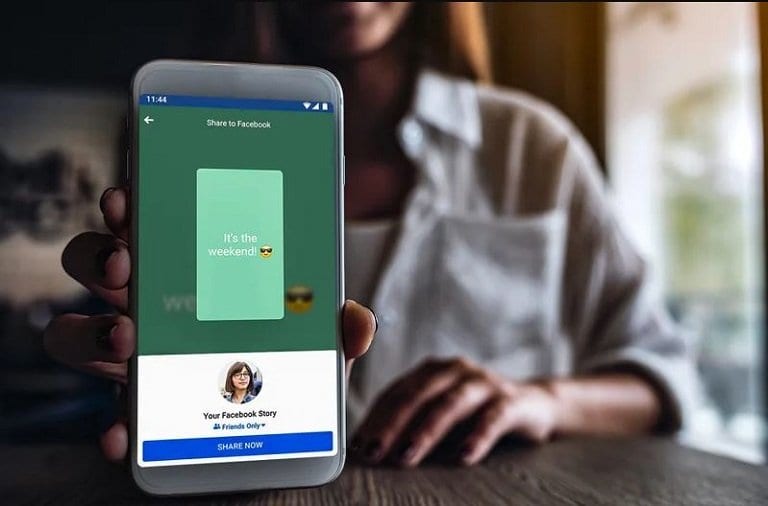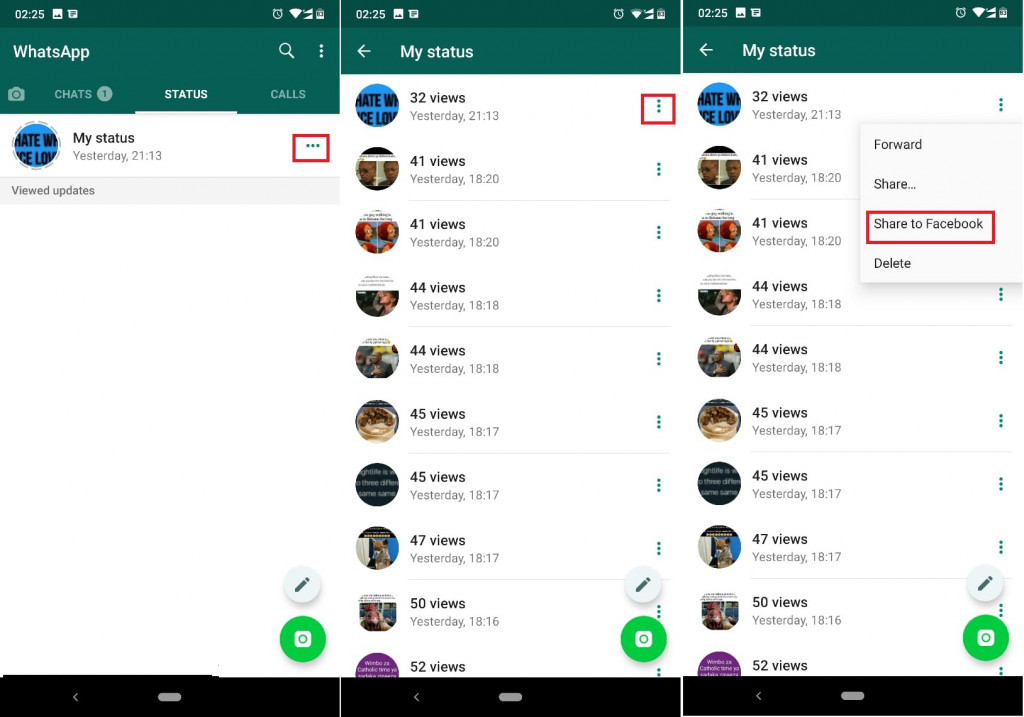How to share your WhatsApp Status on Facebook
Since WhatsApp was acquired by Facebook, developers have been working hard to improve how users interact with the two apps. The improvements involved some compatibility and integration. It is now possible to share a WhatsApp status on Facebook as a story. You can share the images, videos, and GIFs on your WhatsApp status as stories on your Facebook account.
The sharing feature was initially released on WhatsApp Beta as a test project but was later included in the official app. This piece highlights the simple steps that you can follow to share your WhatsApp status on Facebook.
To share your WhatsApp status on Facebook:
- Open the WhatsApp app on your Android device
- Tap on the Status tab
- Tap the edit button on the bottom right side of the screen to type in a status text or;
- Tap the green image button on the bottom right side of the screen to take a photo using your phone’s camera or to choose an image/video from the gallery
- Once you have selected the image/GIF/video/text that you wish to post, tap the send button to publish it as a status
- When the status is live, tap the Share to Facebook Story button that will automatically appear under My status
- On the Facebook interface that appears, select who you would wish to view your shared story and tap Share Now when you are done.
- The WhatsApp status will now be shared on Facebook as a story
If you wish to share a WhatsApp status that you posted a while back:
- Navigate to the Status tab and tap the three horizontal dots next to My status
- On the list of the posted status posts that appear, tap the three vertical dots on the status that you wish to share on Facebook
- Tap Share to Facebook on the pop-up menu that appears
- On the Facebook interface that appears, select the people who will view your story and when you are done, tap the Share Now button
- The WhatsApp status will now be shared on Facebook as a story.

WhatsApp Messenger
WhatsApp Messenger is a communication app designed for smartphones that allow users to send and receive messages, videos, images, and audio notes to contacts (including international numbers) through Wi-Fi or the cellular network when there is an Internet connection.