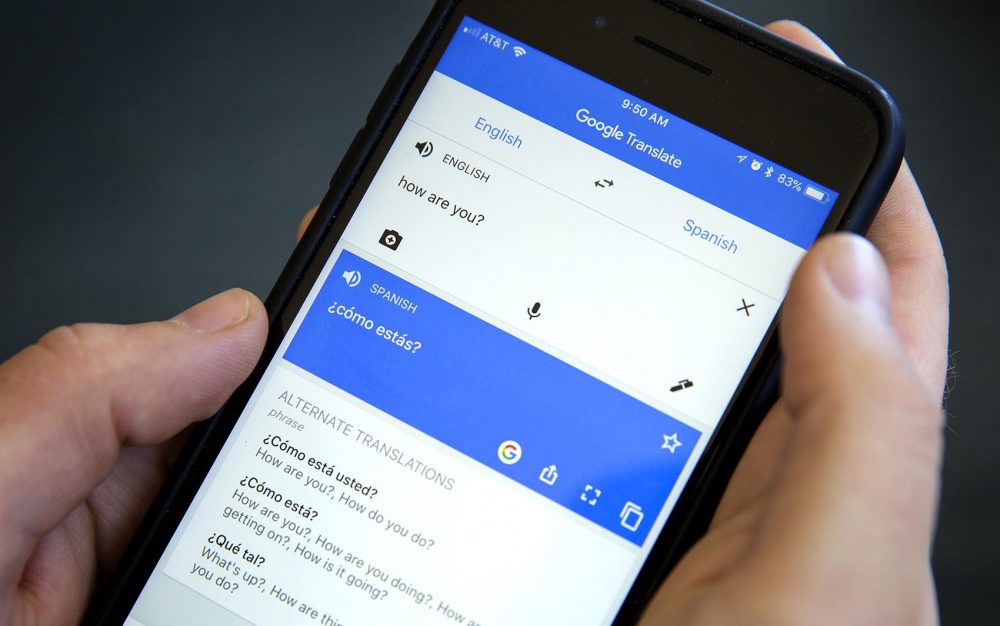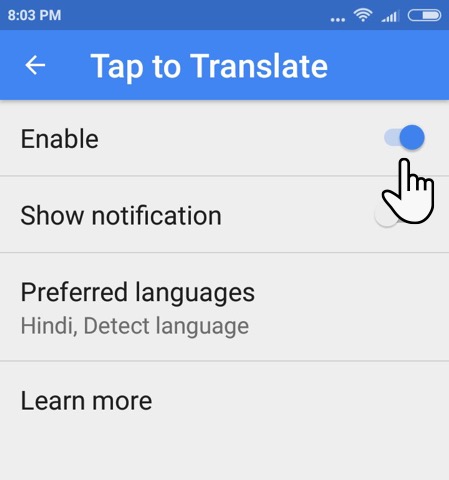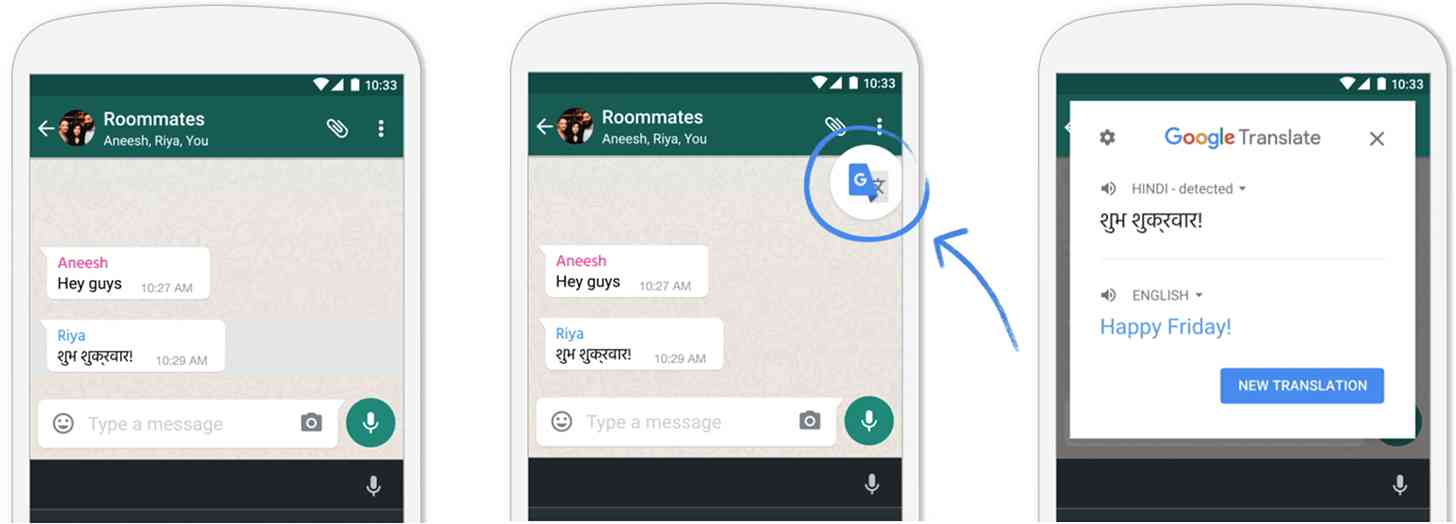How to Use Google Translate in Any App on Android
As you explore the various social media platforms or websites on your phone, you may come across texts written in foreign languages that you hardly understand. Thanks to the Google translate app, you can translate the texts to a language that you can easily understand. All you have to do is to download and install the app on your phone.
Initially, when using the Google Translate app, you had to copy the text that you wish to translate and paste it to the Google Translate app for translation. That seemed very tedious especially when you needed to translate large texts.
Not anymore!! The latest version of the Google Translate app allows you to translate texts from any app without having to copy and paste the text within the Google Translate app. To do this, you first have to activate the “Tap to Translate” feature within the Google Translate app.
Enabling the “Tap to Translate” Feature
To enable the “Tap to Translate” feature within the Google Translate app:
- Launch the Google Translate app by tapping the app’s icon
- Tap the three vertical bars on the top right side of the screen
- On the menu that appears, tap on Settings
- Under Settings, tap the “Tap to Translate” option
- Enable the toggle button that appears on the next page
Using Google Translate from Any App
After enabling the “Tap to Translate” feature, you will now be able to translate texts from any app without having to copy and paste the text to the Google Translate app. To do this:
- Open any app on your phone that has text that you wish to translate
- Highlight the text that you wish to translate and tap the Copy button
- A floating icon from the Google Translate app will appear within the app. Tap on it for the translation
- The floating icon will expand showing the original and the translated version of the text.

Google Translate
Google Translate is a translation tool that helps in translating words and phrases in over 65 languages. The app can translate words and read them out loud through the speaker. The app also supports the use of voice to request a translation and visual text recognition by using the phone’s camera.