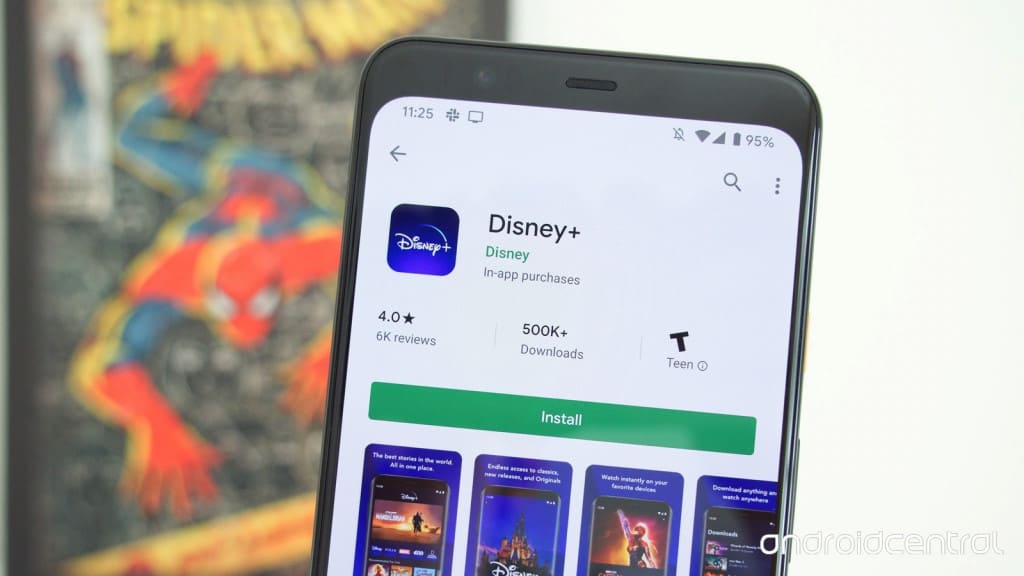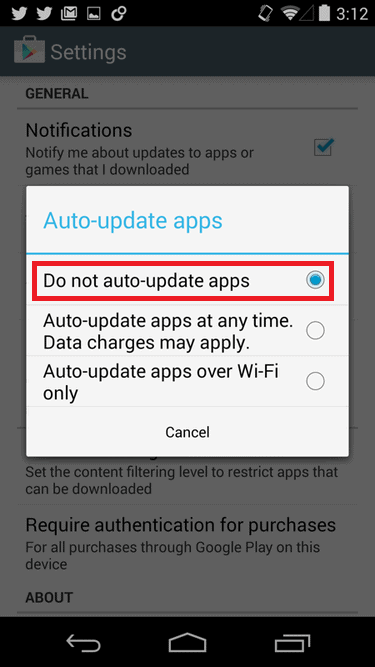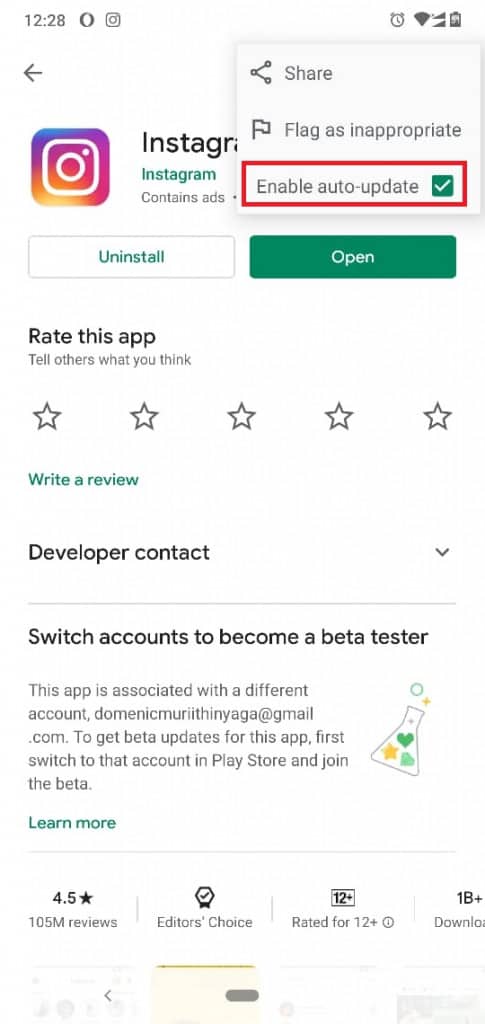How to Stop Automatic App Updates on your Android
Apart from the pre-installed apps that come with your Android device, you will have to download and install all other apps. Google Play, formerly known as Android Market, is an app store created by Google from where you can search, download, and install all Android apps.
Most of the Android apps you install from Google Play will need to be updated into a new version after some time. By default, Google Play allows apps to update automatically when your phone is connected to Wi-Fi or cellular data.
However, if apps start updating automatically while using cellular data, your data may be depleted quickly. Also, new updates from some apps may affect the original settings and functionality of these apps. Luckily, Google Play has a setting that allows you to stop automatic updates for all apps or in specific apps.
How to stop Automatic App Updates for all Apps
To stop automatic updates for all apps:
- Launch Google Play on your Android device
- Tap the three horizontal bars on the top left side of the screen
- On the menu that appears, tap Settings
- On the next page that appears, tap the “Auto-update apps” option
- On the pop-up menu that appears, select the “Don’t auto-update” apps
- Tap the DONE button to effect the changes
How to Stop Automatic App Updates for Specific Apps
To turn stop automatic app updates for specific apps:
- Launch the Google Play app on your device
- On the search bar that appears on the top of the screen, search for the app that you wish to stop automatic updates
- Tap to select the app from the search results
- Tap the three vertical dots on the top right side of the screen
- On the pop-up menu that appears, uncheck the checkbox written “Enable auto-update”