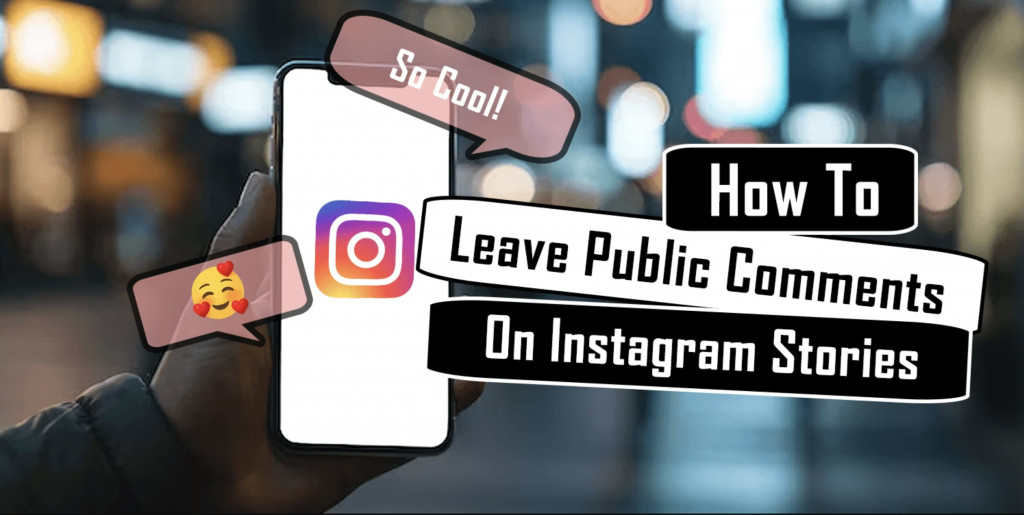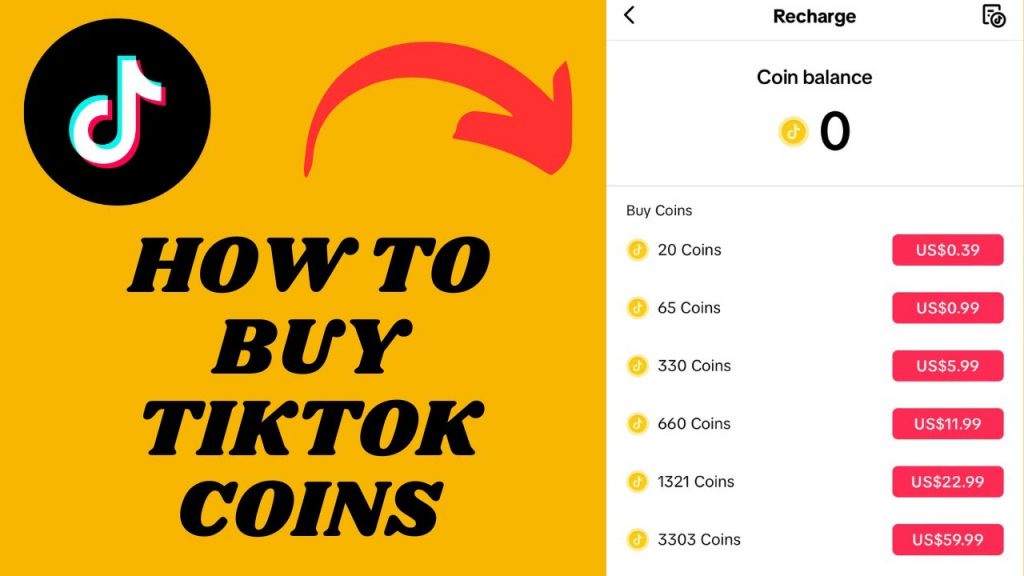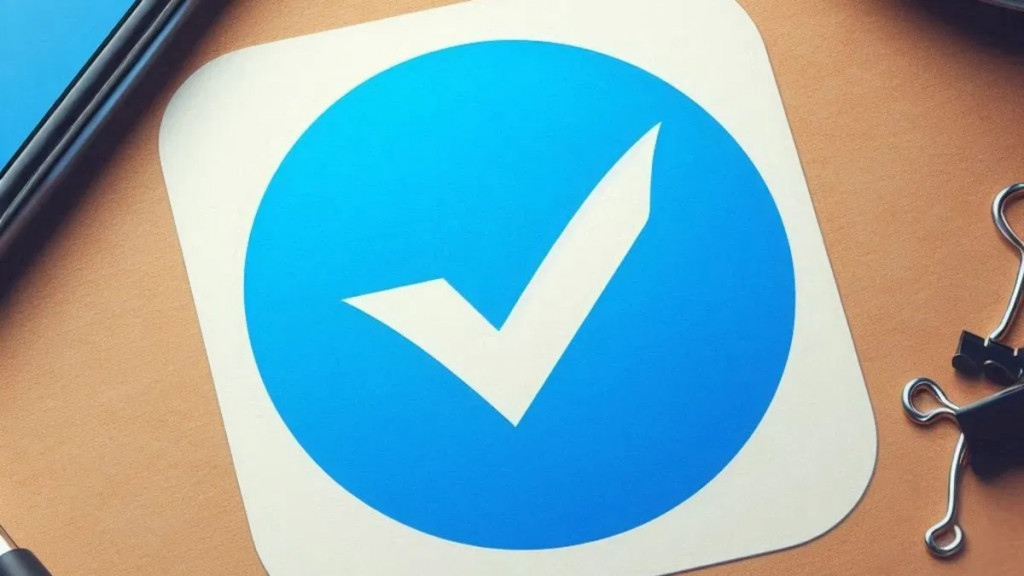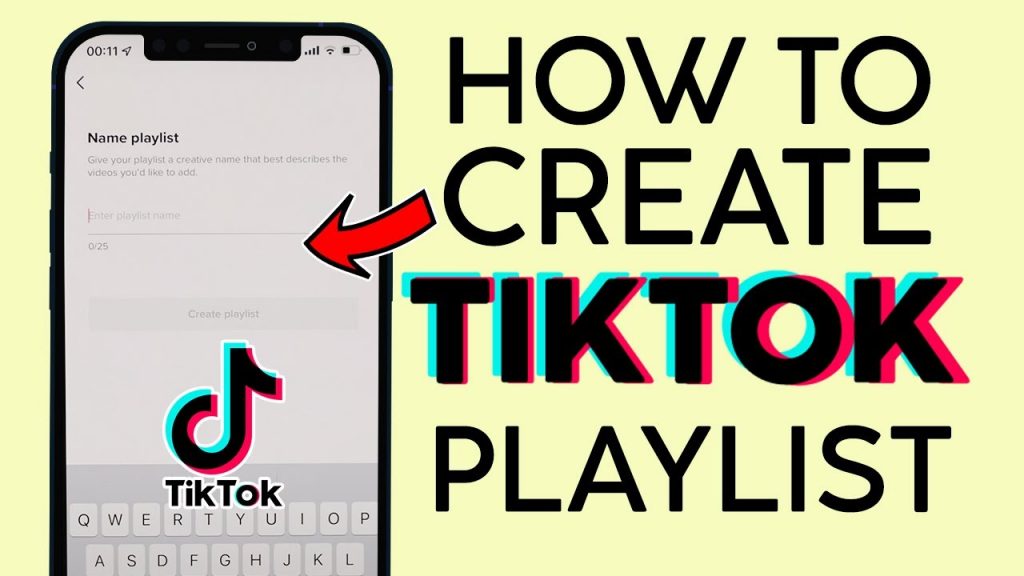How to Сonnect Apple AirPods to an Android Phone

Apple Airpods are originally meant for iPhones and other iOS products. Airpods came into the market with a sleek wireless design that caught the attention of almost everyone. With Airpods, iPhone users can listen to music via Bluetooth and access other features and gestures.
If you are an Android user that is fascinated by the Airpods but you are not ready to lose your Android device, you need not worry. Airpods are compatible with any Bluetooth device. This means that you can easily pair the Airpods with your Android device.
However, since the Airpods were meant for iPhones, Android users will miss out on some functionalities that are available on iPhones. Android users will not be able to use the double-tap gesture to activate Google Assistant as it happens with Siri. Android users will also not be able to ask Google Assistant to make a call via the Airpods. This piece describes how you can connect Apple Airpods to an Android phone.
To connect Apple Airpods to an Android phone:
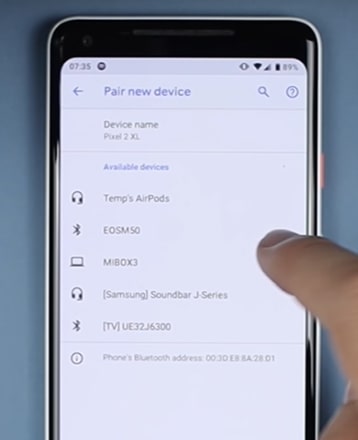
- Open the Airpod case. A green light will show
- Press the white button on the right back to initiate Bluetooth pairing mode. The green light on the case will change to a flashing white color indicating that the Airpods are ready to pair
- Open Settings on your Android phone and navigate to access Connected devices
- Under Connected devices, tap pair new device to search for a new device
- Airpods or Apple Airpods will appear in the list of available devices. Tap on the name to start pairing.
- Once paired, you can play music from your phone and listen through the Airpods.