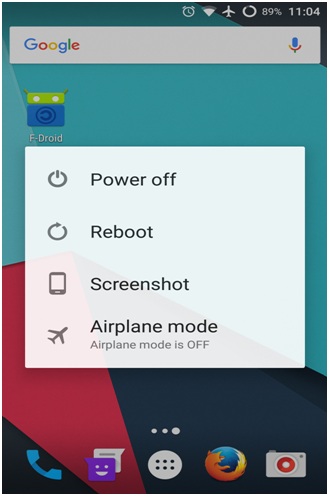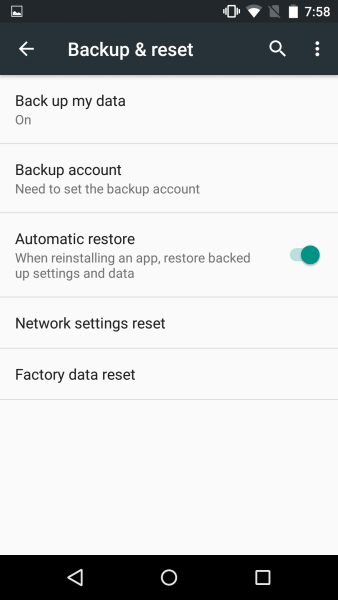Fix the Most Common Wi-Fi Issues on Android: Here’s How

Using Wi-Fi to access the Internet via your phone is fun and can be faster than the Internet connection from your service provider. However, there are times that you can’t seem to get a connection no matter how hard you try.
Problems related to Wi-Fi connections do not necessarily have to be complicated and can be easily solved using some simple hacks. This piece discusses several methods that you could use to fix the most common Wi-Fi problems.
1. Reboot your Phone
Switching off your phone and rebooting it is one of the simplest hacks. Your previous Wi-Fi connection might have developed problems, and that’s why you are not getting a connection.
Rebooting your phone refreshes the Wi-Fi connection settings allowing you to make a new connection. You can also switch off your home router and restart it after a few minutes to refresh the previous connections.
2. Reset Network Settings
If your Wi-Fi connection still doesn’t establish a connection, you can manually reset the network settings on your phone to default status and later establish new settings. To reset your network settings:
- Open Settings on your phone by tapping the Settings icon
- Scroll downwards and tap on System to open system settings
- Navigate to Backup and Restore Settings
- Tap on the Network settings reset option
- Confirm your password, pin, or fingerprint lock to initiate the reset process
- The network settings will automatically reset to default settings
3. Signing in to Public Wi-Fi
Some public Wi-Fi connections require users to sign in and accept some terms and conditions before using the internet connection. As soon as you put in the password for the Wi-Fi, you should be prompted by a notification to log in.
If this doesn’t happen and you are still not getting a connection, Open your phone’s browser and load any web page. You will be redirected to the sign-in page of the Wi-Fi. Once you sign in successfully, your Wi-Fi connection will work normally.