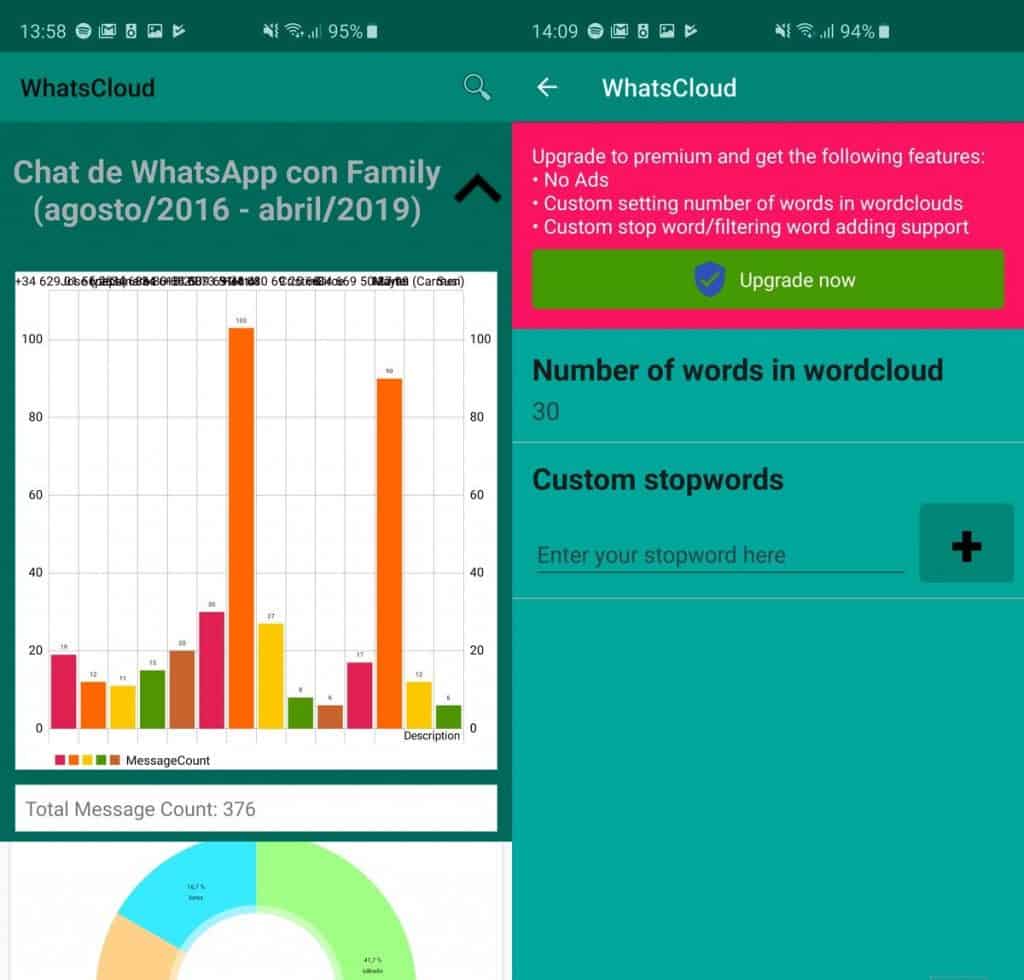Top 3 WhatsApp Analytics Tools to Analyze Chat History on Android: GroupWize, WhatsCloud

Being a regular WhatsApp user, you may have had curious moments wanting to know how many messages you have sent since you began using WhatsApp, how much time you spend on WhatsApp, or who writes the most in a group, among other statistics.
Thanks to WhatsApp analytics tools, you can now analyze all your WhatsApp chat history to find out interesting statistics about how you use your WhatsApp account. This piece will highlight 3 of the best WhatsApp Analytics Tools and how they work.
GroupWize-Chats Analysis
The GroupWize app analyzes statistics from a number of apps, including WhatsApp, Slack, Telegram, and other messaging apps. With the app, you can get a series of interesting statistics thanks to the strong algorithms embedded in the app that facilitate in-depth analysis.
To use GroupWize-Chats Analysis:
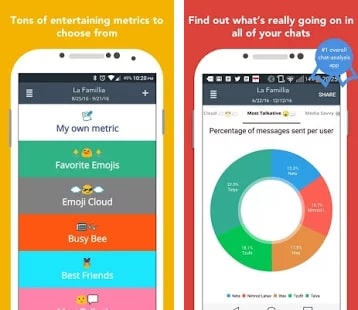
- Download and Install the app on your phone
- Launch the app by tapping the icon
- Tap the + button on the top right side of the screen
- On the page that appears, select WhatsApp
- Tap the WhatsApp icon at the bottom of the page that appears to add a chat from WhatsApp
- Open the chat that you wish to analyze
- Tap the three vertical dots on the top right corner of the screen
- On the pop-up menu that appears, tap More
- Tap Export Chat
- On the pop-up that appears, tap WITHOUT MEDIA
- From the list of apps that appear, tap the GroupWize app to select it
- GroupWize will then automatically analyze the data from the selected chat and display the results
WhatsCloud
WhatsCloud is another fantastic analytics tool that is easy to use. The app automatically analyzes your chats and provides word clouds as part of the analysis report. The word cloud displays your most used words, among other statistics about your WhatsApp chat history in general.
To use WhatsCloud for chat history analysis:
- Download and install the WhatsCloud app on your phone
- Open the WhatsApp app and navigate to any chat
- Tap the three vertical dots on the top right corner of the screen
- On the pop-up menu that appears, tap More
- Tap Export Chat and choose export to WhatsCloud
- WhatsCloud will automatically open and start analyzing the exported chat
- The results will be displayed after a few minutes.
Analyzer for WhatsApp
This is another great app that provides all your WhatsApp analysis using graphical representation for better understanding. The graphs used in the app are interactive meaning they can be zoomed and panned for a better view.
To use Analyzer for WhatsApp:
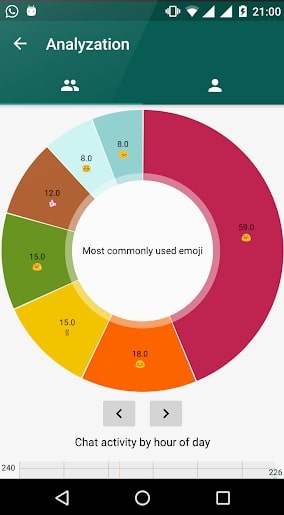
- Download and install Analyzer for WhatsApp on your phone
- Open the WhatsApp app and navigate to any chat
- Tap the three vertical dots on the top right corner of the screen
- On the pop-up menu that appears, tap More
- Tap Export Chat
- On the pop-up that appears, tap WITHOUT MEDIA
- From the list of apps that appear, tap Save to Drive. The chat will be saved to your Drive
- Open the Analyzer for WhatsApp app and tap on the Choose file button
- Upload the file saved in your Drive and tap the Go button
- The app will automatically analyze the data from the selected chat and display the results

GroupWize – Chats Analysis
GroupWize is a chats analysis app that analyzes statistics from messaging apps such as WhatsApp, Slack, and Telegram. The app has strong algorithms that facilitate in-depth analysis to provide you with interesting statistics.

Analyzer for WhatsApp
Analyzer for WhatsApp is an analytics app that provides all your WhatsApp analysis using graphical representation. The graphs used in the app are interactive meaning they can be zoomed and panned for a better view.

WhatsCloud
WhatsCloud is an analytics tool that automatically analyzes your chats and provides word clouds as part of the analysis report. Among other statistics provided, the word cloud provided in the analysis displays your most used words.