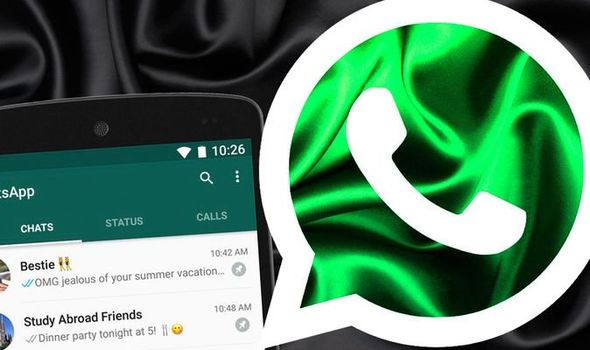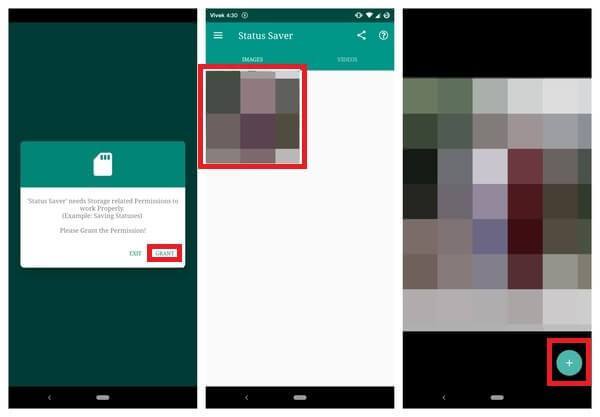How to Save WhatsApp Status Images and Videos on Android
The status feature on WhatsApp has greatly improved how people use WhatsApp. Today, WhatsApp users can upload photos and short videos that will disappear automatically after 24 hours. By using WhatsApp status, you can easily share your memories and funny images and videos with your contacts.
You may want to save some status images and videos into your phone for future reference and to share with your friends outside WhatsApp. WhatsApp itself does not have a download feature that allows you to download statuses but using third-party apps, you can easily download and store statuses into your phones internal memory.
Status Saver
Status saver is an easy-to-use app that allows you to gain access and download all the statuses from your WhatsApp account. The downloaded files are stored in a folder within your phone’s internal storage. Status saver is the most used app among other apps that support status saving.
To use Status Saver to save WhatsApp status images and videos:
- Download and install the app on your phone
- Launch the app by tapping on the icon
- On the popup message that will appear, tap GRANT PERMISSION to allow the app to access and read the files in your internal memory.
- Once you grant permission, you will see all WhatsApp status images on the main page.
- Videos can be accessed by swiping the page to the right or tapping VIDEOS on the top right of the screen
- Tap any image or video that you wish to save, and tap the + button that appears on the bottom right corner of the screen
- On the pop-up menu that appears, tap the save button.
- The image/video chosen will be automatically saved to your phone’s storage and can be accessed from your gallery.

WhatsApp Messenger
WhatsApp Messenger is a communication app designed for smartphones that allow users to send and receive messages, videos, images, and audio notes to contacts (including international numbers) through Wi-Fi or the cellular network when there is an Internet connection.

Status Saver
Status Saver is a tool for WhatsApp users who want to save the status images and videos shared by their friends. The app allows you to save, share and refill images and videos. Saved images will be stored in your phone’s internal storage or SD card.