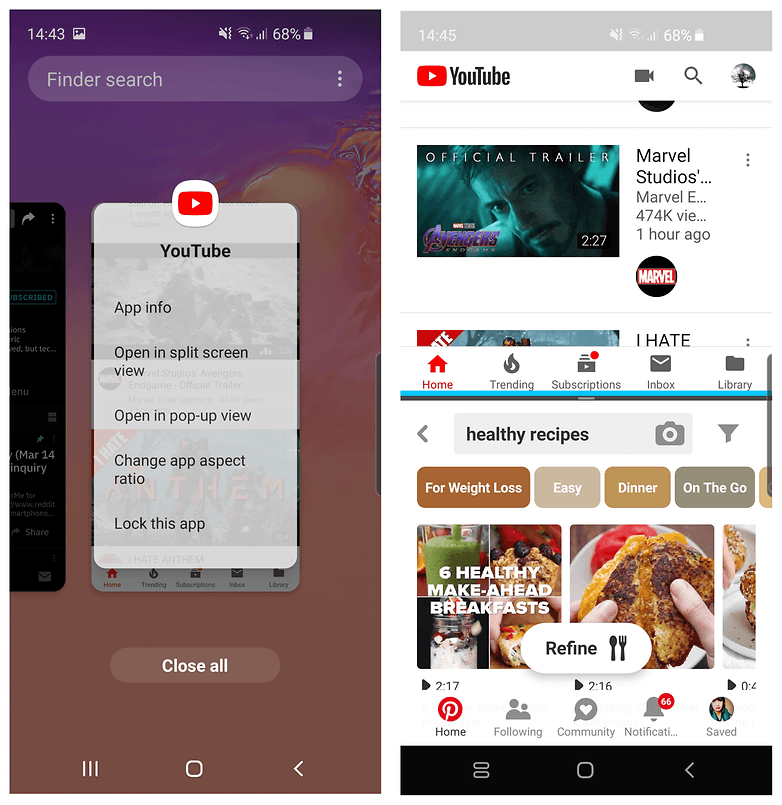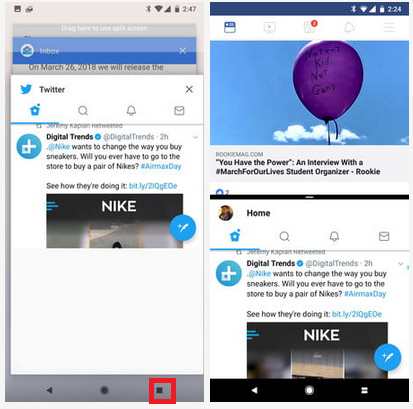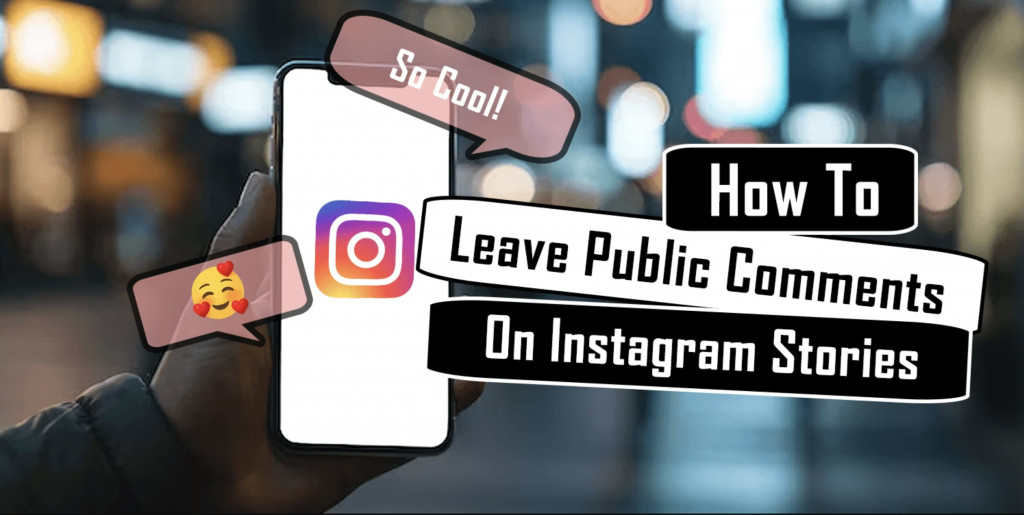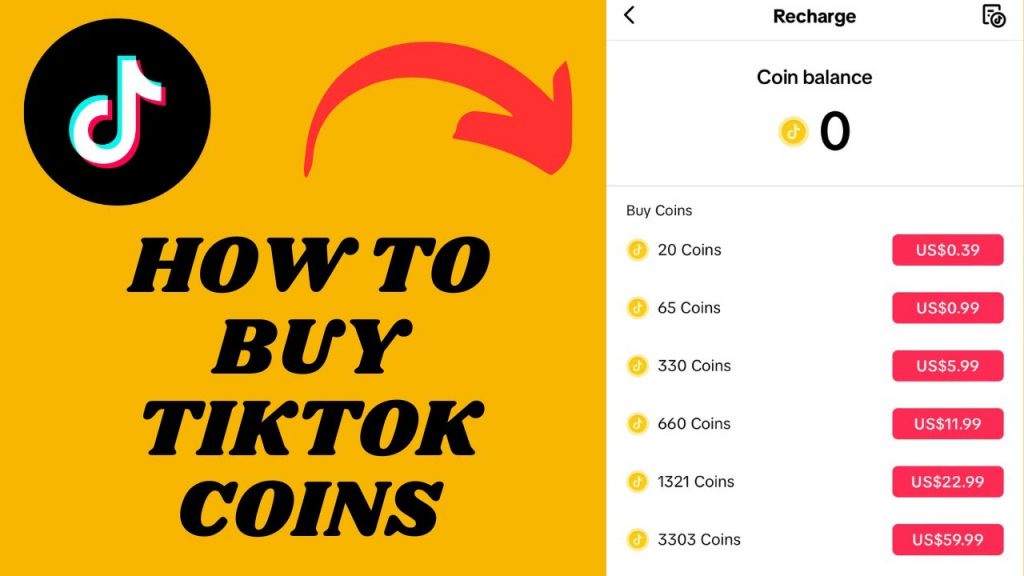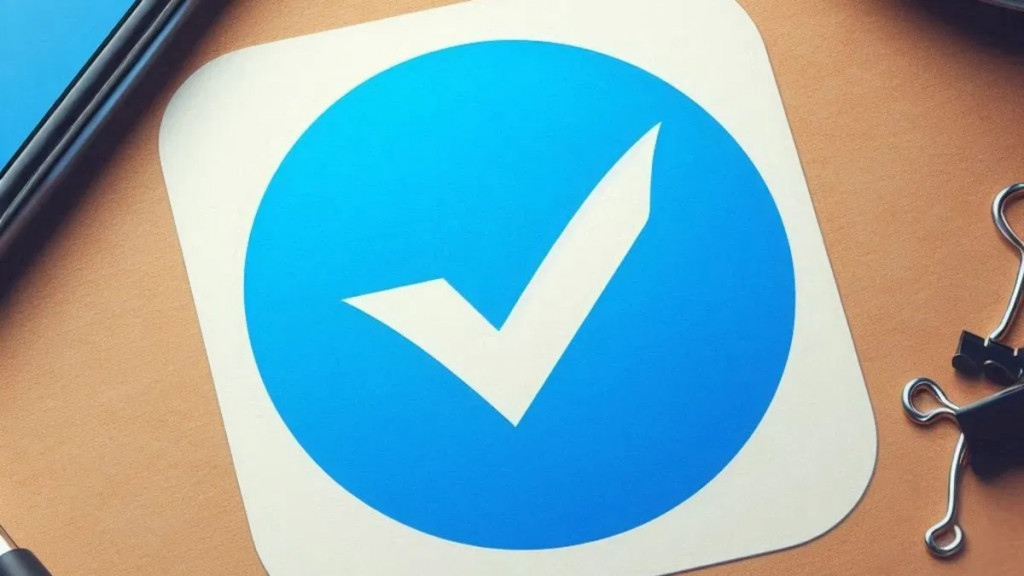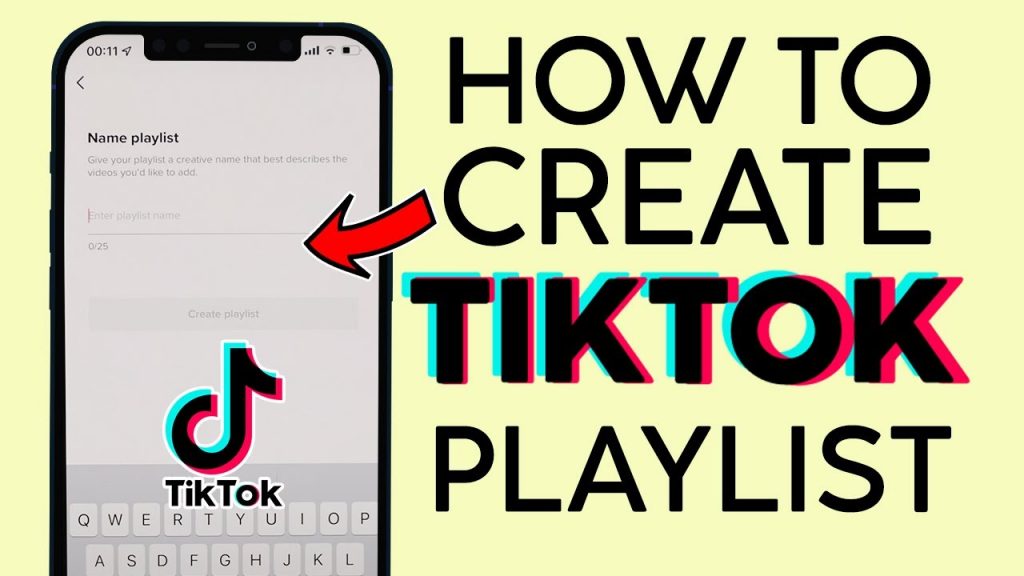Multitasking on Android: How to Use Split-Screen Mode
Imagine watching YouTube videos on your Android device while simultaneously scrolling through one of your social media pages. This is now possible thanks to the split-screen mode available on Android. With the split-screen mode, you can multitask and use two apps simultaneously by having them share your screen.
The split-screen feature was included on Android when the Android 7.0 (Nougat) was launched. To easily enjoy the split-screen feature, your device needs to be running on Android 7.0 or later versions. This piece shows the simple steps that you could follow to use the split-screen mode on your Android device.
Using Split-Screen on Android 9.0 (Pie)
Being the commonly used operating system on newer devices, Android Pie has a lot of interesting features to offer its users. Activating the split-screen mode on Android 9.0 is quite simple and requires you to follow these steps:
- Open the recent apps page by pressing the Recent Apps button on the navigation bar or via gestures
- Scroll through the list of recently opened apps to find one of the apps that you wish to use in the split-screen
- Tap the icon above the app of your choice
- On the pop-up menu that appears, tap the Split screen option to add the app to the split-screen. Note: The split screen option only appears on apps that can be used in split-screen mode.
- Add the second app by choosing the app normally from the app drawer
Using Split-Screen of Android 7.0 (Nougat) or Android 8.0 (Oreo)
The split-screen modes on Android Nougat and Oreo are activated the same way using these very simple steps:
- Open the first app that you would like to use in the split-screen
- Tap and hold the Recent Apps key for a few seconds
- Scroll through the available apps and tap the app of your choice to add it as the second app in the split-screen.
Note: if the second app is not in the Recent Apps page, tap the home page and launch the app normally from the app drawer.
How to Exit from Split-Screen Mode
To exit from split-screen mode, drag the divider all the way to the top or bottom of the screen. Dragging the divider to the top allows the app on the bottom side to remain open; and vice versa.