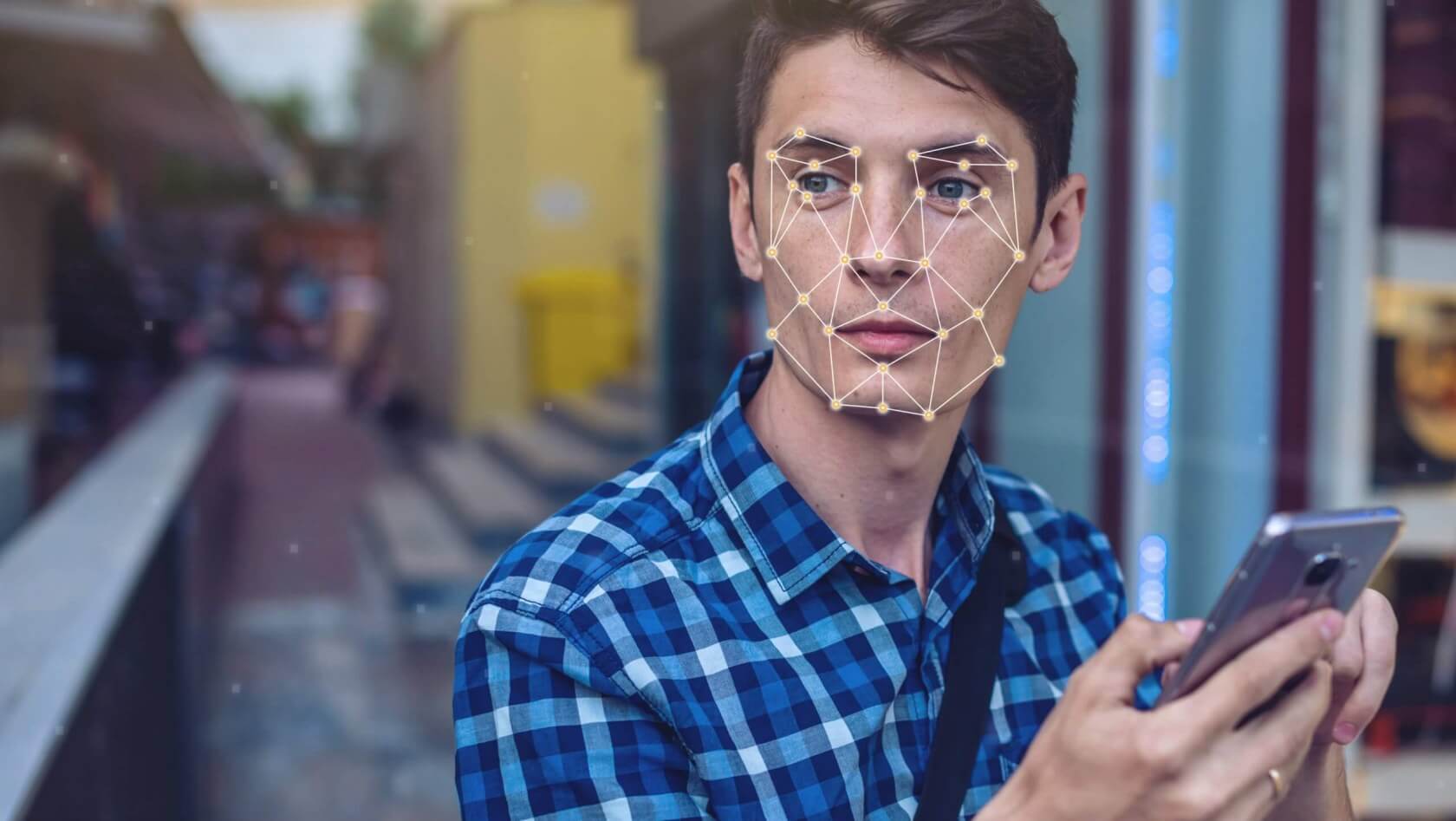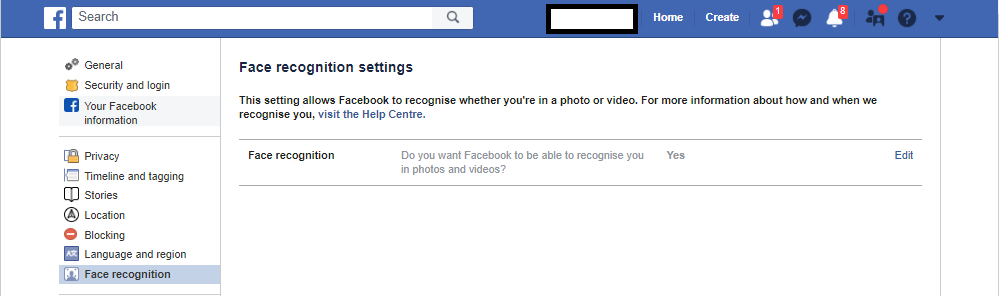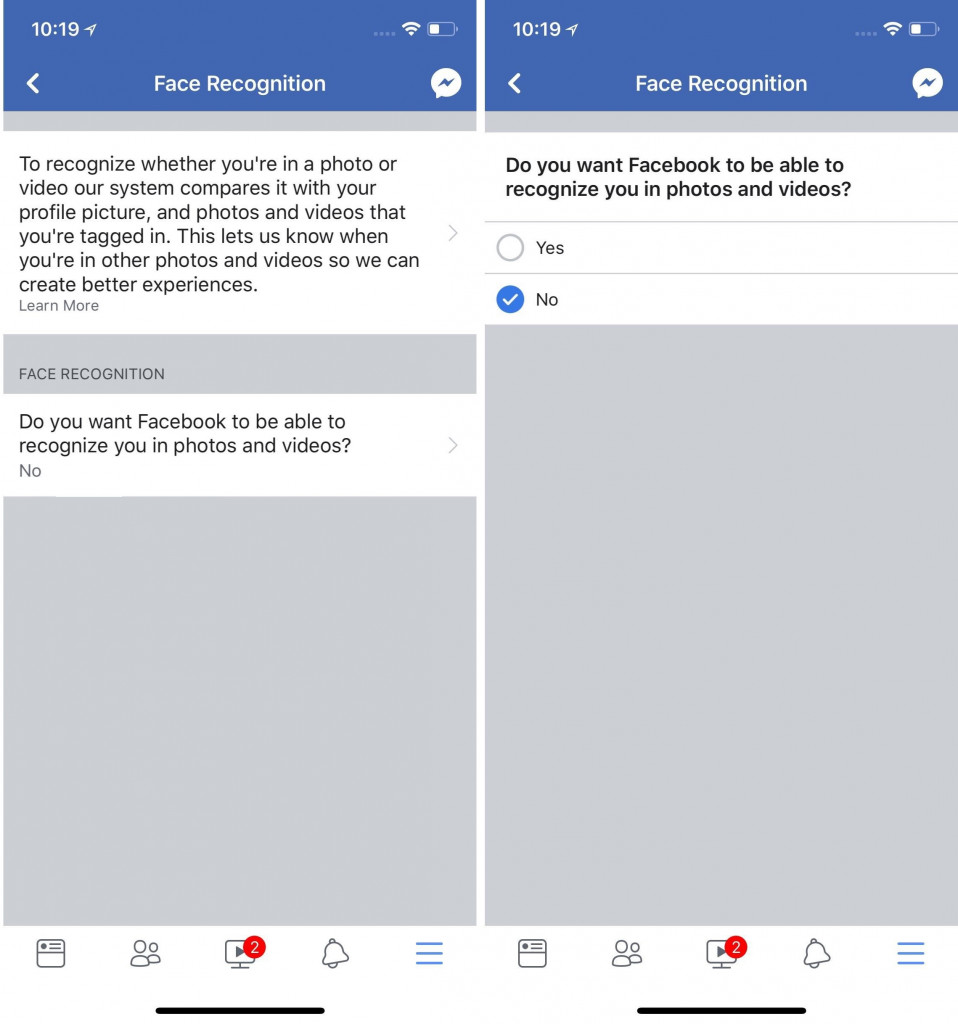How to Stop Facebook From Identifying Your Face
If you regularly use Facebook, you may have come across a notification explaining the use of facial recognition technology. Facebook uses facial recognition technology for various reasons that make users’ experience better.
When your friend on Facebook posts a photo that shows your face, Facebook uses facial recognition to identify your face and notify you of the photo. Facial recognition also helps you to easily choose who to tag in a photo.
However, not everyone would like their face being recognized by Facebook. To address this, Facebook added a setting that allows you to turn off the facial recognition feature any time you want. This piece highlights the steps to follow if you wish to stop Facebook from identifying your face.
How to Stop Facebook from Identifying Your Face Using the Website
To Stop Facebook from identifying your face using the website:
- Log into your Facebook account using your computer browser
- Tap the DOWN arrow on the top right side of the screen
- On the drop-down menu that appears, tap on Settings
- On the page that appears, tap on Face recognition which is located on the menu on the left side of the screen
- Tap on the Edit button on the next page that appears
- Select No from the options to disable facial recognition
How to Stop Facebook from Identifying your Face using the Facebook App
To Stop Facebook from identifying your face using the Facebook app:
- Open the Facebook app on your phone
- Tap the three horizontal lines on the top right side of the screen
- Scroll downwards and tap Settings and Privacy
- Under Privacy shortcuts, find the “Control face recognition” option and tap on it
- On the next page that appears, tap the “Do you want Facebook to be able to recognize you in photos and videos” option and select No
- Facebook will no longer identify your face in photos and videos.

Facebook
Facebook is a social networking application that allows you to access Facebook directly from your mobile device. The app lets you update your profile, share pictures and videos, visit the profile of friends, receive notifications, send messages and chat.