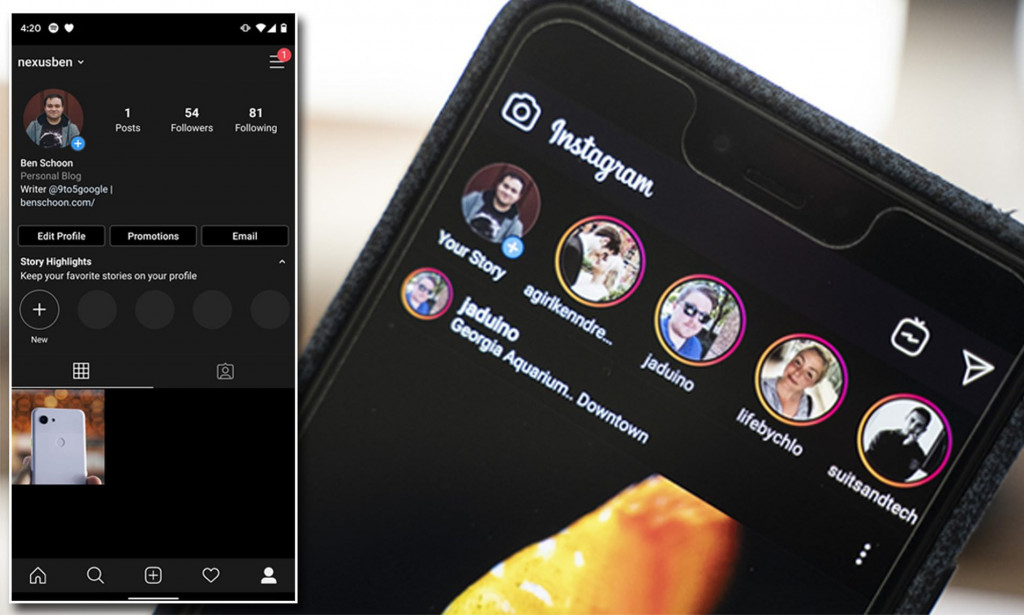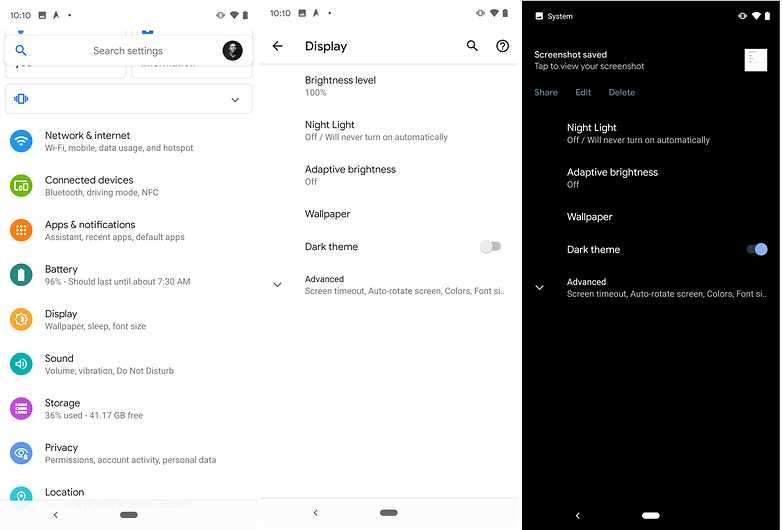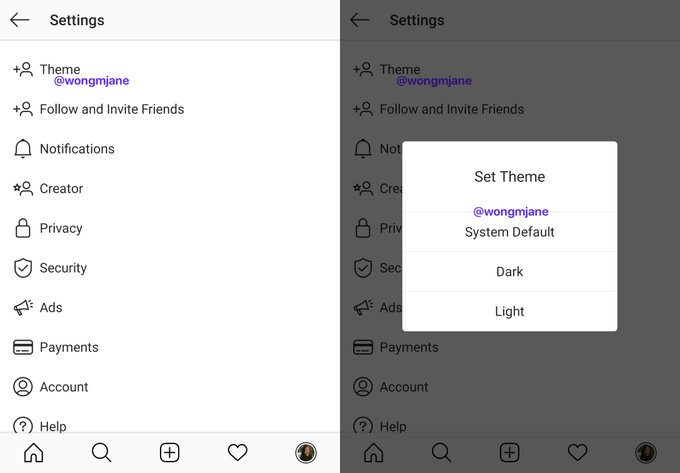Activate Instagram’s new Dark Mode on your Android
The dark mode is now popular in most apps today. The dark mode allows you to enjoy a dark theme with minimum brightness. The dark mode is mostly used at night or in dark environments to prevent your eyes from straining. The dark mode also helps to save your phone’s battery consumption since less light is used.
Social media platforms such as Twitter, YouTube, and Messenger released the dark mode for their users a while back. Instagram was not left behind and has recently released the dark mode. For Android users, the dark mode on Instagram is available on Android 10 and android 9 Pie. This piece highlights how you could activate Instagram’s new dark mode on your Android device.
How to Activate Dark Mode for Instagram on Android 10
To activate the Instagram’s dark mode on Android 10:
- Tap the Settings icon on the menu to access the device’s settings
- Navigate to Display settings
- On the menu that appears, Tap on the Dark theme option to activate the toggle button
- The dark mode will automatically be activated for all apps
- Launch the Instagram app and enjoy the dark theme
How to Activate Instagram’s Dark Node on Android 9 (pie)
The dark mode for Instagram on Android 9 is currently available for some users. The dark mode should be made available to all users in future versions. However, if you are among the few lucky users who can currently access the dark mode, you can follow the following steps to activate the dark mode:
- Launch the Instagram app by tapping on its icon
- Tap the Profile button located on the bottom right side of the screen
- Tap the three horizontal lines located on the top right side of the Profile’s page
- On the bottom of the page that appears, tap on Settings
- On the settings menu, tap on Themes
- On the pop-up menu that appears, select Dark
- The dark mode will be activated automatically

Instagram
Instagram is a social networking app specifically designed for publishing and sharing photos via the phone. The app also lets you share photos instantly with Facebook, Twitter, Flickr, Tumblr, and Foursquare, check friend’s photos, apply filters, custom borders and Tilt-Shift blur effects, comment and enjoy your friends’ photos.