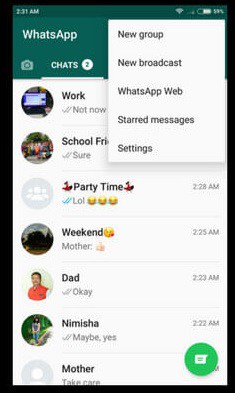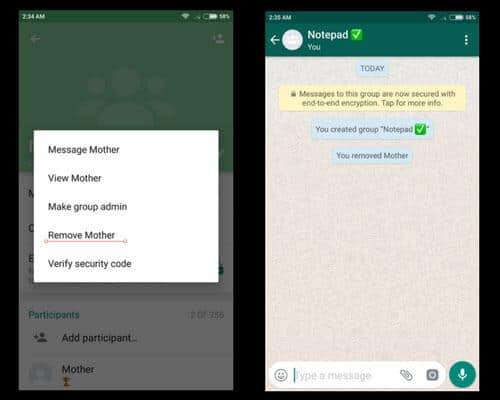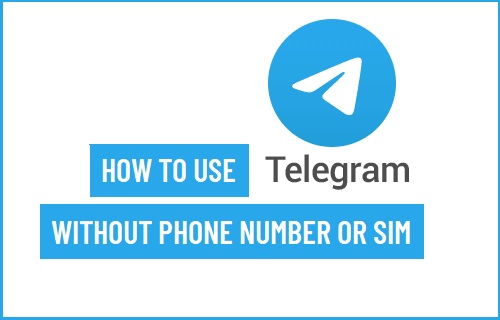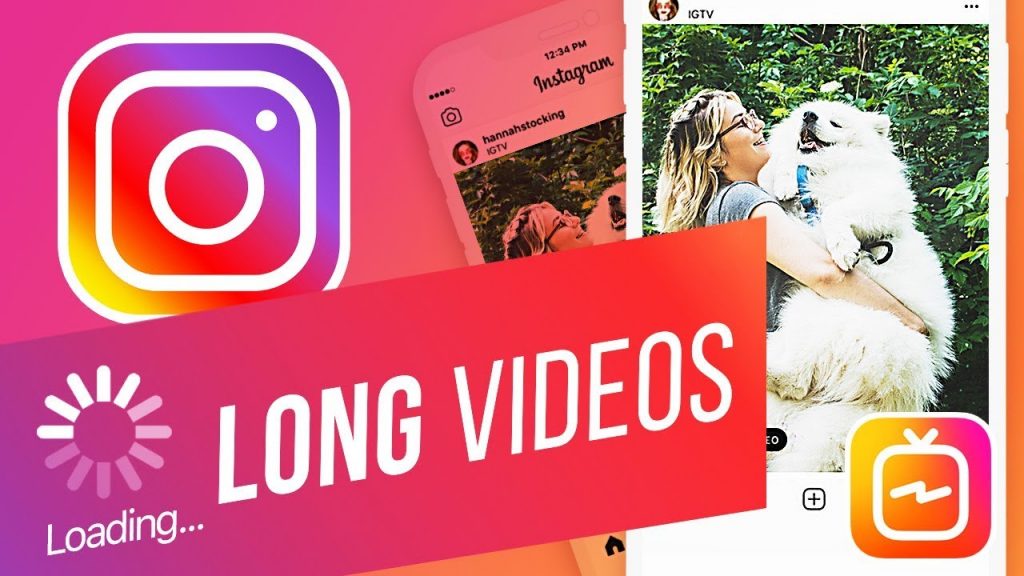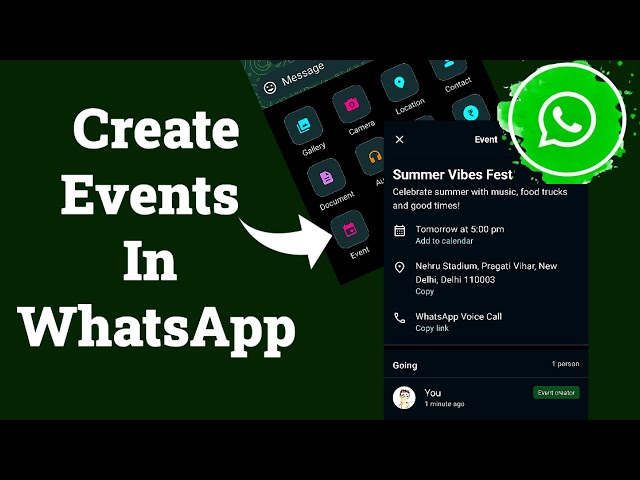WhatsApp Tips: How to use WhatsApp as a Notepad
We all use WhatsApp messenger in various ways. We can send and receive text messages, voice notes, media files, documents, and contacts. We can also make audio and video calls to our friends and family easily through the app. But did you know that you could also use WhatsApp as a notepad?
Yes! It is possible to use your WhatsApp app as a notepad to save your important notes and reminders just like other apps like Google Keep and Trello do. Since you access WhatsApp almost daily, it would be convenient enough to store your most important notes on it than on other apps. This piece highlights how you can use your WhatsApp app as a notepad.
To use your WhatsApp app as a notepad:
- Open your WhatsApp app by tapping the app’s icon
- While on the landing page, tap the three vertical dots on the top right side of the screen
- On the pop-up menu that appears, tap New group to create a new group
- Select one participant from the contact list that appears and tap the green button on the bottom right side of the screen
- Rename the group’s name and call it “Notepad”
- Now while on the newly formed group, tap the three vertical dots on the top right side of the group’s chat
- On the pop-up menu that appears, tap Group info
- On the page that appears, scroll downwards to find the participants in the group. Long press on the name of the participant you added
- On the pop-up menu that appears, tap “Remove (Participant’s name)” and tap OK. The participant that you had added will be removed from the group and you will be the only participant left
- Go back to the main WhatsApp landing page. Tap and hold on the “Notepad” group. On the menu that appears on top of the page, tap the Pin button. The group will be pinned on the top of all the other chats.
- You can now use that group as a notepad and save all your important notes.

WhatsApp Messenger
WhatsApp Messenger is a communication app designed for smartphones that allow users to send and receive messages, videos, images, and audio notes to contacts (including international numbers) through Wi-Fi or the cellular network when there is an Internet connection.