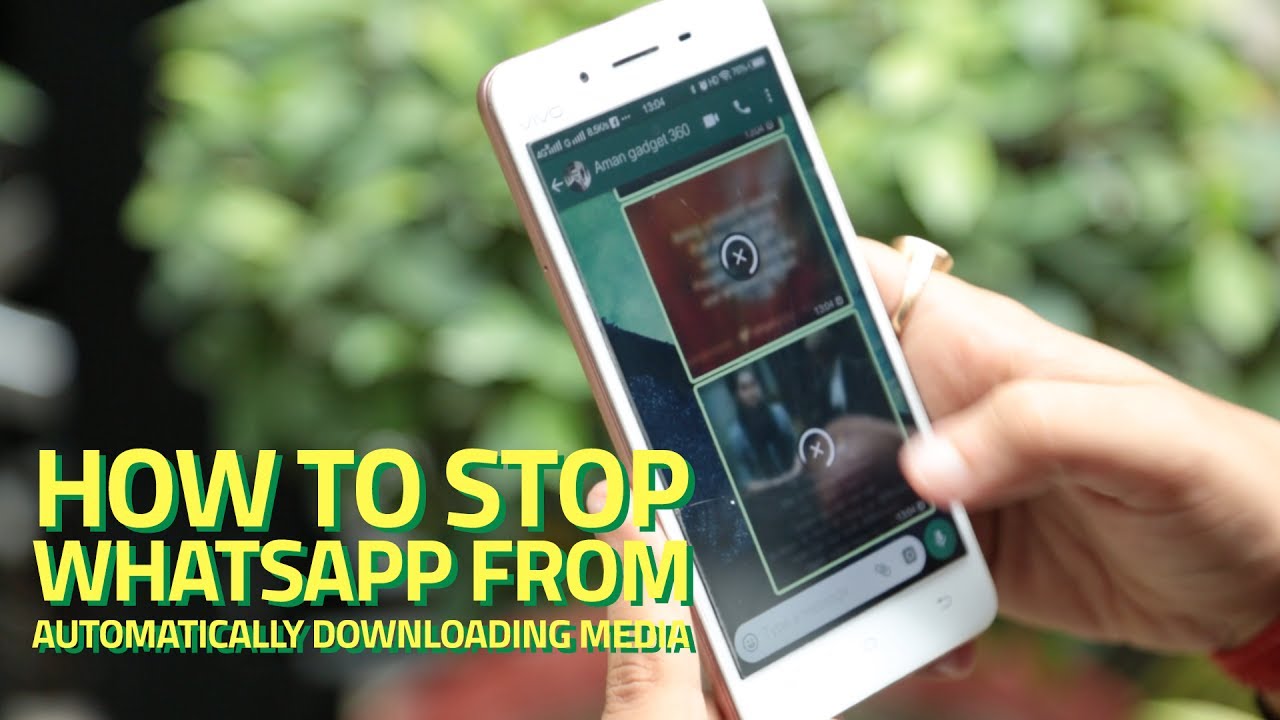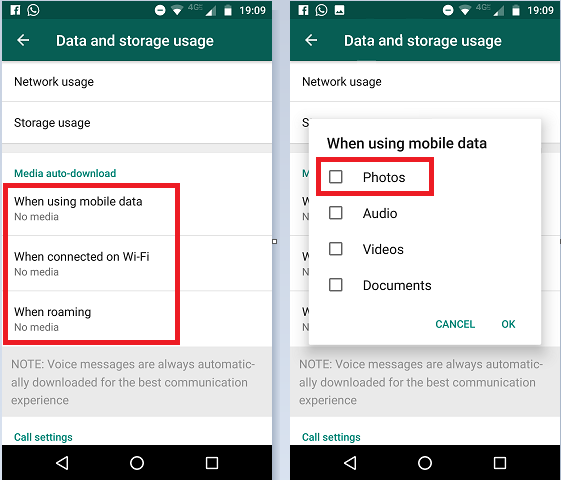Stop Automatically Downloading Images on WhatsApp
Before WhatsApp, it would take a lot of effort to share a couple of images with friends and family. Today, all you need is a good internet connection and a WhatsApp account and all the images sent to you will be automatically downloaded to your phone.
However, if your phone has a small storage capacity, auto-downloaded images from WhatsApp chats would fill your memory within a short period. You may also find unnecessary images in your gallery from group chats.
To help solve this problem, WhatsApp has a setting that stops images from downloading automatically when you are connected to the internet. This piece discusses the steps that you would follow to stop images from automatically downloading on WhatsApp.
To stop automatic downloading of images on WhatsApp:
- Launch the WhatsApp app on your phone by tapping on its icon
- While under the CHATS tab, tap the three vertical dots on the top right side of the screen
- On the pop-up menu that appears, tap Settings
- Under the Settings menu, tap Data and storage usage
- Under media auto-download, tap on When using mobile data
- On the pop-up menu that appears, unmark the checkbox under Photos and press the OK button
- Next, tap on When connected to Wi-Fi and unmark the checkbox under Photos
- Finally, tap on When roaming and unmark the checkbox under photos
- Once you have made the change, your phone will no longer auto-download images on WhatsApp.
You can also uncheck other types of media (videos, documents, and audio) in each section to prevent them from being automatically downloaded on your phone.

WhatsApp Messenger
WhatsApp Messenger is a communication app designed for smartphones that allow users to send and receive messages, videos, images, and audio notes to contacts (including international numbers) through Wi-Fi or the cellular network when there is an Internet connection.