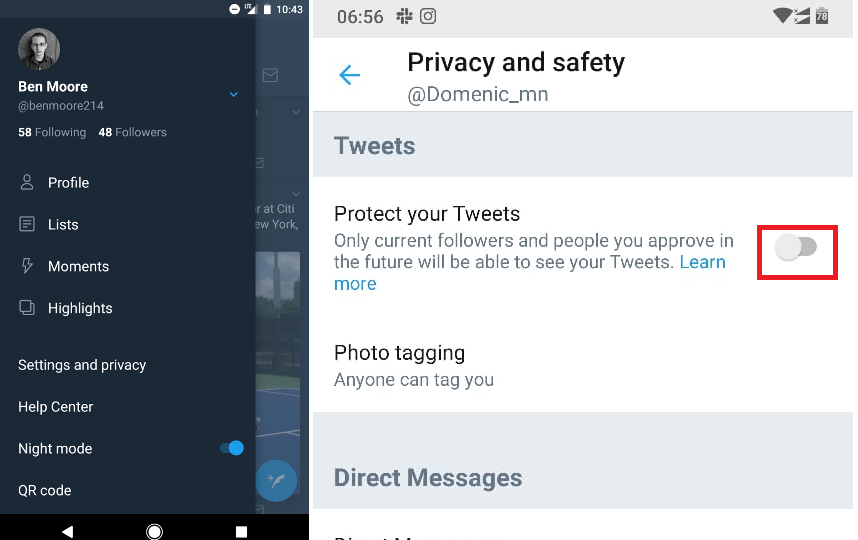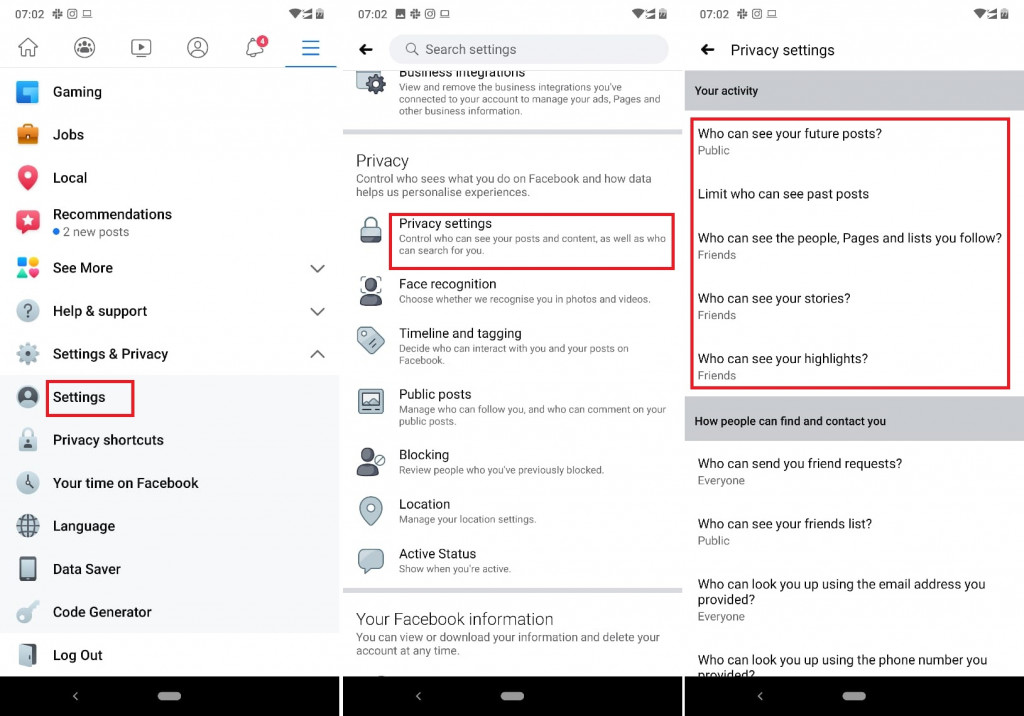Hide Your Social Media Profiles From Bullies on Android
As much as social media platforms such as Facebook, Twitter, and Instagram bring people together, users are prone to cyberbullying. Bullies may visit your profile on your different social media pages and retrieve information that they may use to bully you.
To prevent these bullies from accessing your profile information on social media, you can hide your social media profiles and make them private. This piece highlights how you can hide your profiles on various social media platforms.
Hiding your Instagram Profile
To hide your Instagram profile, you have to make your account private. A private account means that you have to approve followers before they can view your profile.
To make your Instagram profile private:
- Launch the Instagram app
- Tap the profile button located on the bottom right side of the screen
- Tap the three horizontal lines on the top right side of the screen
- On the menu that appears, tap Settings
- Under the settings menu, tap Privacy
- Under the Privacy menu, tap Account privacy
- Tap the toggle button next to “Private account” to activate it
Hiding your Twitter Profile
To hide your Twitter profile, you must also make your account private. By making your Twitter profile private, people that do not follow you will not be able to view your tweets unless you permit them.
To make your Twitter profile private:
- Launch the Twitter app
- Tap on your profile picture to access the main menu
- On the menu that appears, tap on Settings and privacy
- On the page that appears, tap on Privacy and safety
- Under Tweets, tap the toggle button next to “Protect your Tweets” to activate it
- On the same page, tap Photo tagging and tap “Only people you follow can tag” or “Off” on the pop-up menu that appears. Doing this will control the people that can tag you in photos.
Hide your Facebook Profile
You can also hide your Facebook profile but unlike in Twitter and Instagram, you cannot make your profile completely private unless you block someone.
To hide your Facebook profile:
- Launch the Facebook app
- Tap the three horizontal lines on the top right side of the screen
- Scroll downwards and tap on Settings
- On the settings page, scroll downwards to Privacy and tap Privacy settings
- Under “Your activity”, edit who can view your future posts, limit who can see your past posts, who can see your stories, and who can see your highlights.

Instagram
Instagram is a social networking app specifically designed for publishing and sharing photos via the phone. The app also lets you share photos instantly with Facebook, Twitter, Flickr, Tumblr, and Foursquare, check friend’s photos, apply filters, custom borders and Tilt-Shift blur effects, comment and enjoy your friends’ photos.

Twitter
Twitter is a social networking app for Android, created especially for users of microblogging. The app allows users to read updates and news published by friends, share images and videos, and configure direct messages.

Facebook
Facebook is a social networking application that allows you to access Facebook directly from your mobile device. The app lets you update your profile, share pictures and videos, visit the profile of friends, receive notifications, send messages and chat.