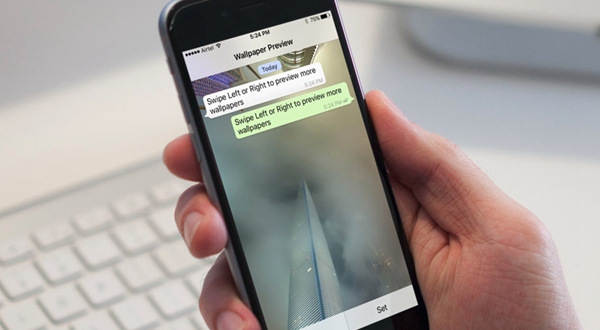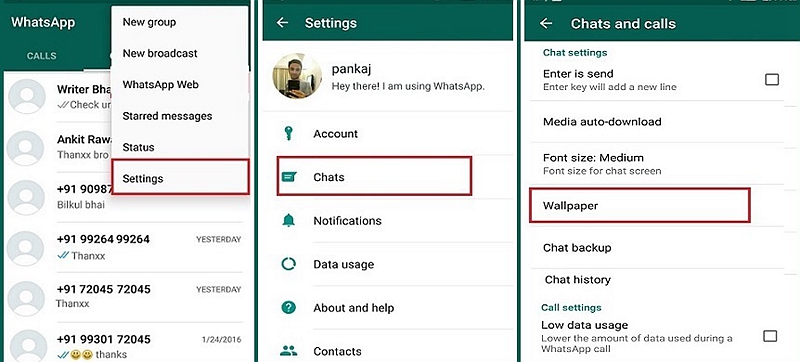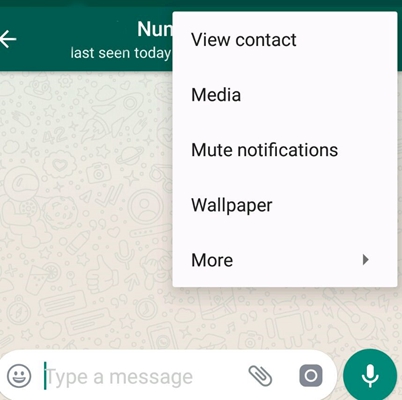How to Change Wallpaper on WhatsApp
Most social media apps support some form of customization that makes the user experience better. WhatsApp comes with a default layout that is universal to all users. However, the app has provision for users to make some changes to the layout. You can customize your WhatsApp app into a unique layout that pleases you.
WhatsApp allows you to customize your display picture, font size, notifications, and wallpaper. If you wish to change your wallpaper, WhatsApp offers a variety of wallpapers to choose from. You can choose from a list of solid colors a color that will be your wallpaper, or use an image from your gallery as a wallpaper, or download WhatsApp wallpapers from the WhatsApp library.
Once you change your WhatsApp wallpaper, the changes will be effected in the chats section. You will be able to see your wallpaper as the background of your messages. Changing your WhatsApp wallpaper cannot be done for individual chats as the background will change in every chat. This piece discusses how you would change your wallpaper on WhatsApp.
To change your wallpaper in WhatsApp:
- Launch the WhatsApp app by tapping on its icon
- Tap the three vertical dots located on the top right side of the screen
- On the pop-up menu that appears, tap Settings
- While on the settings menu, tap Chats
- On the next page that appears, tap Wallpaper
- A pop-up menu will appear on the bottom side of the screen. Tap No wallpaper to remove the existing wallpaper,
- Or tap Gallery to select a wallpaper from your gallery,
- Or tap Solid color to select a solid Color as your wallpaper,
- Or tap Wallpaper Library to download the WhatsApp Wallpaper package
You can also change your WhatsApp wallpaper through the chats by:
- Opening any chat (private or group chat)
- Tap the three vertical dots on the top right side of the chats screen
- On the pop-up menu that appears, tap Wallpaper
- The wallpaper-changing menu will pop-up. From here, you can follow the same steps as described above.

WhatsApp Messenger
WhatsApp Messenger is a communication app designed for smartphones that allow users to send and receive messages, videos, images, and audio notes to contacts (including international numbers) through Wi-Fi or the cellular network when there is an Internet connection.