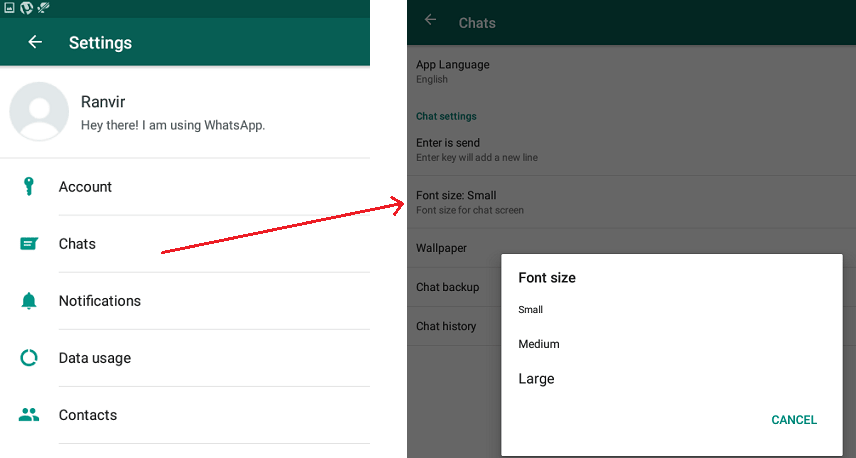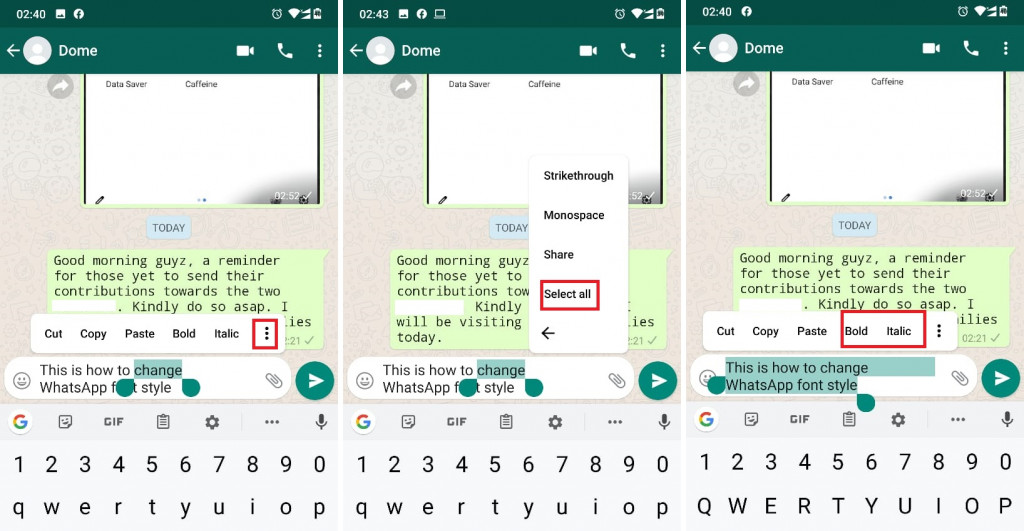How To Change WhatsApp Font Size And Style on Android

The developers of WhatsApp messenger work tirelessly to ensure that its users get to enjoy more features from the app. However, not all of the app’s users around the world know of all its exciting features. Did you know that you could change the font size and style on your WhatsApp app?
Yes, you can! If you have eyesight problems or you just want to change the outlook of your WhatsApp, you can easily change the font size and style of your WhatsApp with the settings embedded within the current version of the app. This piece highlights how you can change the font size and style of your WhatsApp app on Android.
How to Change the Font Size on WhatsApp
To change the font size on WhatsApp:
- Launch the WhatsApp app by tapping on its icon
- While on the landing page, tap the three vertical dots on the top right side of the screen
- Tap Settings on the pop-up menu that appears
- Under Settings, tap Chats
- On the page that appears, tap Font size
- On the on-screen menu that appears, select the font size that you want. (You can either choose Small, Medium and Large)
How to Change the Font Style on WhatsApp
To change the font style of a text that you wish to send on WhatsApp:
- Type a text on the input box
- Tap and hold any word within the written text
- The word will be highlighted and a horizontal menu will appear on top of the word.
- If you wish to change the font style on the entire typed text, tap the three vertical dots that appear at the end of the menu above the highlighted word
- On the vertical menu that appears, tap Select all
- The typed text will be all be highlighted and a horizontal menu will appear above the highlighted text
- On the horizontal menu: tap Bold to make the text bold, or tap Italics to italicize the text
- If you need more font styles, tap the three vertical dots on the end of the horizontal menu
- Tap Strikethrough if you wish your text to be stricken through with a horizontal line
- Or tap Monospace to make your text change to a monospace font style

WhatsApp Messenger
WhatsApp Messenger is a communication app designed for smartphones that allow users to send and receive messages, videos, images, and audio notes to contacts (including international numbers) through Wi-Fi or the cellular network when there is an Internet connection.