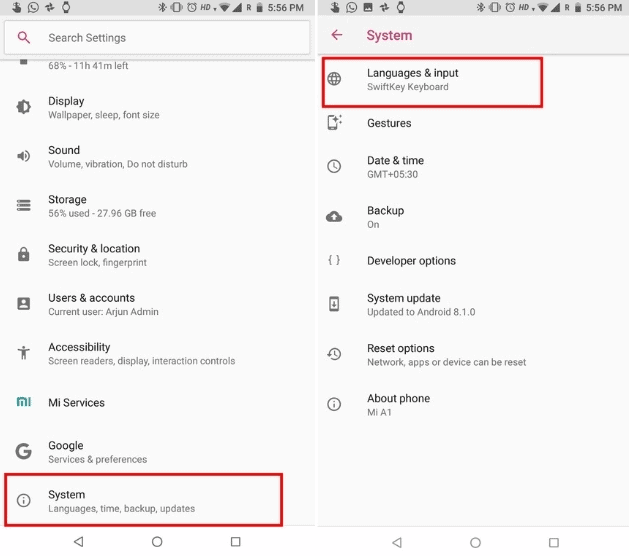How to Change the Language in WhatsApp

WhatsApp is one of the most popular social networking apps around the globe. The app is used in over 100 countries and supports more than 40 international languages. This means that depending on where you are in the world, you can use WhatsApp in a language that you can easily understand.
When setting up the WhatsApp app on your phone for the first time, the app follows the default language on your phone. However, it is possible to change the language of your WhatsApp app if the need arises. This piece explores the different ways in which you can change the language in your WhatsApp app.
Change Your Phone’s Language
Since WhatsApp follows the default language of your phone, you can change your phone’s default language to a language of your choice and your WhatsApp app will automatically adapt to the new language.
To change your phone’s language:
- Open Settings on your phone
- Scroll down and open System settings
- Tap on Languages & input
- On the menu that appears, tap on languages
- Tap on “Add a language” to add the language(s) of your choice
- Tap and drag the added language to the top of the list
- Your phone’s language will change to the newly selected language
Change Language from WhatsApp Settings
Depending on the country that you are in, you may access the language changing feature in your WhatsApp app or not.
To change your WhatsApp’s language from the WhatsApp settings:
- Launch the WhatsApp app by tapping on its icon
- While on the landing page, tap the three vertical dots on the top right side of the screen
- On the pop-up menu that appears, tap on Settings
- On the Settings menu, tap on Chats
- Tap “App Language” on the menu that appears
- From the list of languages that appear, select the language that you wish to use
- Your WhatsApp’s default language will change to the newly selected language.

WhatsApp Messenger
WhatsApp Messenger is a communication app designed for smartphones that allow users to send and receive messages, videos, images, and audio notes to contacts (including international numbers) through Wi-Fi or the cellular network when there is an Internet connection.