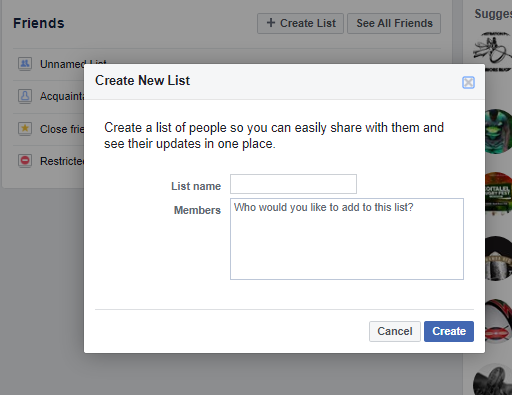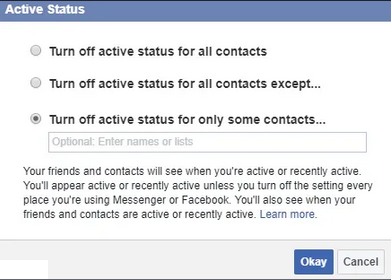How to Change Which Facebook Friends Can See You Online
The online status feature on your Facebook account allows your friends to know that you are online. A green dot will appear next to your name on the chatbox that is located on the bottom right side of your Facebook account’s webpage. This will alert your friends that you are online.
However, due to privacy concerns, you may not want everyone to know that you are online. To help you achieve some level of privacy, you can manipulate your Facebook settings and select which of your friends can see you online. This piece highlights the simple steps that you can follow to change the Facebook friends that can see you online.
Creating a Friend List
To change the list of friends that can see you online, you need to first create a new friend list. You may either create a friend list of the people that you wish to view your online status or those that you don’t want to view your online status.
Assuming that the friends that you don’t want to view your online status are fewer, creating a friend list with their names will be easier.
To create a friend list:
- Log in to your Facebook account using a computer
- On the menu that appears on the left side of the homepage, tap Friend Lists (located under the “Explore” subheading)
- On the next page that appears, tap Create List
- A pop-up window will appear. Rename the new list with a name of your choice and add the friends that you want to the list.
- After adding all your preferred names to the list, tap on the blue Create button
Now that you are done creating your customized friend’s list, you need to turn off the online status feature for the list. To do this:
- Tap the chatbox on the bottom right side of your account’s webpage
- Tap the gear button that appears on the chatbox
- On the pop-up menu that appears, tap “Turn Off Active Status”
- A pop-up window written “Active Status” will appear on the screen. Of the three options that are displayed in the window, tap “Turn off Active Status for only some contacts…”
- A textbox will appear below the chosen option. Start typing the name of the friend list you created. The name will automatically be generated.
- Once the name of the list is selected, tap Save
- Now the names in the list will no longer see your active status. (Assuming that the list you created was for the people that you don’t want to see your online status)

Facebook
Facebook is a social networking application that allows you to manage Facebook directly from your mobile device. The application lets you update your profile, share pictures and videos, visit the profile of friends, receive notifications, send messages, and chat.