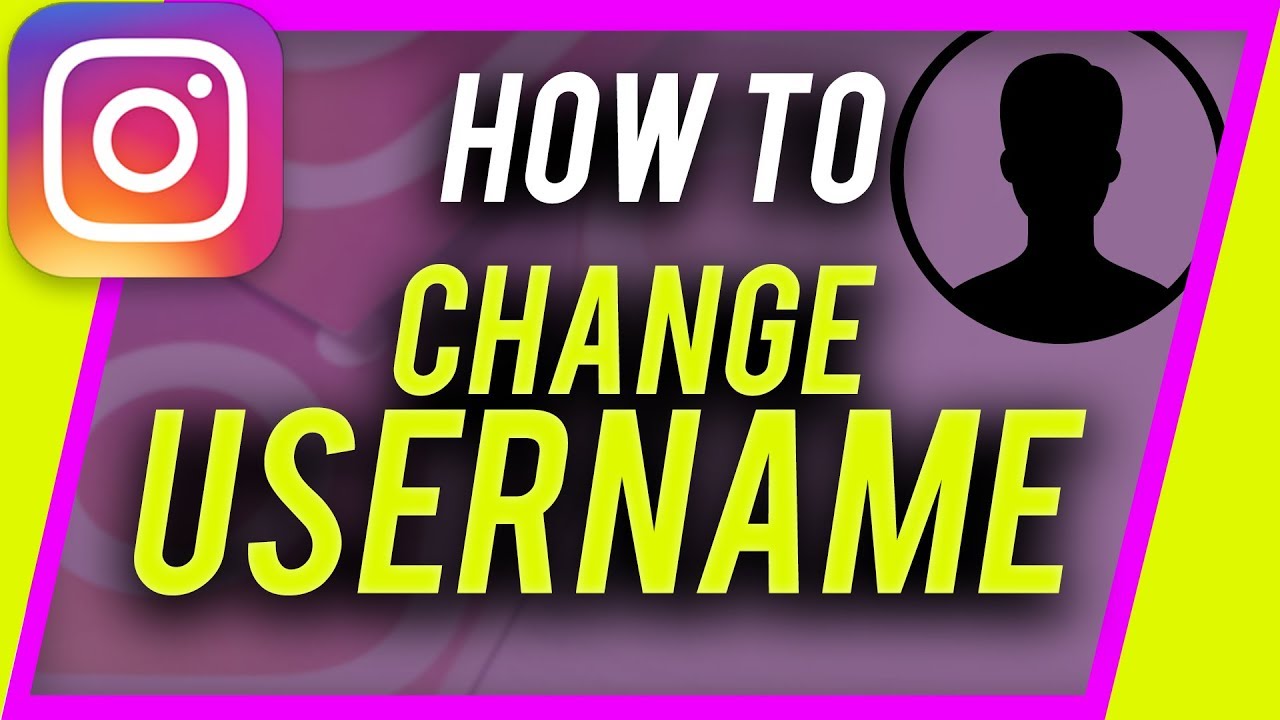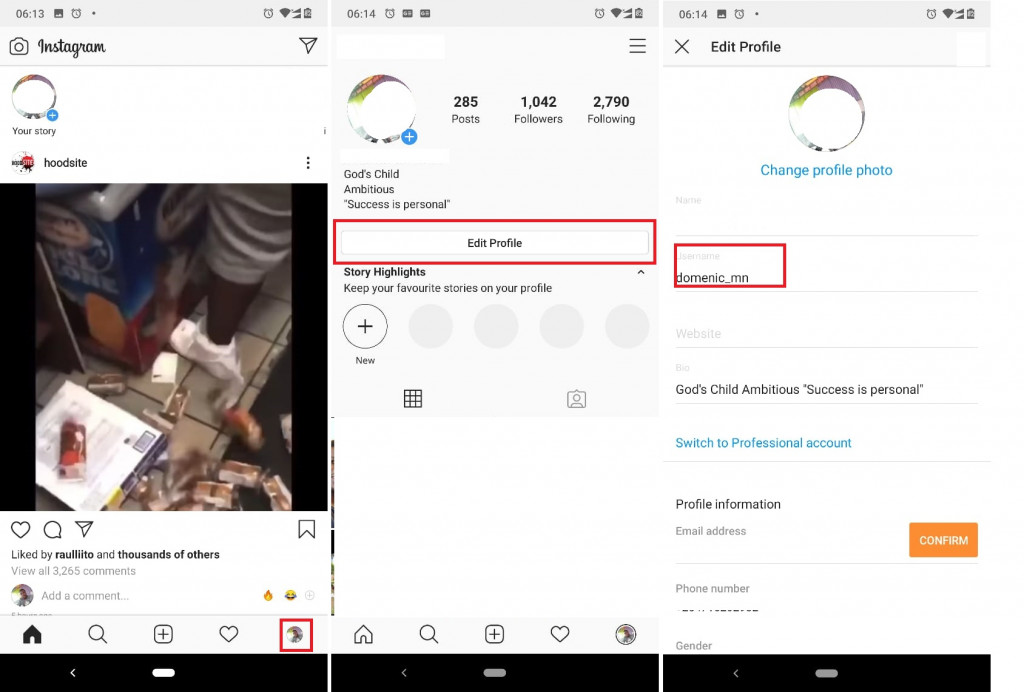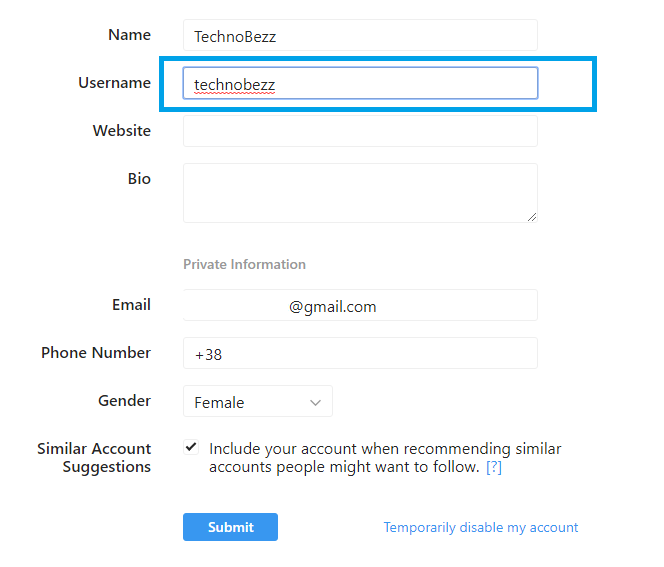Instagram Tips: Change Your Instagram Username in 2020
Most social media platforms including Instagram use usernames to identify their users. Apart from registering an Instagram account with other names, you are also required to generate a unique username that identifies only you.
Instagram usernames are so unique that they appear on your Instagram profile’s URL. Also, your username cannot be longer than 30 characters and can only contain letters, numbers, underscores, and periods.
After using your username on Instagram for some time, you may get a better idea of a username that you would like to use. Lucky for you, Instagram allows you to change your username as many times as you would want. This piece highlights the simple steps that you can follow to change your Instagram username.
To change your Instagram username:
On the Android App
- Launch the Instagram app on your Android device
- While on the landing page, tap the avatar button that is located on the bottom right side of the screen
- On the page that appears, tap on the “Edit Profile” button
- Under the username field on the profile page, delete the current username and type your new username. The account will automatically detect the new username and suggest if the username is available or not.
- After you type in a unique username, tap the tick button on the top right of the screen to save the changes.
- Your new username will display immediately on your profile.
On a Computer
You can also change your Instagram username from a computer. To do this:
- Access a web browser and type Instagram.com
- Log in to your account using your login credentials
- On the launch page, find the avatar button that is displayed on the top right side of the screen
- On the page that appears, tap on the “Edit Profile” button
- Under the username field on the profile page, delete the current username and type your new username
- After you type in a unique username, tap the “Submit” button.

Instagram
Instagram is a social networking app specifically designed for publishing and sharing photos via the phone. The app also lets you share photos instantly with Facebook, Twitter, Flickr, Tumblr and Foursquare, check friend’s photos, apply filters, custom borders and Tilt-Shift blur effects, comment and enjoy your friends’ photos.