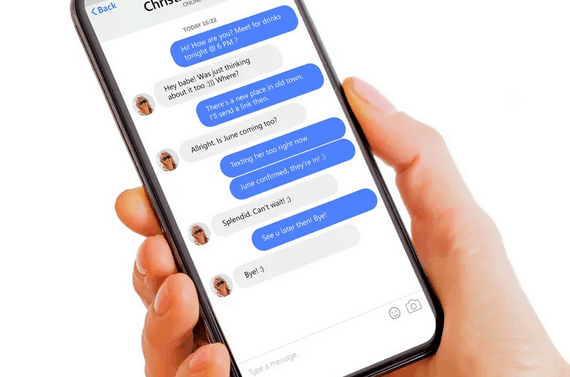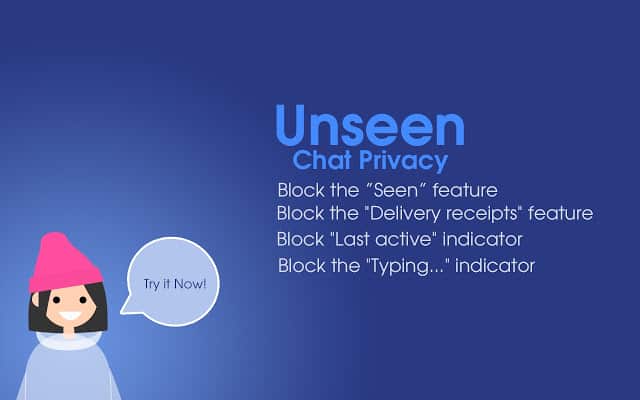How to Hide “Typing” and “Seen” on Facebook Messenger
Many messaging apps including Facebook Messenger let the recipients know that you are typing or that you have seen their message. These notifications work both ways as you can also see when a person is typing or when they have read your message.
As much as the “typing” and “seen” features are useful, you might sometimes want to hide them for various personal reasons. Hiding your typing or seen status means that the person you are chatting with will not know whether you are typing or whether you have seen/read their last sent message.
This piece highlights how you can easily hide your typing and seen statuses on Facebook Messenger.
Hide “Typing” and “Seen” Statuses on Facebook Messenger (Desktop Version)
The desktop version of Facebook Messenger does not have a built-in feature to hide the “typing” and “seen” statuses. Therefore, to hide the “typing” and “seen” statuses you need to install browser extensions to get the job done.
There are several extensions that can be added to your browser for the job. They include Unseen Chat Privacy Messenger and Messenger Unread. Unseen Chat Privacy Messenger will allow you to hide various features in Messenger including the “typing” status. Messenger Unread, on the other hand, will help you hide the “seen” status.
To add the extensions to your browser:
- Open a browser on your PC and navigate to the Extensions tab
- Search the two extensions recommended above; one at a time
- Tap on the install button that appears next to the searched extension. After the extensions have been installed, you will see their respective icons added to the browser’s toolbar
- Tap on each icon to toggle their functions on/off
How to Hide Typing and Seen Statuses on Facebook Messenger (Android Version)
Unlike in the desktop version, the Android version of Facebook Messenger does not have extensions to help you hide the “typing” and “seen” statuses. However, there are some tricks that you can use to ensure that a recipient does not know that you are typing or that you have seen their message.
1. Using Notifications to Preview Messages
You can use the notifications that appear on your notification bar to view Messenger messages without actually opening the Messenger app. To achieve this, ensure that you can receive all notifications from the messenger app.
When a message comes in from Messenger, you will be able to view it from the notification bar and from your lock screen. The downside of this method is that if the message sent to you is long, you will only be able to read the first parts.
2. Using Airplane Mode to Preview Messages
You can also activate Airplane mode when you receive a message from Messenger. When Airplane mode is active, your entire phone will be offline and no data will be used. That being the case, you will be able to open your message on Messenger and view it while offline. The sender of the message will not receive the “seen” notification. After reading the message, close the Messenger app and remove it from the recent apps.

Messenger
Facebook Messenger is a messenger app that allows users to send messages and exchange photos, videos, stickers, audio, and files when connected to the internet.