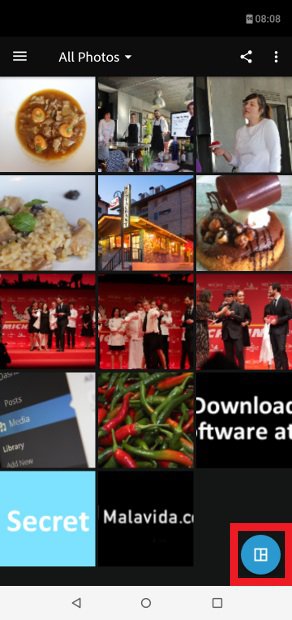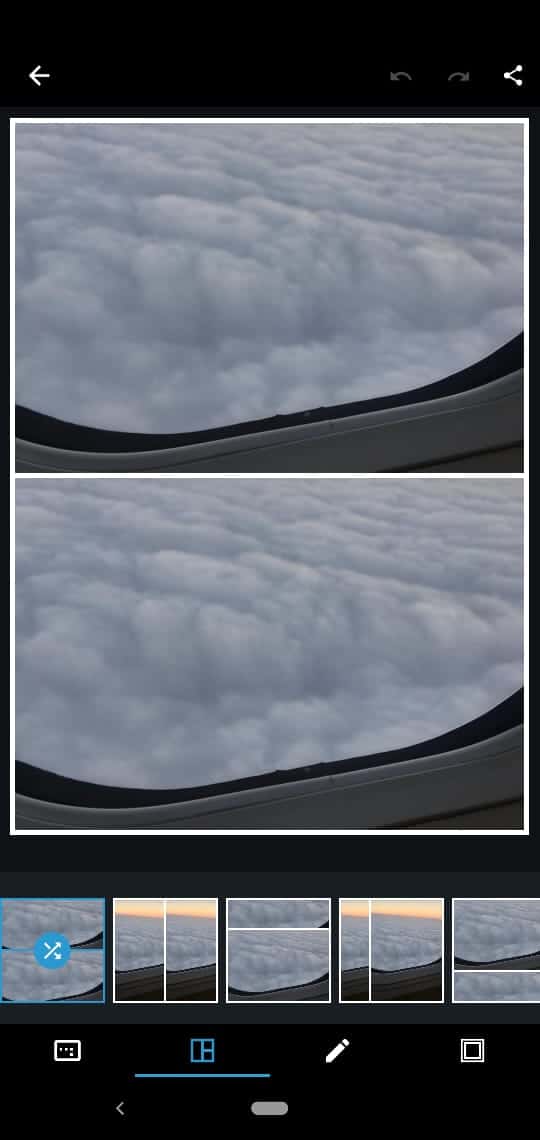How to send WhatsApp Images that Change When You Open them
As a frequent WhatsApp user, you might have come across the popular prank where you receive images that change when you open them. After receiving such images, you have probably been wondering how they are created.
Using a third-party photo editing app, you can create such images with ease. The trick is to adjust the height of the images. Using a long vertical template, you can add your surprise photo at the top or bottom of the template and create the preview to appear at the center. It is only when the image is opened in full screen that the other hidden images will be visible.
This piece highlights how you can create and send WhatsApp images that change when you open them.
Using Adobe Photoshop Express
Adobe Photoshop Express is a photo editor and collage maker app that will help you get the most out of your photos. With the various editing tools and effects available in the app, you can edit your photos to your satisfaction and share them to social platforms like WhatsApp and email.
To use Adobe Photoshop Express to create images that change when you open them:
- Download and install Adobe Photoshop Express on your Android device
- Launch the app by tapping on its icon
- Tap the collage button that appears at the bottom right side of the screen.
- Choose images from your gallery that you wish to work with. You can choose two images: one that will appear as the preview, and another that will be hidden
- After selecting the images to work with, tap the “Next” button on the bottom right side of the screen to go to the editor
- At the bottom of the editor page, you will see several collage templates. Tap the first collage template. (It’s the vertical template).
- Using your fingers, adjust each section of the vertical template. Make sure that the central area has the largest image while the other image is placed at the top or bottom margins.
- After creating your collage image, tap the share button located at the top right side of the screen
- On the options that appear, tap WhatsApp
- Select the contact that you wish to send the image to and tap the send button
- The image will have the central part as the preview and will display the hidden part when someone taps on the image.

Adobe Photoshop Express:Photo Editor Collage Maker
Adobe Photoshop Express is a free app that lets you edit and enhance your photos in an Android phone or tablet, and synchronize your device with photoshop.com. The app includes filters and effects to enhance images, lets you create frames, and also share photos with social networks and email.