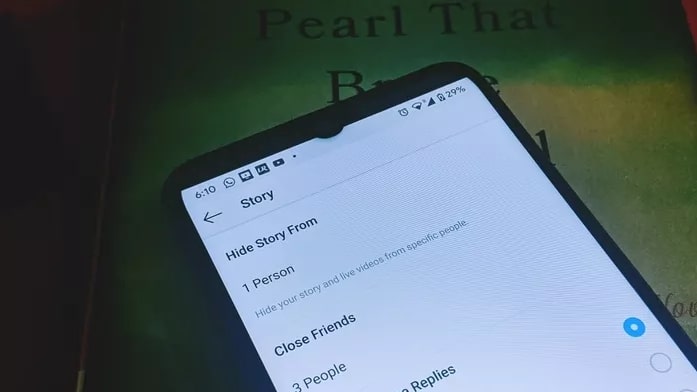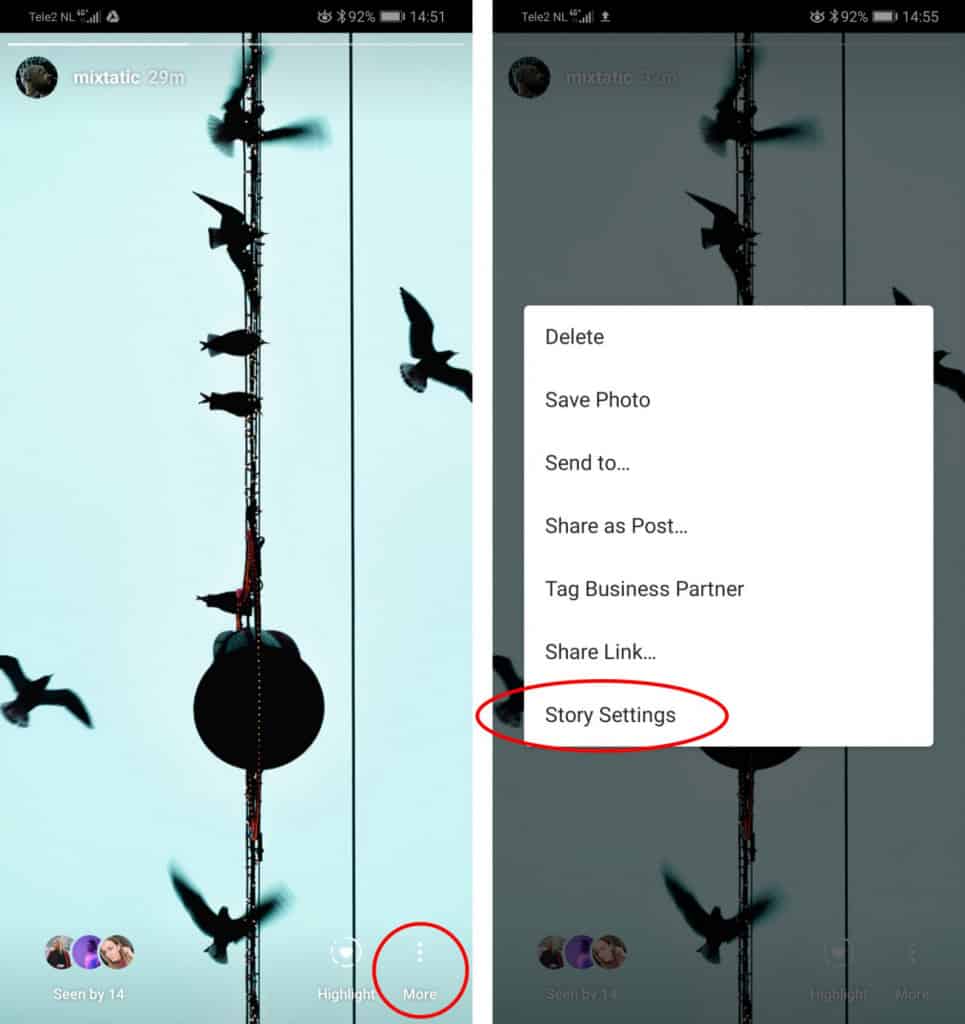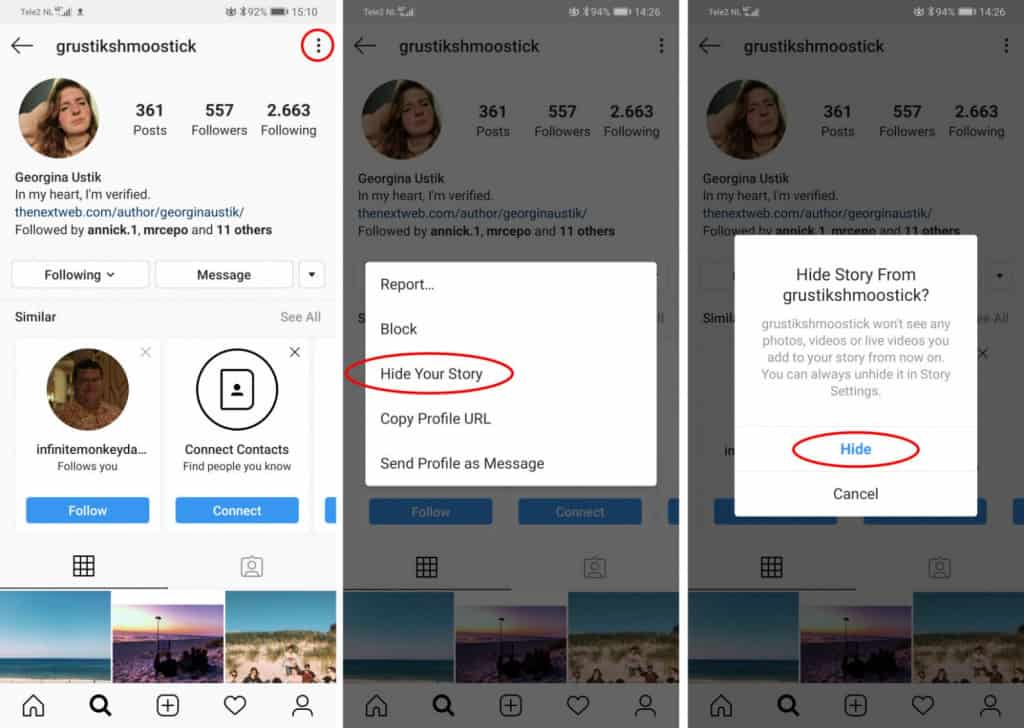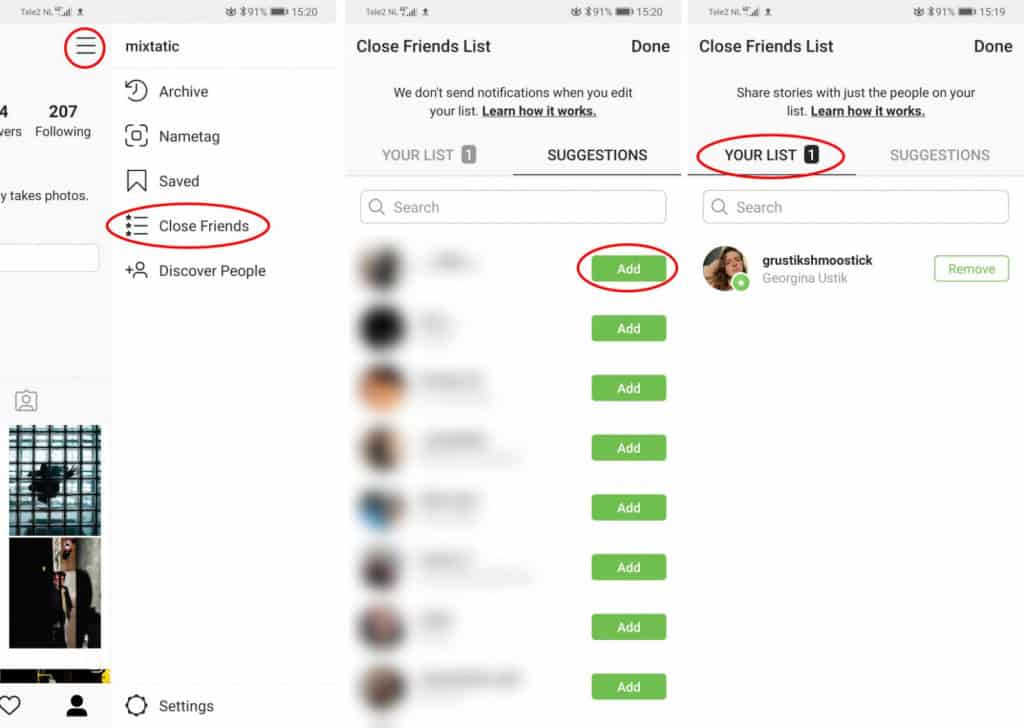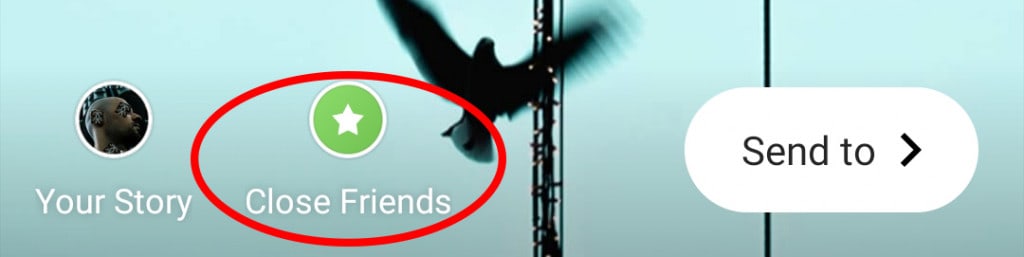How to Selectively Hide Instagram Stories on Android
Just like WhatsApp Status, Instagram Stories is a platform on Instagram that allows users to share daily posts that disappear automatically after 24 hours. The posts on Instagram stories can range from images, videos, audio, and GIFs.
Due to privacy concerns, you may not want everyone to view your stories on Instagram. Thanks to some settings on Instagram, you can choose the people that can view your stories. This piece describes how you can selectively hide Instagram stories on Android devices.
Hide Stories from the Stories Menu
After posting an Instagram story, you can access the stories menu and directly hide specific people from viewing the story. To do this:
- After posting your story, tap the “More” button that appears on the bottom right side of the story page
- On the popup menu that appears, tap on “Story settings”
- In the Story settings menu, the first option will be “Hide Story From”. Right below that option is the number of people that have been hidden from viewing the story. If you are hiding a view for the first time, the counter will read 0 people.
- Tap on the area written 0 people
- A list of all your followers with a search box will appear. You can scroll through the list and select the followers that you wish to hide, or search them from the search box
- Once you have selected all the followers that you wish to hide, tap the Tick button that appears on the top right side of the page
- All the selected followers will now not view your story
Hiding Stories from Certain Profiles
As you have noticed, the steps above only hide your followers from viewing your stories. This means that random people that can access your profile can still view your stories. Fortunately enough, you can still hide your stories from profiles that do not follow you. To do this:
- Launch the Instagram app by tapping on its icon
- While on the home page, tap the search button that appears on the bottom side of the screen
- Search for the profile that you wish to hide from viewing your stories
- Once on their profile, tap the three vertical dots that appear on the top right side
- On the popup menu that appears, tap the “Hide your story” option
- A confirmation box will appear on the screen, tap the Hide button to confirm the setting
Show your Stories only to your Close Friends
You may decide to allow only a few of your friends to view your Instagram stories. Thanks to the “Close Friends” feature on Instagram, you can add some of your followers to a group. You can then only allow the followers in that group to view your stories. To do this:
- Access your profile on Instagram by tapping the profile icon on the bottom of the launch page
- Tap the three horizontal bars that appear on the top right side of the profile page
- On the side menu that appears, tap the “Close friends” option
- Tap the “Get started” button to start adding followers to the Close friends group
- From the list of followers that appears, tap the “ADD” button beside the profile names to add them to the Close friends list
- When done, go and post an Instagram story as usual and select the Close friends option before posting it
- Now only your close friends will be able to view your stories

Instagram
Instagram is a social media application designed for publishing and sharing photos via a mobile device. Check your friends’ photos, use filters, custom borders and Tilt-Shift blur effects. You can also comment on your friends’ photos.