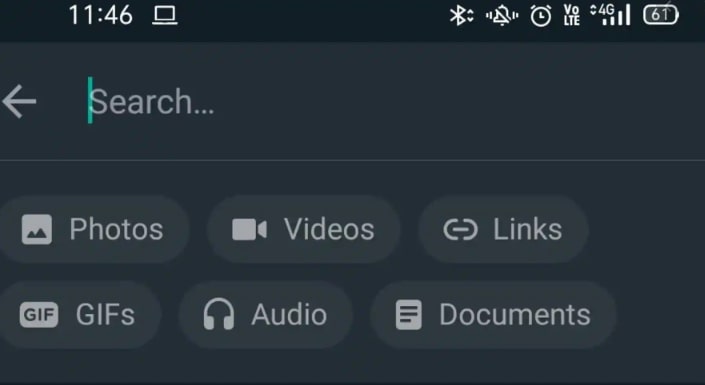How to Use the New WhatsApp Search: Find Content by Contact or Keywords

As regular WhatsApp users, we get many messages from friends and family. Referring to those messages may seem difficult sometimes because we have to scroll through hundreds of messages just to find what we are looking for.
To help with this problem, WhatsApp’s latest version comes with a new search feature. The updated search feature allows WhatsApp users to easily find content by searching for a contact or by using keywords.
The updated search feature also allows users to search for videos, calls, documents, links, images, GIFs, and audio files. This piece highlights the steps that one can follow to use the new WhatsApp search feature to find content by contact or keywords.
To find content by contact using the new search feature on WhatsApp:
- Launch WhatsApp by tapping on its icon
- On the launch page, tap the search button that appears like a magnifying glass on the top right side of the screen
- Type in the contact name that you wish to search for. The contact you have typed in will appear at the top of the page, while the most recent messages from that specific contact will follow
- Scroll down to find the messages that you wish to explore from that contact.
To find content by keywords using the new search feature on WhatsApp:
- Launch WhatsApp by tapping on its icon
- Tap the search button that appears as a magnifying glass at the top right side of the launch page
- Type in a keyword from the message you are looking for. All messages from groups and individual contacts that contain the typed keyword will appear on the screen.
- Scroll through the list to find the specific message you are looking for.

WhatsApp Messenger
WhatsApp Messenger is a communication app designed for smartphones that allow users to send and receive messages, videos, images, and audio notes to contacts (including international numbers) through Wi-Fi or the cellular network when there is an Internet connection.