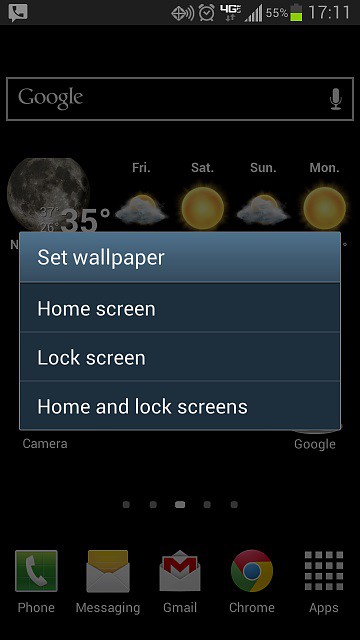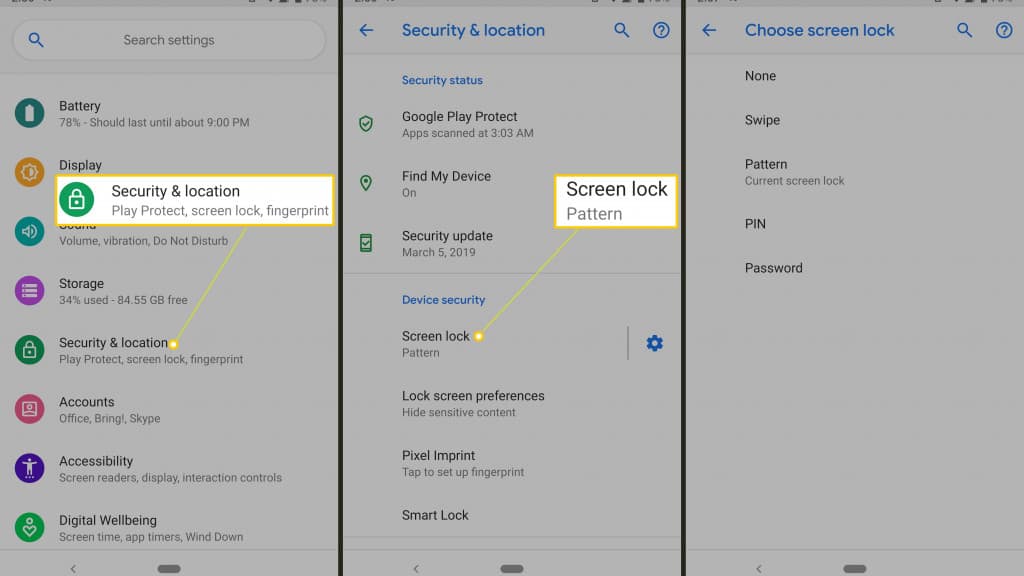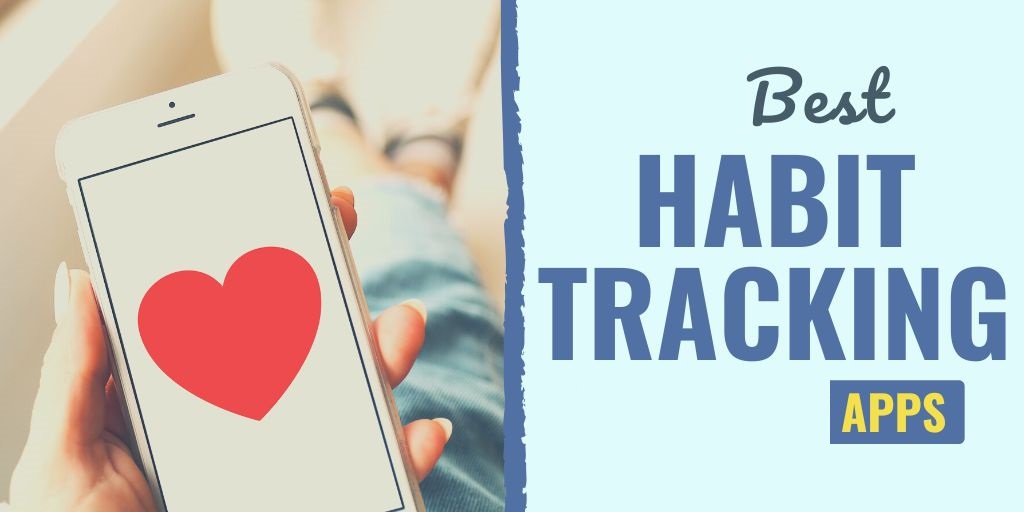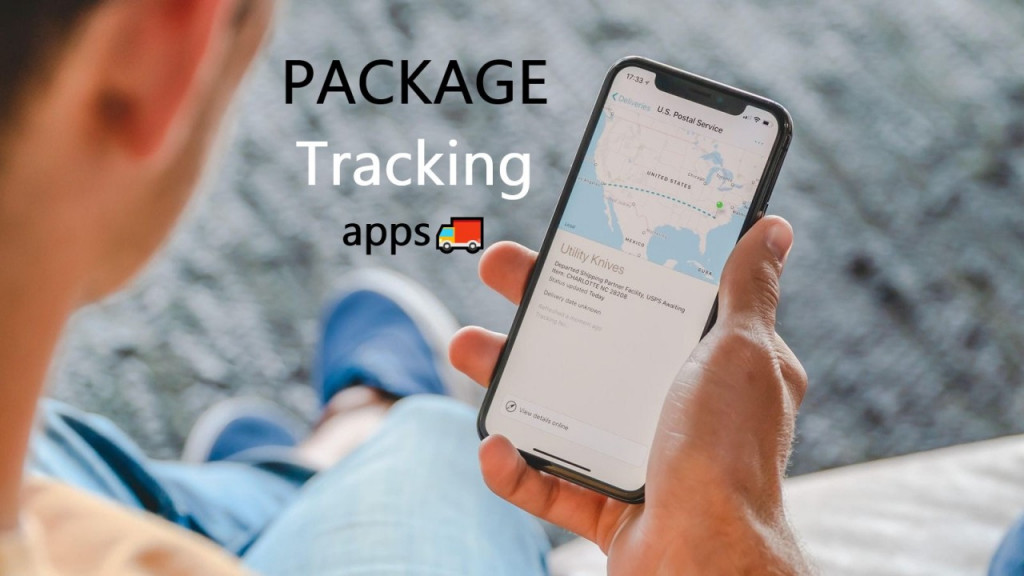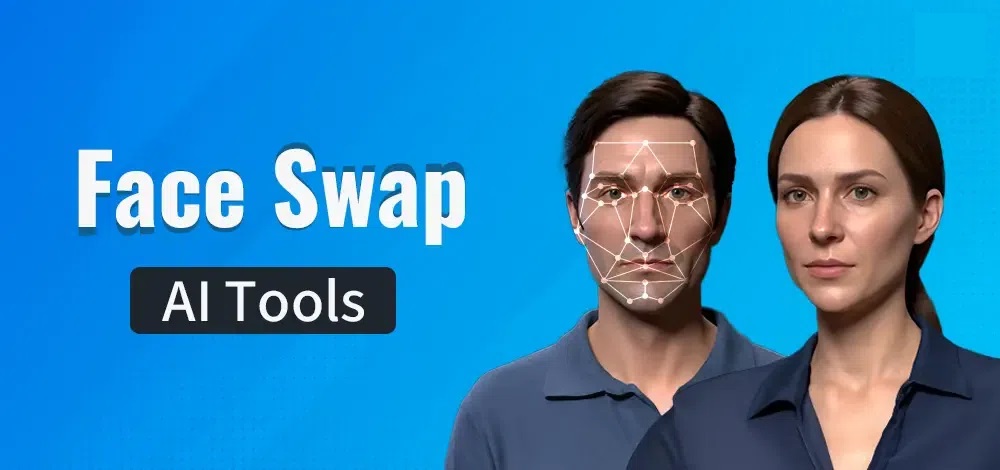How to Customize Your Android Lock Screen
Having a device that looks good when using it says a lot about you and also makes you feel good. You can do a lot of customization on your Android device to make it have a better appearance. The settings menu allows you to customize various components of your device.
One very important area that you need to customize is the lock screen. The lock screen is the screen that appears when your phone is locked. It is the first interactive screen that you come across before gaining access to your phone. Customizing the lock screen on your device makes it easier to manage and better to look at.
You can customize the lock screen on your device by adjusting the lock screen settings or installing third-party lock screen apps. In a previous related article, we discussed how you would set a GIF as a Lock Screen wallpaper on Android. This piece highlights how you can customize the lock screen on your Android device.
To customize the lock screen on your Android device:
- Tap the settings icon in your app drawer
- On the options that appear, scroll down to Display settings. Tap to open the Display settings
- Under Display Settings, scroll down to the Lock Screen display. Tap to open
- On the menu that appears, go through all the settings available and tweak them according to your preference.
To change the Lock Screen’s wallpaper:
- Navigate to the Display settings and tap on Wallpaper
- From the available image collections, select the image that you would wish to add as your lock screen’s wallpaper
- Tap on the SET WALLPAPER button that appears on the screen
- On the next menu that appears, tap on Lock Screen. The image you selected will be your new lock screen’s wallpaper
To change the lock screen authentication type:
- Tap the settings button in the app drawer and scroll down to Security settings
- Tap the Screen lock option
- Enter your current authentication details if any.
- From the options that appear, choose the new screen authentication method that you wish to use. Among the options are None, Swipe, Pattern, PIN, and Password
Third-party Lock Screens
If you wish to use a different lock screen than the default one, you can download and install lock screens from a trusted app store. There are many available lock screen apps for Android devices. Some of the commonly used screen lock apps include LockScreen Phone XS and Floatify Notifications, among others.