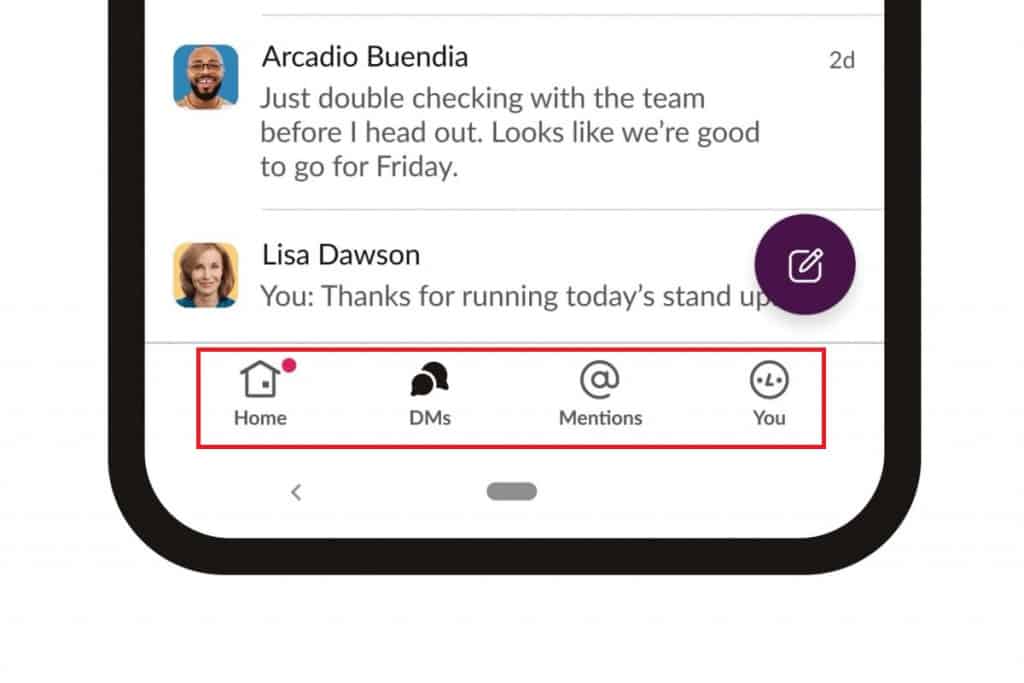What is Slack and How to Use it on Android
If you are working in an office environment or with a team, then there must be a time that you have wanted to speak and work with each other remotely. Slack may be a solution for you if you are currently not using it!
Slack is an all-purpose communication app that supports collaboration and teamwork. Using the app, you can send text messages, documents, and media files to your colleagues on the platform. Slack is available on various platforms including iOS, Windows, and Android thus making it easily accessible to everyone. In a previous article, we highlighted some collaboration apps that would allow you to work remotely.
The Slack app is free on Android and can be easily installed on any device. However, there are some premium plans for the app that has to be paid for to upgrade. With the free version, you will get up to 5GB of cloud space and browse up to 10,000 messages within the workspace. This is quite enough for a small business or team.
How do Android Users Sign Up and Get Started on Slack?
- Download and install the slack app on your device.
- Launch the app by tapping on its icon
- If you wish to create a new workspace, tap the TRY FOR FREE button
- Enter your work email address to sign up
- Select a name for your slack team/workspace
- Choose a username for yourself
- Enter the emails of associates or team members that you would like to invite to Slack
- When the initial setup is done, your workspace homepage will appear.
Have you been Invited to Slack?
You can be invited to join Slack via your email. To accept the invite and join the workspace that you have been invited to:
- Navigate to your email and find the Slack invitation
- Tap on the Join Team button
- You will be redirected to the Slack app that you have already downloaded and installed on your Android device.
- On the page that appears, create your username and a sign-in password that you will use to access the workspace
- After a successful login, you will view your workspace homepage
How to Use Slack on Android
The first page you see after a successful login to your workspace is the Home page. Here you can view the existing channels -where you will have general chats with your team members and messages within the respective channels
When you tap the DMs tab located at the bottom of the screen, you will be redirected to the Direct Messages tab where you can send instant messages to a member of the workspace or a group
The Mentions tab contains all the mentions and reactions that you have received directly from the workspace
The search tab allows you to search for any message, channel, and participants within your workspace.
Finally, the You tab contains settings related to your account. From here, you can change your avatar, Update your status, view your profile, set your preferences and notifications, among other settings

Slack
Slack is an all-purpose communication app that supports collaboration and teamwork. Using the app, you can send text messages, documents, and media files to your colleagues on the platform. The Slack app is free on Android but there are some premium plans for the app that has to be paid for to upgrade.
Get it on Google play