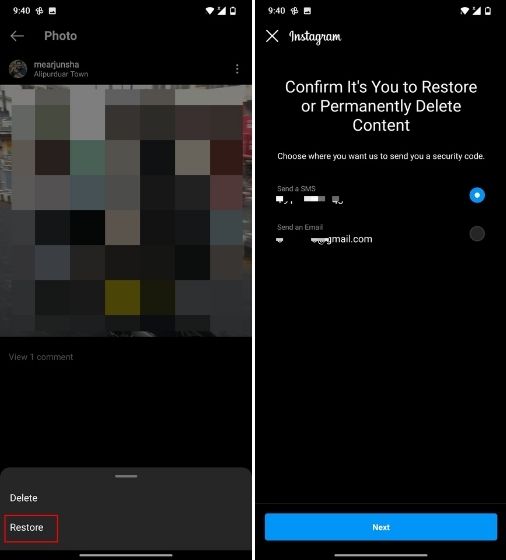How to Restore Recently Deleted Instagram Posts
Instagram has a new feature that allows you to restore recently deleted posts. How cool! The new feature acts like the recycle bin folder on your PC or the Trash folder on your email. When you delete an Instagram post and wish to restore it, you can, by accessing a specific folder in your Instagram account.
The new Recently Deleted feature on Instagram will allow you to recover posts, reels, and IGTV videos that have been deleted within 30 days. This means that posts that have been deleted within 30 days will be stored in a Recently deleted folder within your Instagram account. In a previous related post, we discussed how to recover deleted photos and images on Android.
You can also recover deleted Instagram stories that have been deleted over the last 24 hours. However, if you enable the Stories Archive feature, you can then recover stories that have been deleted over 30 days. This piece highlights how you can restore recently deleted Instagram posts.
To restore recently deleted Instagram posts:
- Update your Instagram app to the latest version
- Access the profile page by tapping the profile icon on the menu that appears at the bottom of the homepage
- While on the profile page, tap the three horizontal lines that appear on the top right side of the page
- On the menu that appears, tap Settings
- Under Settings, find Account and tap on it
- While on the Account page, find the Recently Deleted option and tap on it
- A page will open with all your Instagram posts, reels, IGTV videos, and stories that have been deleted within 30 days.
- Scroll through the list to find the post that you wish to restore and tap on it
- On the page that appears, tap the three vertical dots located on the top right side of the page
- On the menu that appears, tap the Restore button and confirm the dialog box
- You will then be redirected to an authentication page where you will have to confirm the restoration via OTP that will be sent to you via SMS or email.
- Once verification is successful, the selected post will be restored to your Instagram account.

Instagram
Instagram is a social media application designed for publishing and sharing photos via a mobile device. Check your friends’ photos, use filters, custom borders, and Tilt-Shift blur effects. You can also comment on your friends’ photos.
Get it on Google play