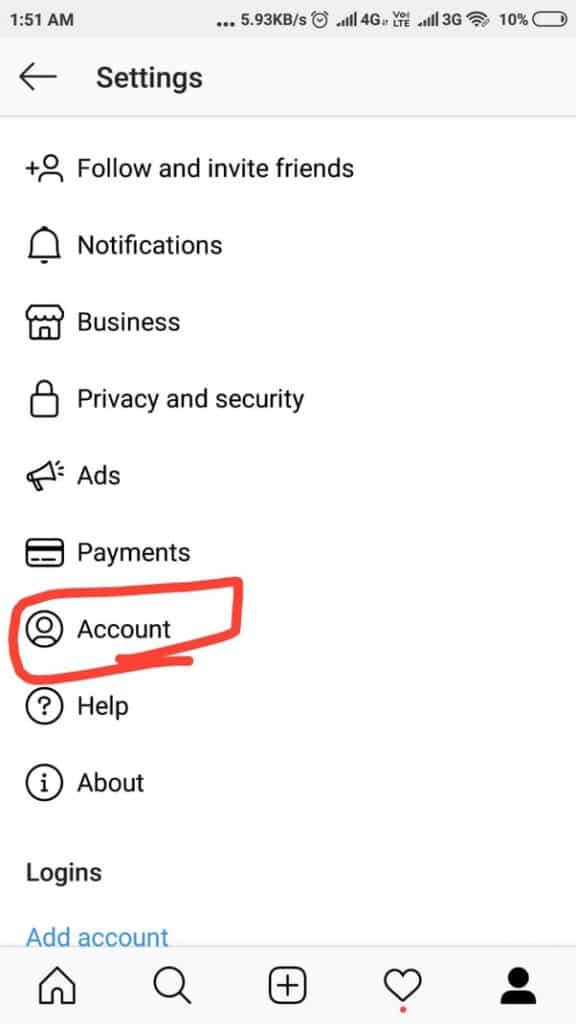How to Put Links on Instagram Stories and Posts
Instagram is well known for photos, short videos, and reels. Instagram users can post photos and short videos as Stories or as normal posts. Instagram also allows users to add descriptive captions to their Stories and posts.
If you use your Instagram account to market your business, products, or services, adding captions on Instagram posts and Stories is a great way to communicate to potential clients. But can you add links to your posts and stories?
If you have noticed, there are some Stories on Instagram that have a “See More” option at the bottom and when you swipe up, you are redirected to other web pages. Also, you may notice some sponsored Instagram posts with official and clickable website links. These links are added to the Stories and posts. |Related article: How to Translate Text on Instagram Stories
How can you add links to your Instagram Stories and posts? Well, the truth is that not all Instagram accounts can add links to Stories and posts. Unfortunately, only Instagram accounts with over 10,000 followers can add links to their Stories. With a normal account, you can type the link in the text that overlays your story. However, the link will not be clickable.
How to Add Links to Your Instagram Posts
It is possible to add links to your Instagram posts. You can add the URL of the link as a caption of your post but it will only appear as text and will not be clickable. The only way you can make the link clickable is by paying some amount to Instagram. Instagram allows advertisers to include clickable links in their posts.
If you wish to use Instagram as an advertising platform, you will need to convert your personal Instagram account to a professional account. Nothing much will change; only additional features like analytics tracking, phone/email links, and the ability to boosts posts will be available. With as little as $1, you can add clickable links to your posts.
To switch your Instagram account to a Business account:
- Launch the Instagram app by tapping on its icon
- Navigate to your profile, tap the three horizontal bars on the top right side of the profile page
- On the menu that appears, tap on Settings
- Under Settings, tap on Account
- While on the Account page, scroll to find the “Switch to Professional account” option
- On the page that appears next, tap the Continue button. Follow the remaining steps carefully and eventually, your account will be promoted to a professional account.

Instagram
Instagram is a social media application designed for publishing and sharing photos via a mobile device. Check your friends’ photos, use filters, custom borders, and Tilt-Shift blur effects. You can also comment on your friends’ photos.
Get it on Google play