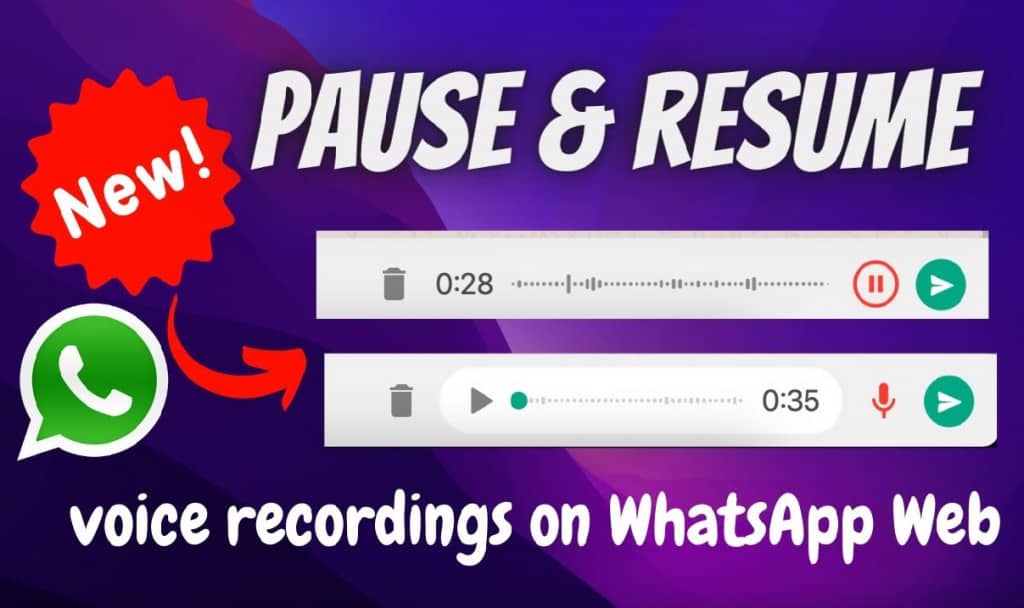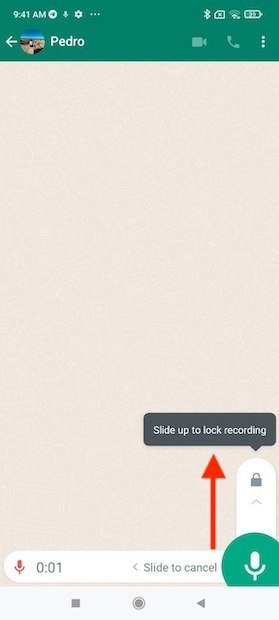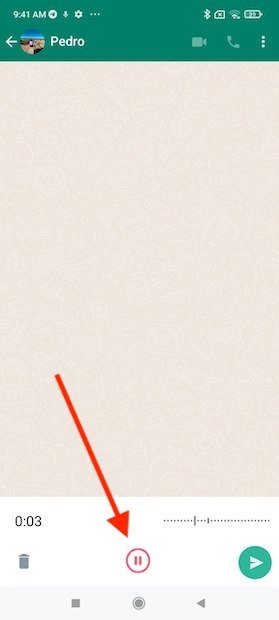How to Pause and Resume Voice Recordings in WhatsApp
WhatsApp users can send and receive various media files; which include images, videos, audio documents, and voice recordings. The voice recording feature on WhatsApp allows users to record and send their voices to individual chats and even in groups.
The voice recording feature has undergone several updates in the past. In a previous article, we explained how you can speed up voice messages. A recent update on the voice recording feature on WhatsApp has seen to it that you can now pause and resume recordings. This means that when recording a long message, you can pause the recording, and resume when you are ready to continue. How cool!
To pause and resume voice recordings on WhatsApp:
- Update your WhatsApp app to the latest version
- Launch the WhatsApp app by tapping its icon
- While on the CHATS tab, scroll to find the individual or group chat that you wish to send a voice recording. Tap on it to open
- Tap and hold the microphone icon next to the text bar to start recording your message
- A lock icon will appear. To continue recording without holding the microphone button, slide the microphone upwards towards the lock
- Now that your recording is locked, a pause button will appear on the recording screen
- Tap the pause button to pause the recording, and tap the red microphone button that appears to resume the recording
- When you are done recording, tap the send button

WhatsApp Messenger
WhatsApp Messenger is a communication app designed for smartphones that allow users to send and receive messages, videos, images, and audio notes to contacts (including international numbers) through Wi-Fi or the cellular network when there is an Internet connection.
Get it on Google play