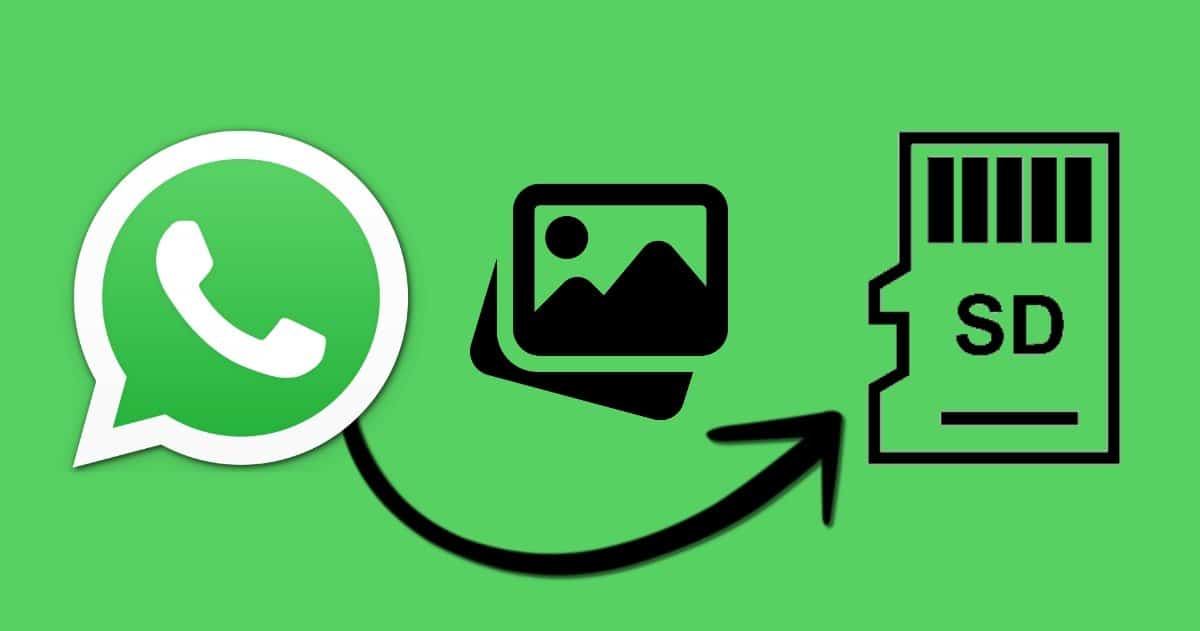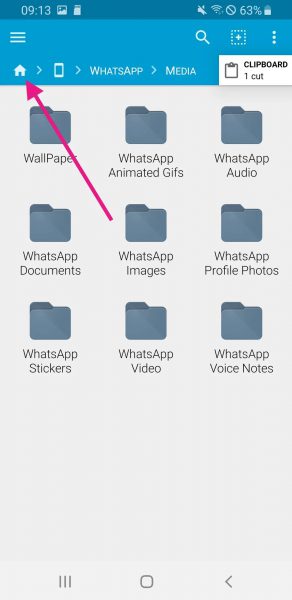How to Save WhatsApp Photos to SD Card Automatically
While using WhatsApp, you may receive photos and videos over time from individual or group chats. By default, when you open images or videos on WhatsApp, they are downloaded to a WhatsApp folder on your device. Also, when you install the WhatsApp app on your device, the WhatsApp folder installs on your internal storage.
Some devices do not have enough internal storage and may easily get filled with WhatsApp photos and videos making users lose space for other apps or even media files. One viable and sustainable solution is to save WhatsApp photos on your SD card to create more space on your internal storage.
If your device has an SD card slot, you can purchase an SD card to supplement your internal storage. If your device already has an SD card, you can move the WhatsApp images folder to your SD card using the file manager on your device. You may consider installing any of the following file manager apps on your device.
Once the WhatsApp images folder is moved to the SD card, all images that will be downloaded on the WhatsApp app will be saved on the SD card. This piece highlights how you can save WhatsApp photos to an SD card automatically.
To automatically save WhatsApp photos on your SD card:
- Launch the file manager on your Android device
- Tap on the Internal Storage icon to open the folders located on the internal storage
- Use the available search function to search for the “WhatsApp Images” folder
- Once you locate the WhatsApp Images folder, tap and hold on to it
- On the menu that appears, tap the Move button
- Move back to the main page of the file manager and select SD card
- When inside the SD card folder, tap the “Move here” button to move the selected folder
- Your WhatsApp images folder will be moved to the SD card
Note: The above process may vary from one device to another but the concept remains the same. All you have to do is move the WhatsApp images folder to your SD card.

WhatsApp Messenger
WhatsApp Messenger is a communication app designed for smartphones that allow users to send and receive messages, videos, images, and audio notes to contacts (including international numbers) through Wi-Fi or the cellular network when there is an Internet connection.
Get it on Google play