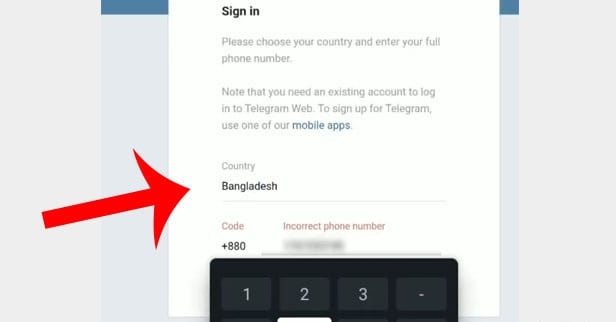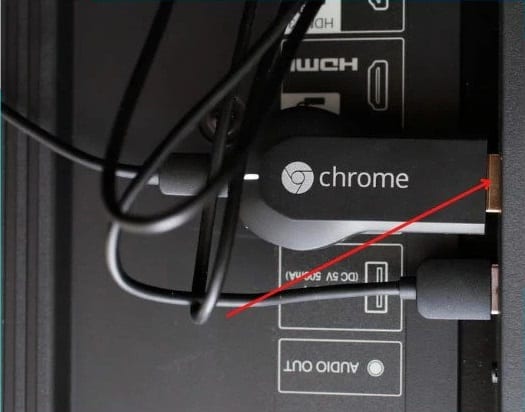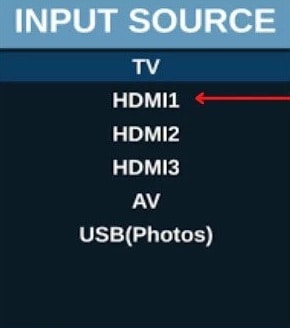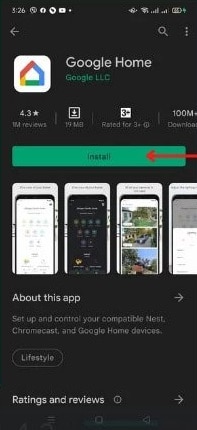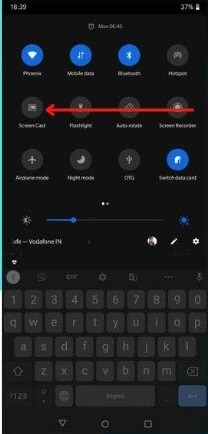How to to Use Telegram on Android TV
Technological advancements and an increase in internet connectivity across the globe have contributed greatly to the rise of smart TVs. Today there are a variety of smart TVs with most of them using Android as their operating system. With Android TVs, you can install commonly used Android apps and operate them from the TV.
Apart from YouTube and Netflix, the most accessed apps on Android TVs, social media apps such as Telegram can also be accessed. Imagine replying to messages or watching Telegram images and videos from a big Android TV screen. How cool!
There are several ways that you can access and use Telegram on an Android TV. Most of Telegram’s features are accessible on Android TVs, so you will not lose out on any fun. This piece highlights how you can use Telegram on an Android TV. In a previous related article, we discussed the best Android TV apps to install.
Using Telegram Web on Android TV
You can use the browser on your Android TV to access Telegram via the web platform. To do this:
- Navigate to the apps on your Android TV and open the browser
- On the URL bar, type in the URL to Telegram Web (web.telegram.org) using your remote and tap enter
- You will be redirected to Telegram’s web page. Follow the prompts to log in to your Telegram account
- Once you are logged in, you can comfortably scroll through Telegram on your TV screen
Using Chromecast to Connect Telegram to Android TV
You can also use a Chromecast dongle to cast Telegram to your TV. This dongle plugs into any TV with an HDMI port and turns it into a Smart TV, allowing you to browse, stream, and display content from your phone on your TV.
To use Chromecast to access Telegram on your TV:
- Stick the Chromecast dongle on your TV using the HDMI port
- Navigate to the HDMI input where you have plugged in the Chromecast dongle
- On your Android phone or tablet, download Google Home and set it up using the app’s prompts
- Open the Telegram app on your device and scroll down from the top of the page to expose the notification bar.
- From the available icons, find and tap the ScreenCast icon (it must be installed on your device)
- The app will show the available devices on which you wish to cast the screen. Choose your Chromecast device.
- The Telegram page you opened earlier will be cast on your TV screen.

Telegram
Telegram is an easy-to-use messaging program that protects your privacy and user data. The message service lets you create chat groups with up to 200 people, encodes the messages exchanged, lets you share videos of up to 1 GB, send multiple photos and use the cloud storage service.
Get it on Google play