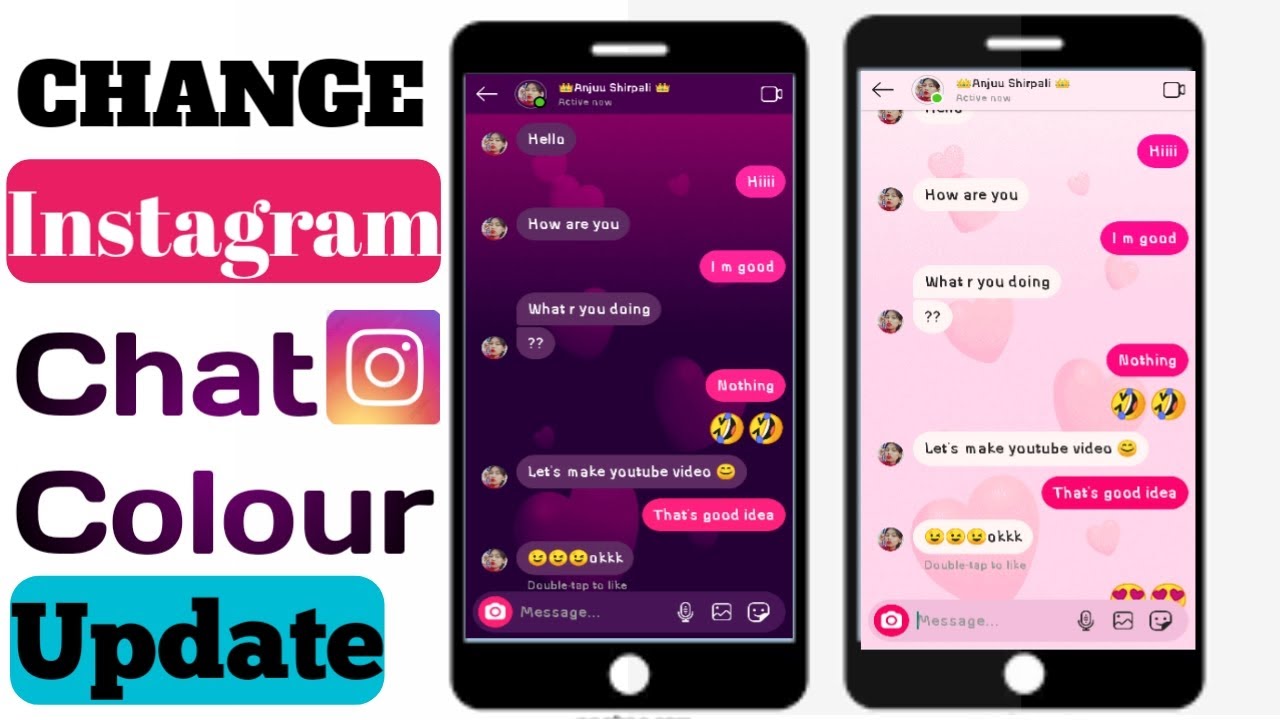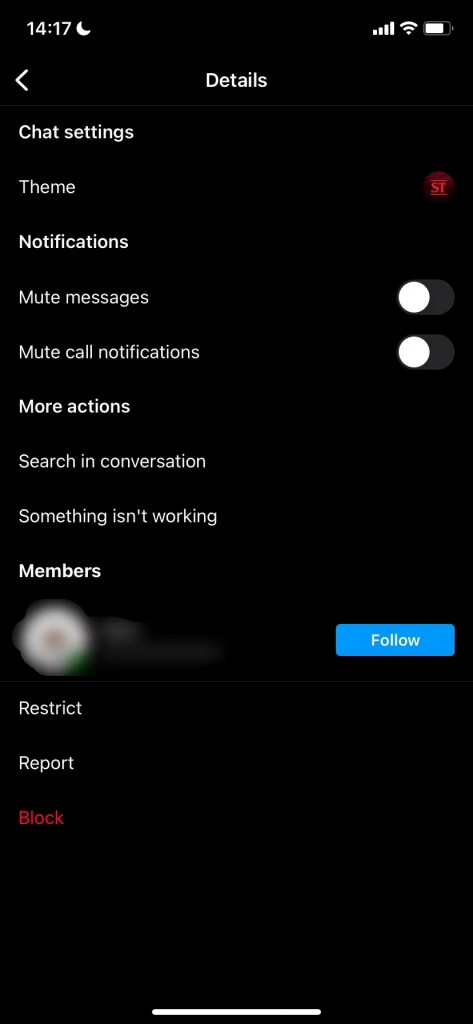How to Change Instagram Chat Themes and Colors
Most social media platforms including Facebook, WhatsApp, and Instagram have a variety of customizations that users can make to improve their experience while using the apps. Just recently, Instagram introduced a new customization feature that allows users to change the theme and colors of their private chats.
With the new feature, Instagram users can transform the appearance of individual chats from the default look to something amazing. Instagram has a variety of chat themes that users can choose from. You can also choose different colors and gradients from a list. For users to enjoy the new feature, they need to update their Instagram app to the latest version. This piece highlights how you can change Instagram chat themes and colors. In a previous related article, we discussed how you can change themes for individual chats on Telegram.
To change Instagram chat themes and colors:
- Update your Instagram app to the latest version
- Launch the new Instagram app by tapping on its icon
- Tap the Messenger icon that appears at the top right side of the page
- While on the Messenger landing page, tap on any chat that you would wish to customize
- When the chat opens, tap the name of the user (located at the top) to open Chat settings
- On the page that appears, tap on Theme
- Scroll through the list of themes and choose a theme of your choice. If you wish to change colors & gradients, scroll further down
- The theme will be implemented automatically.

Instagram
Instagram is a social media application designed for publishing and sharing photos via a mobile device. Check your friends’ photos, use filters, custom borders, and Tilt-Shift blur effects. You can also comment on your friends’ photos.
Get it on Google play