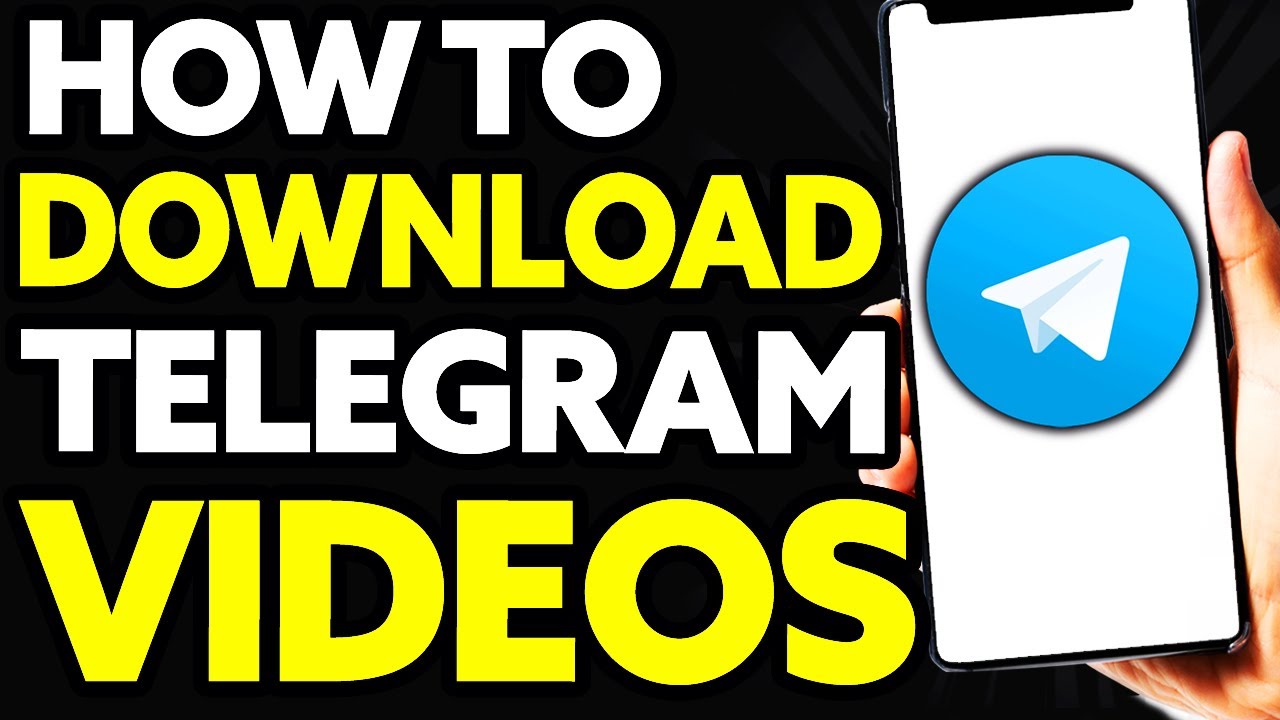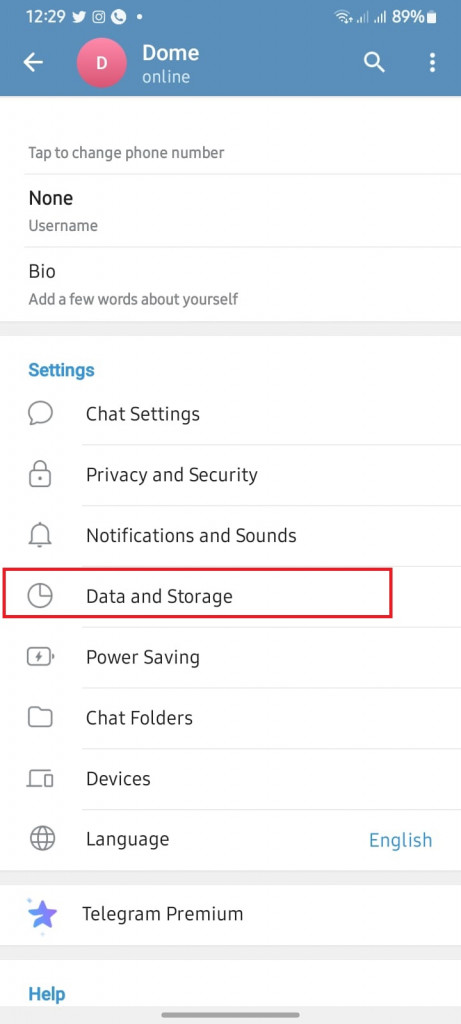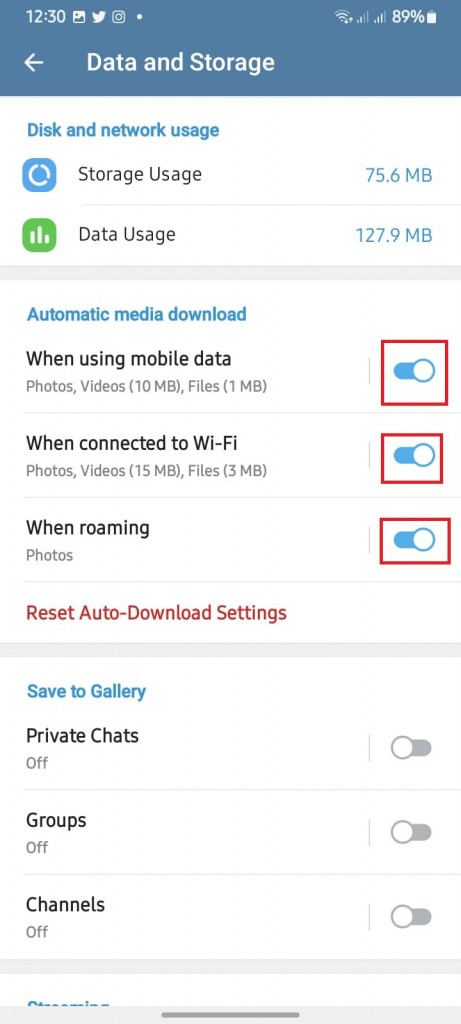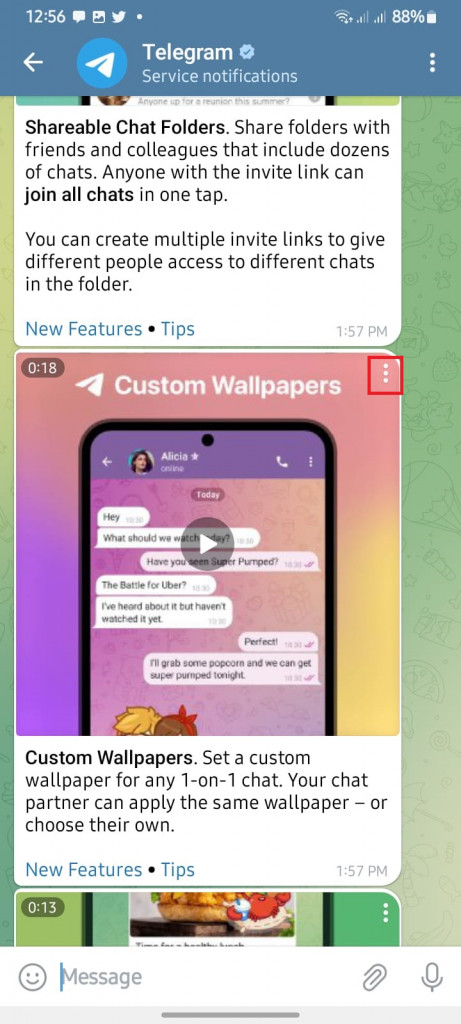How to Download Videos from Telegram on Android
Telegram is a commonly used social media app and just like its competitors Facebook, WhatsApp, and Instagram, users can send and receive various media files including images, videos, documents, and audio. If someone sends you a video on Telegram, you will have to download it first before you can view it.
Depending on the settings, downloads can be automatic or you will need to download them manually. Also, by default, downloaded videos on Telegram do not automatically appear in your gallery as is the case in WhatsApp. You will have to change some settings to allow your downloaded media files to be saved on your device’s gallery. This piece highlights how you can download videos from Telegram. In a previous related article, we discussed how to reduce Telegram’s storage usage without deleting media permanently.
How to Allow Automatic Downloads on Telegram
To allow automatic downloads on Telegram:
- Launch the Telegram app on your Android device
- Tap the three horizontal bars located at the top left side of the screen
- On the menu that appears, tap on Settings
- Under Settings, scroll to find Data and Storage. Tap on it
- On the next page that appears, under “Automatic media download”, switch on the toggle buttons next to the available options
- Media will be downloaded automatically while using mobile data or Wi-Fi
How to Allow Downloaded Videos to be Saved to Gallery
To allow downloaded videos to be saved to your gallery on Telegram:
- Launch the Telegram app on your Android device
- Tap the three horizontal bars located at the top left side of the screen
- On the menu that appears, tap on Settings
- Under Settings, scroll to find “Data and Storage.” Tap on it
- On the next page that appears, under “Save to Gallery”, switch on the toggle buttons next to the available options
- You will now be able to save media from private chats, Groups, or Channels to your gallery.
How to Download Individual Videos from Telegram
To download videos on Telegram:
- Navigate to the channel, group, or private chat that has a video that you wish to download
- If you had turned on automatic downloads and you are connected to the internet, the video will automatically download.
- If the automatic download is not turned on, tap the download button to download the video
- If you had activated the Save to Gallery function, the video will be saved to your gallery.
If the Save to Gallery function is not activated:
- Tap the three vertical dots located at the top right side of the video
- On the menu that appears, tap the Save to Gallery option
- The video will be saved to your gallery.

Telegram
Telegram is an easy-to-use messaging app that protects your privacy and user data. The app lets you create chat groups with up to 200 people, encodes the messages exchanged, lets you share videos of up to 1 GB, send multiple photos, and use the cloud storage service.
Get it on Google play