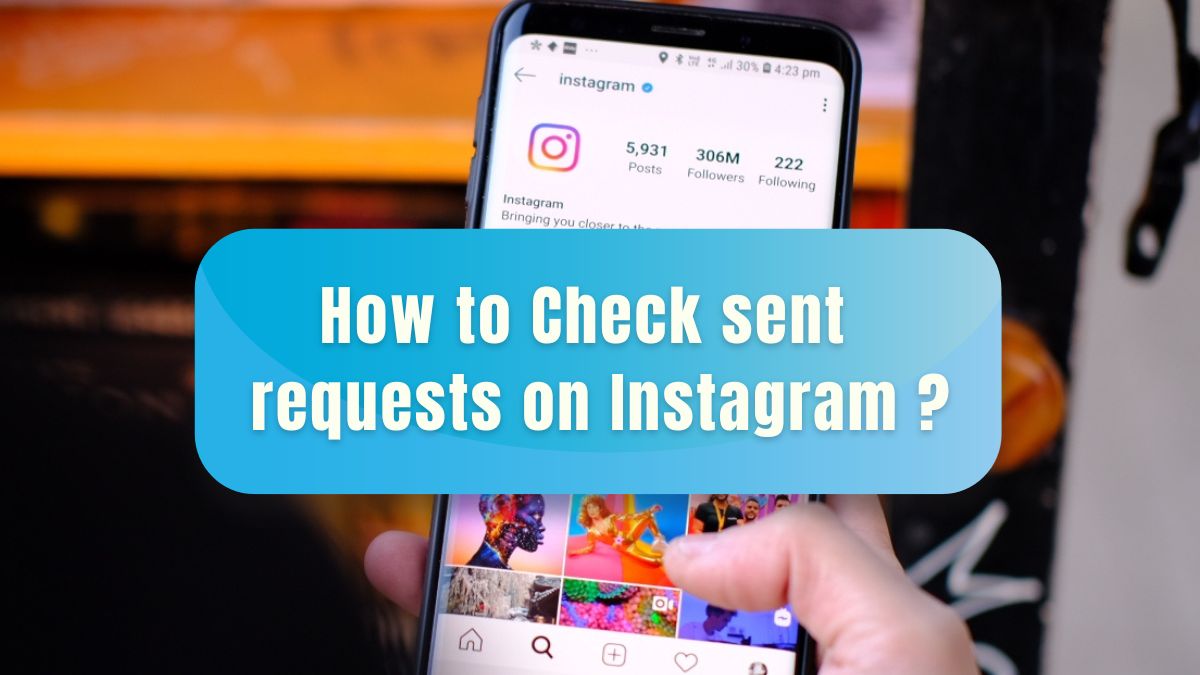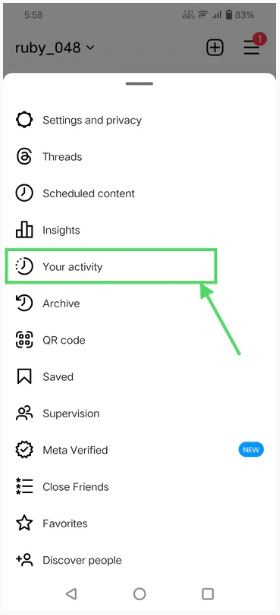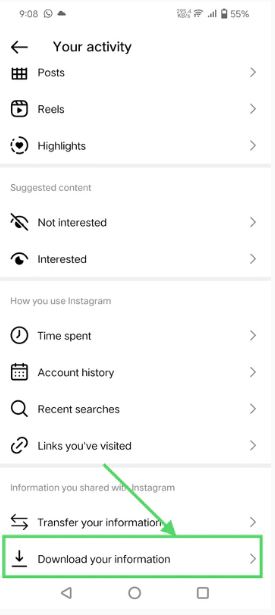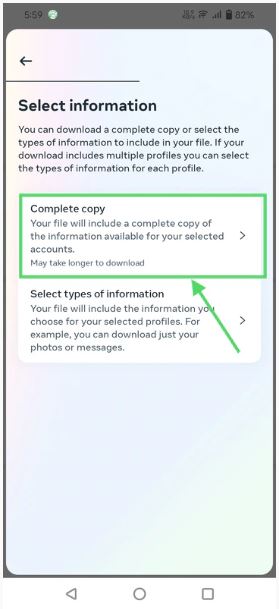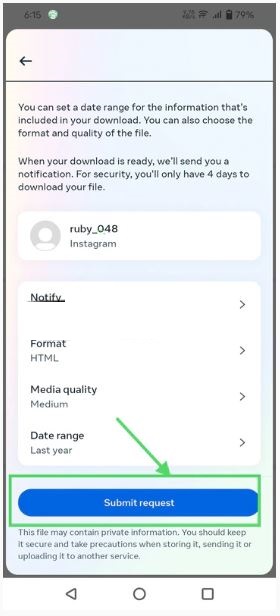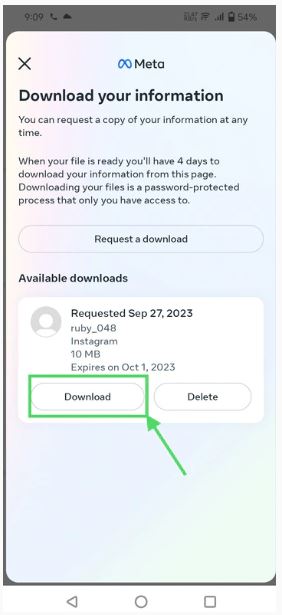How To See Sent Follow Request on Instagram
One common feature on Instagram is the ability to follow other users and request to follow private accounts. By default, you can follow public Instagram accounts by tapping on the follow button available on their profile. However, for private accounts, after tapping the follow button, a follow request will be sent to the account owner. If the request is accepted, the account will be added to your following list.
If you have sent several follow requests to numerous private accounts, you might be curious to follow up on these requests. Is it possible to see the sent follow requests from your profile? Although there is no direct way to see the sent follow requests, it is possible to see the sent follow requests from the Instagram app. In this article, we’ll guide you through the process of checking your sent follow requests on Instagram. In a previous related article, we discussed how you would view mutual followers on Instagram.
To see your sent follow request on Instagram:
- Launch the Instagram app on your Android device
- While on the launch page, tap the profile icon located at the bottom right side of the page
- While on the profile page, tap the three horizontal bars located at the top right side of the page
- On the menu that appears, tap on “Your activity”
- On the next page that appears, scroll down to find “Download Your Information.” Tap on it.
- Tap on “Request a download” on the next page that appears
- On the page that appears, you will be requested to select the type of information that you wish to download. Tap on Complete copy
- From the next page, select the file format, the media quality, and the date range that you wish to download. When done with the selection, tap the Submit Request button
- Instagram will automatically compile the data requested and provide a download file with the content
- Tap the Download button to download the file. The file will be saved on your device’s internal storage.
To access the downloaded file:
- Begin by launching the downloaded PDF. Please note that it’s essential to have a zip archive tool on your device to access this file. If you don’t have one already, you’ll need to download and install one before attempting to open the PDF.
- Next, locate the “follower_and_following” subfolder within the PDF.
- Finally, navigate to the folder named “pending requests,” and you will see your sent follow requests.

Instagram
Instagram is a social media application designed for publishing and sharing photos via a mobile device. Check your friends’ photos, use filters, custom borders and Tilt-Shift blur effects. You can also comment on your friends’ photos.
Get it on Google play