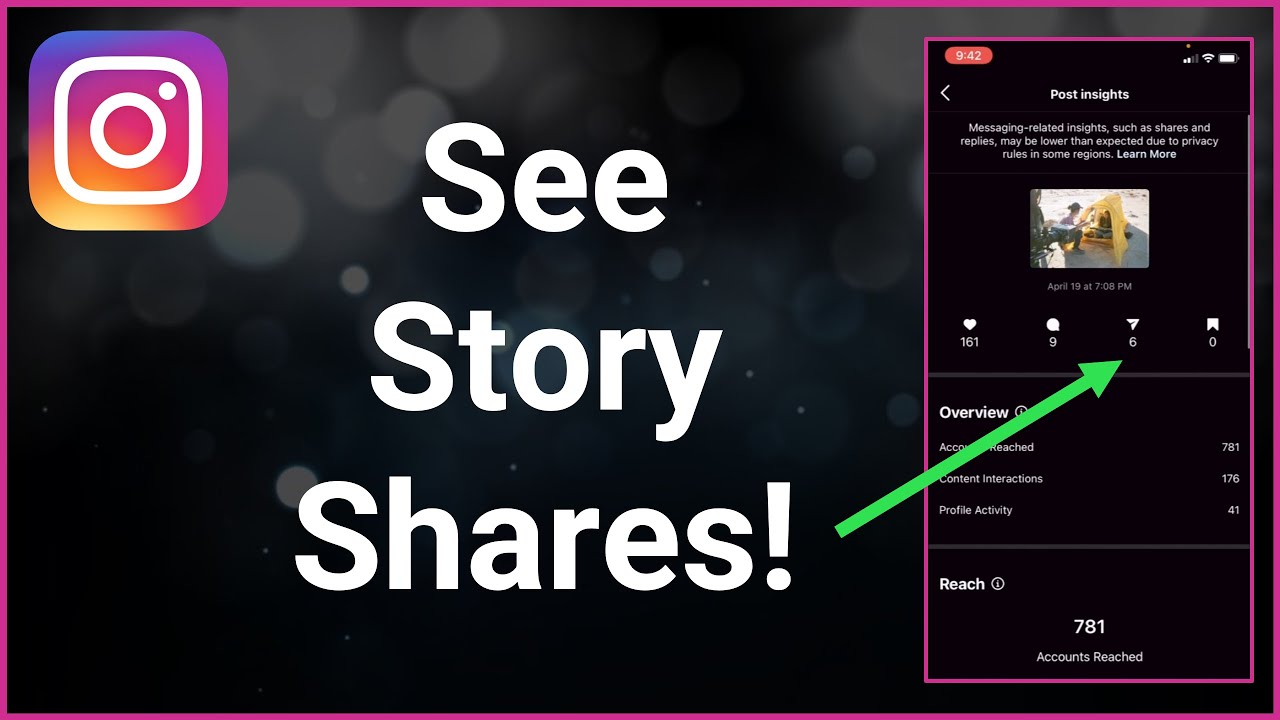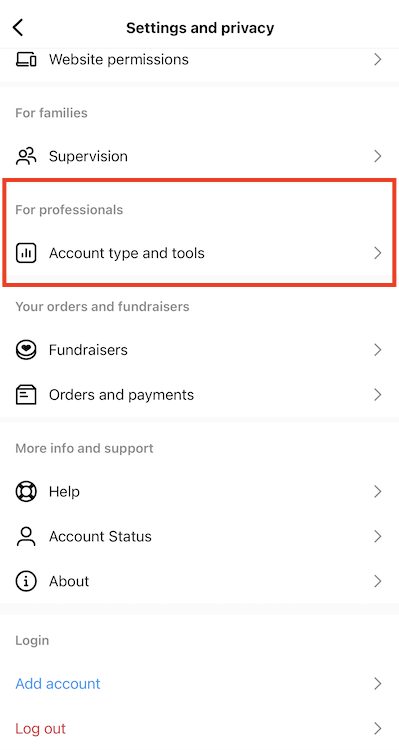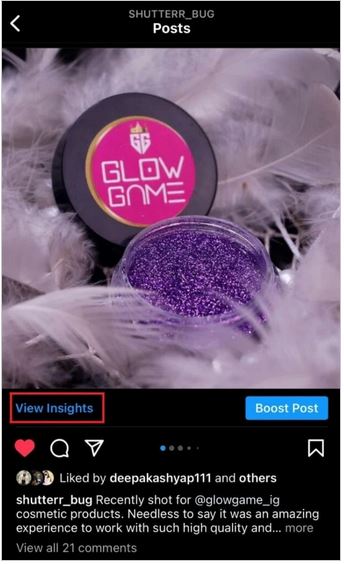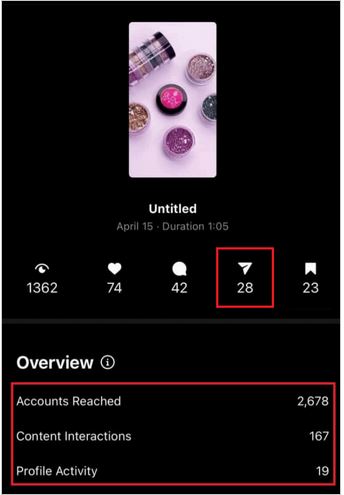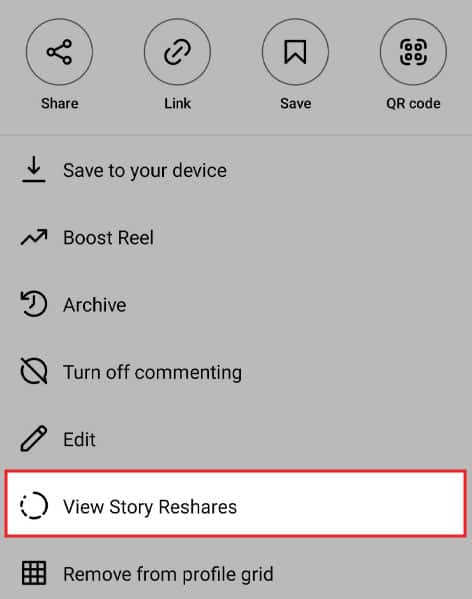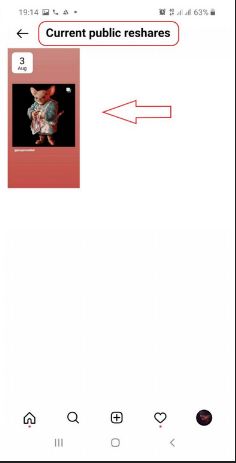How to See Who Shared Your Instagram Post
Instagram, as you may know by now, allows users to post pictures and short videos for other users to interact with. If an Instagram post gains popularity, other users may decide to share the post to their account. Your Instagram post can be shared by other users as a story or a direct message.
Is it possible to see who shared your Instagram post? By default, when using a normal Instagram account, it is not possible to see who has shared your post. For you to see who has shared your Instagram post, you need to have a business account. However, even with the business account, it is only possible to view the number of shares that each of your posts gets and not the specific users that have shared it.
To convert your personal Instagram account to a business/professional account:
- Navigate to your profile by tapping the profile icon
- Tap the three horizontal bars on the top right side of the profile page
- Tap “Settings and privacy” on the options that appear
- Scroll down to find “Account type and tools.” Tap on it.
- On the page that appears, tap on “Switch to Professional Account” and follow the prompts.
For privacy reasons, Instagram will not notify you when someone has shared your post. However, you can view the shared post when it is posted as a story on a public account. This piece highlights the steps that you can follow to see who shared your Instagram post. In a previous article, we discussed how you would view mutual followers on Instagram.
To see who shared your Instagram post:
- Ensure that your account has been changed to a business account
- Navigate to the post that you would like to view
- Below the post, you will see “View Insights.” Tap on it
- You will see the post insights that include Accounts Reached, Content Interactions, and Profile Activity.
- You will also view different icons representing the total number of people who viewed, liked, commented, shared, and bookmarked your post.
How to See Who Shared Your Instagram Post on Their Story
While using a business or professional Instagram account, you can be able to see who has shared your post on their Instagram Story. To do this:
- Launch the Instagram app and navigate to your profile page
- Find the post that you wish to check. Tap the three vertical dots at the top right side of the post
- On the options that appear, tap on “View Story Reshares.”
- You will be redirected to a page called “Current Public Reshares”
- Tap the post in the grid to see the users that have shared your post on their Story in the last 24 hours.

Instagram
Instagram is a social media application designed for publishing and sharing photos via a mobile device. Check your friends’ photos, use filters, custom borders, and Tilt-Shift blur effects. You can also comment on your friends’ photos.
Get it on Google play