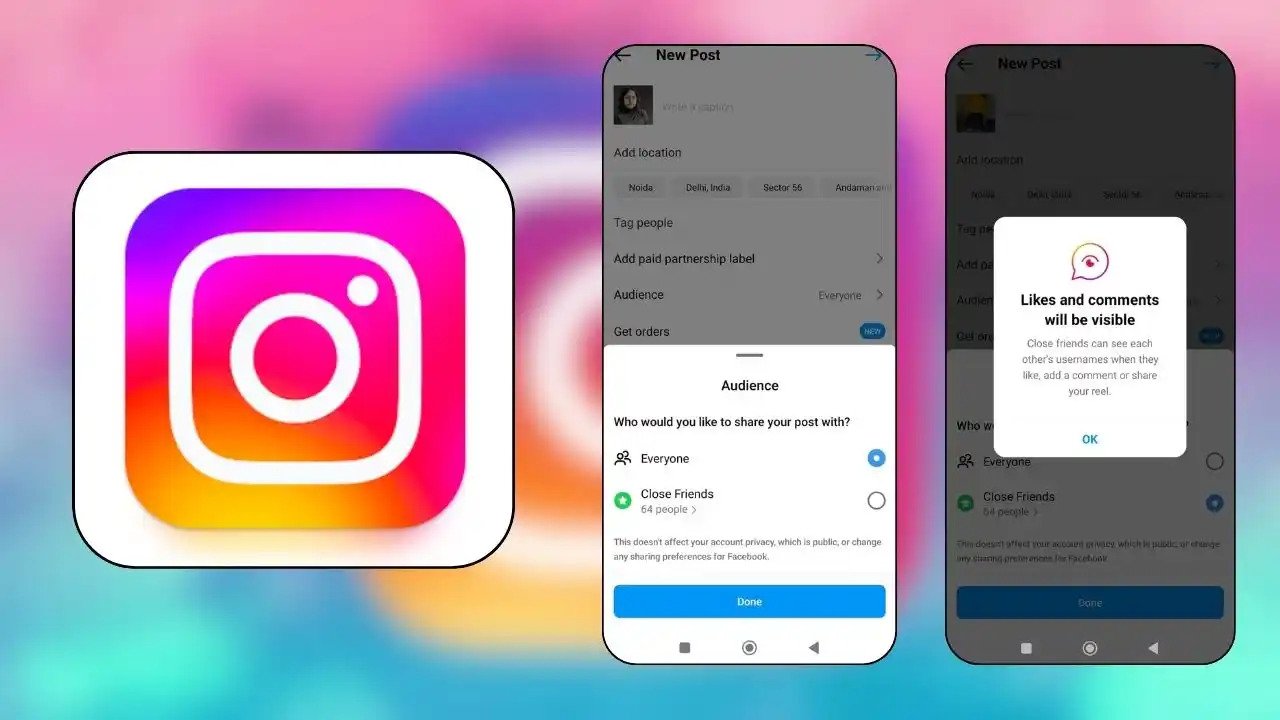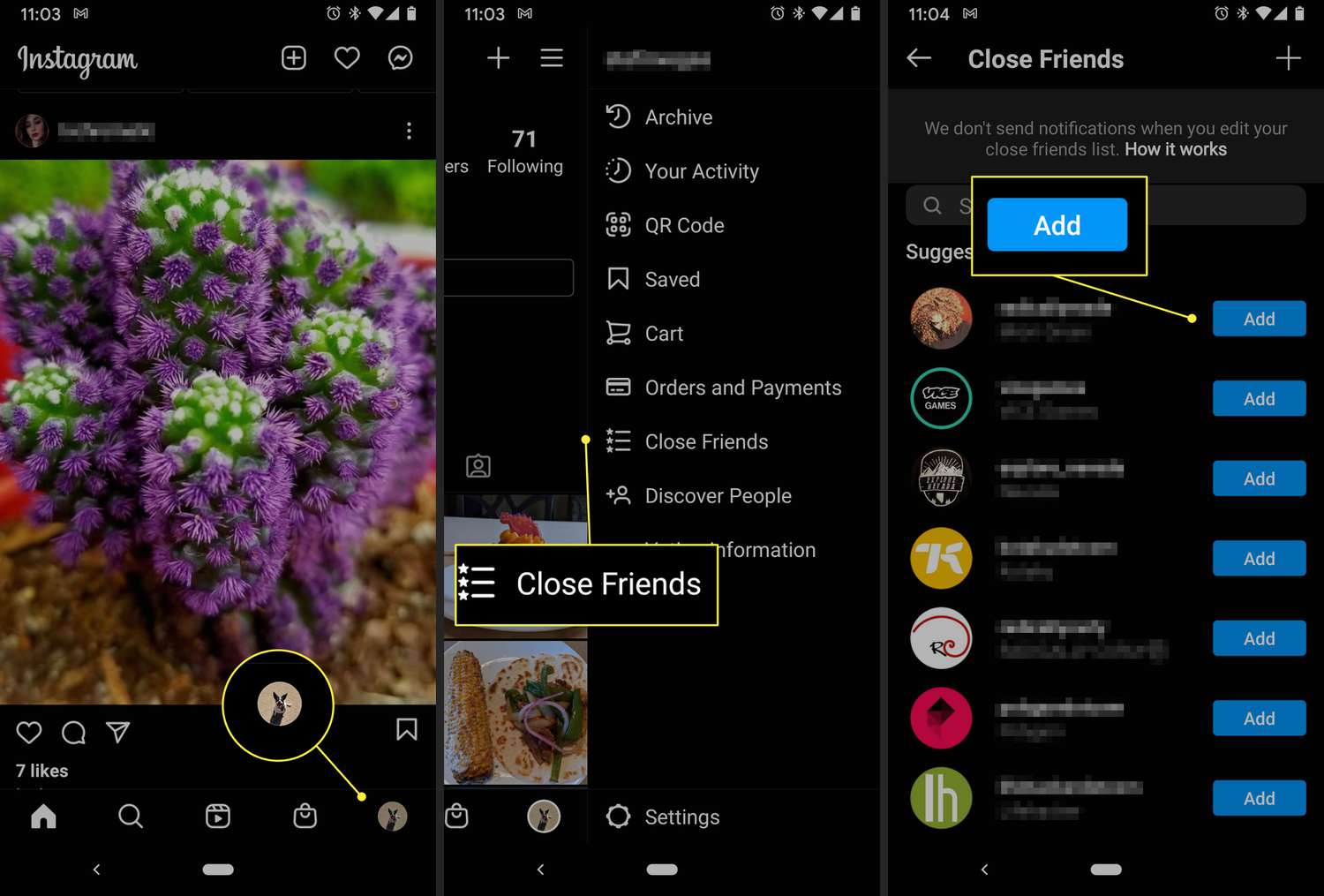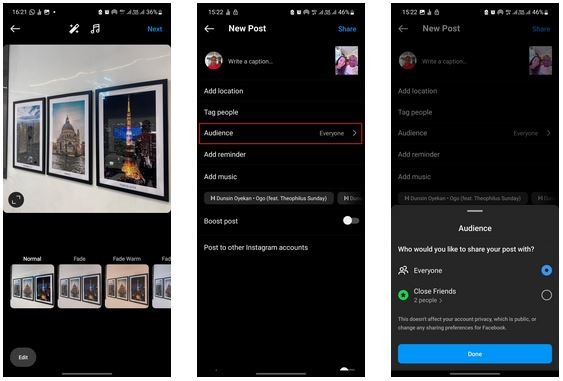How to Share Instagram Posts with Only Close Friends
By default, when you create and publish an Instagram post or a Reel, the content will be seen by every Instagram user provided your account is public. If your account is private, the published content will only be seen by people who follow you.
Just recently, Instagram provided a feature that allows users to share posts with only their close friends. The new feature allows Instagram content creators to share their content with only specific people without having to create another account or change their accounts to private.
To share your Instagram posts with close friends only, you will first be required to create a close friends list. To create a close friends list on Instagram:
- Launch the Instagram app by tapping on its icon
- Navigate to the profile page by tapping the profile icon located at the bottom right side of the launch page
- Tap the three horizontal bars that appear on the top right side of the profile page
- On the menu that appears, find Close Friends and tap on it
- On the list of followers that appear, select the ones that you wish to add to your close friends list then tap the Done button.
To share your Instagram posts with your close friends:
- Ensure that your Instagram account is updated to the latest version
- Launch the Instagram app and proceed to create a post as you normally would
- After editing your post to your satisfaction, tap Next
- On the next page that appears, tap on Audience and choose Close friends from the list then tap on Done
- Proceed to share the post.
When you share a post or reel with your Close Friends on Instagram, only those friends can see it. They can’t share it to their own Stories or send it to people who are not on your Close Friends list. If you try to share the link with someone else, they won’t be able to view the post, and it will show them a message saying the post is unavailable. In a previous related article, we discussed how you would share Instagram Reels to Facebook.

Instagram
Instagram is a social networking app specifically designed for publishing and sharing photos via the phone. The app also lets you share photos instantly with Facebook, Twitter, Flickr, Tumblr, and Foursquare, check friends’ photos, apply filters, custom borders, and Tilt-Shift blur effects, comment and enjoy your friends’ photos.
Get it on Google play