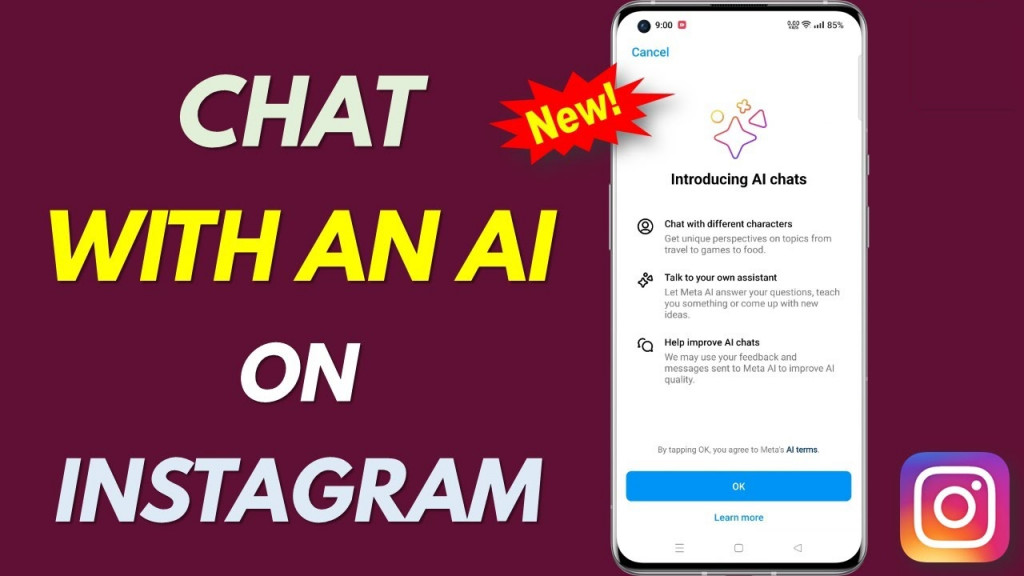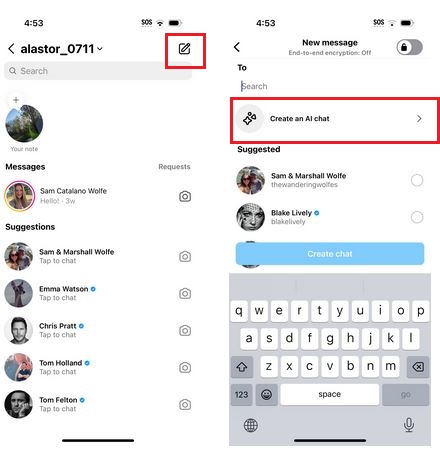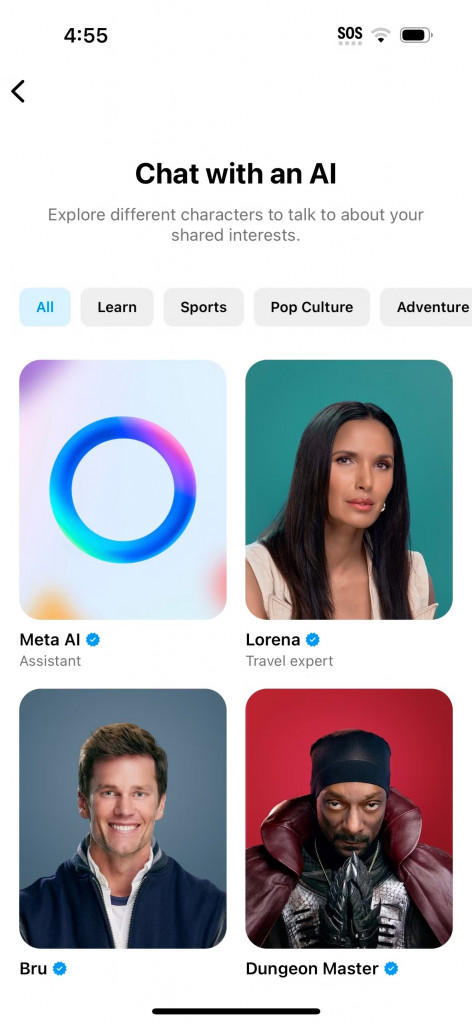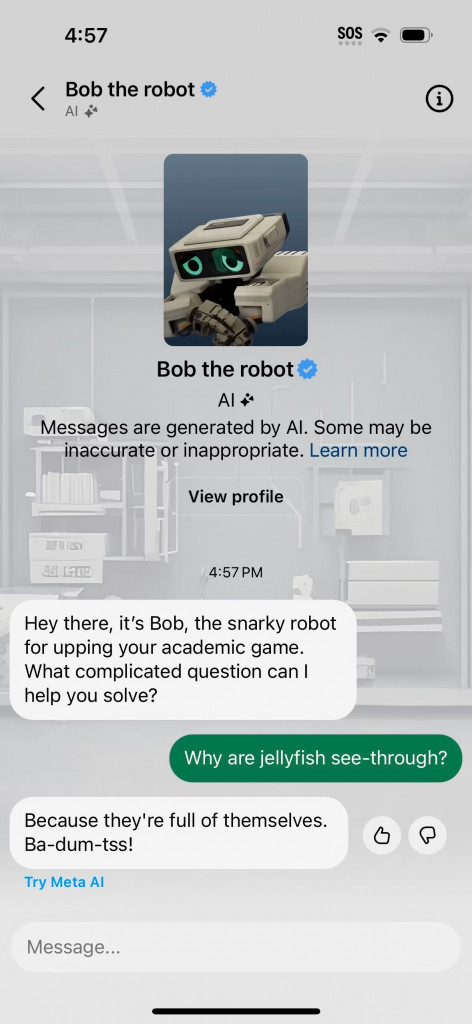How to Create an AI Chat on Instagram
With the rise of AI technology across the globe, many digital platforms including social media platforms have embedded the use of AI. Instagram, for example, is not just for sharing photos and stories anymore; it’s a platform where creativity meets technology.
Instagram has recently introduced an AI chat feature that allows users to create an AI chat on Instagram Messenger and interact with AI bots. The AI chat on Instagram can be used as an assistant or for just fun. You can use the AI chat to send a message, share an insight, or ask questions; and will receive a reasonable reply. This piece highlights how you can create an AI chat on Instagram. In a previous related article, we discussed how to create AI-generated stickers on WhatsApp.
To create an AI chat on Instagram:
- Update your Instagram app to the latest version
- Launch the Instagram app by tapping its icon
- While on the launch page, tap the messenger icon located at the top right side of the screen
- While on Instagram’s messenger page, tap the new chat icon that appears at the top right side of the screen.
- On the page that appears, tap on Create an AI chat
- Choose the AI bot that you wish to interact with from the list of bots that appear
- A chat will appear with the AI bot that you selected. Use the message box in the chat to write a message to interact with the bot. Tap the send button when done.
- The bot will give you an automated response. You can continue sending more messages as you interact with the bot
If you tap on the “More Information” icon at the top right corner of the chat, you can:
- Share the AI with friends so they can talk to it too.
- Find a specific message the AI sent in the chat.
- Stop getting messages from the AI by muting it.
- Go to the AI’s profile by tapping “Profile.” On the profile, you can see its content, follow the profile, or start a new chat by tapping “Message.”

Instagram
Instagram is a widely popular social media platform that allows users to share photos and short videos with their followers. The app offers a range of creative tools such as filters, stickers, and captions, enabling users to personalize their content. Instagram also allows users to share their content on Facebook by linking both accounts.
Get it on Google play