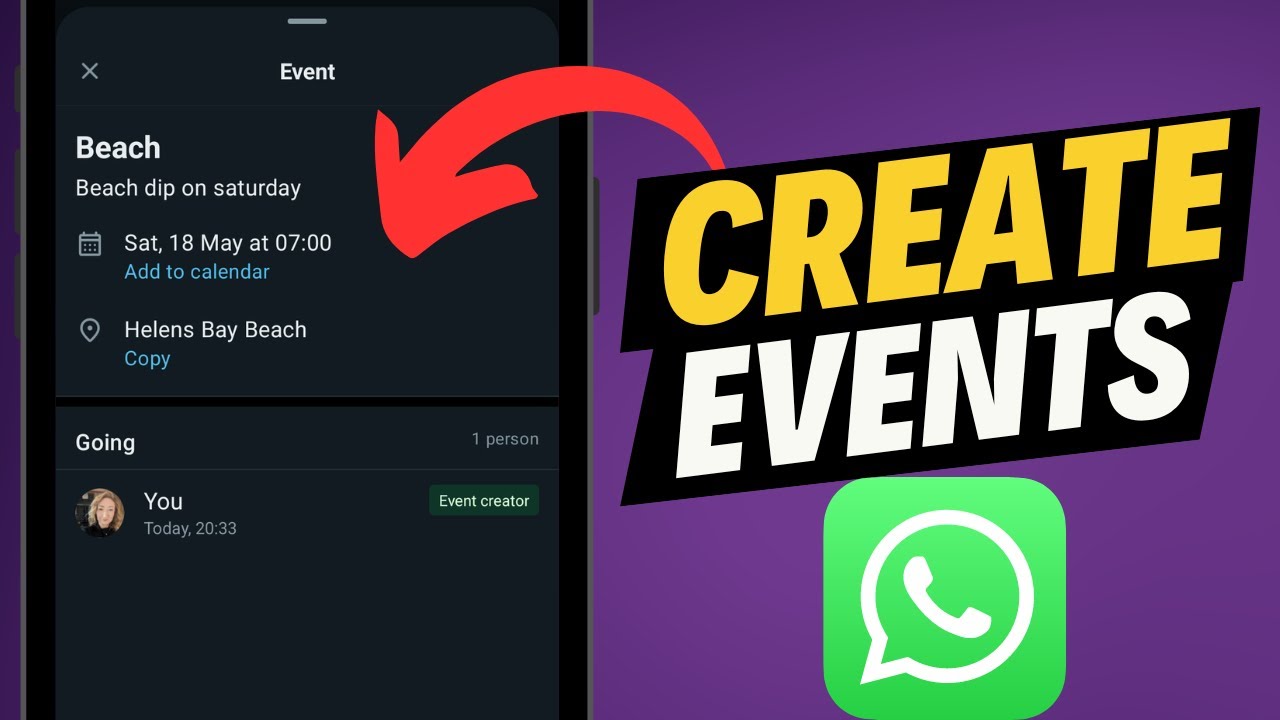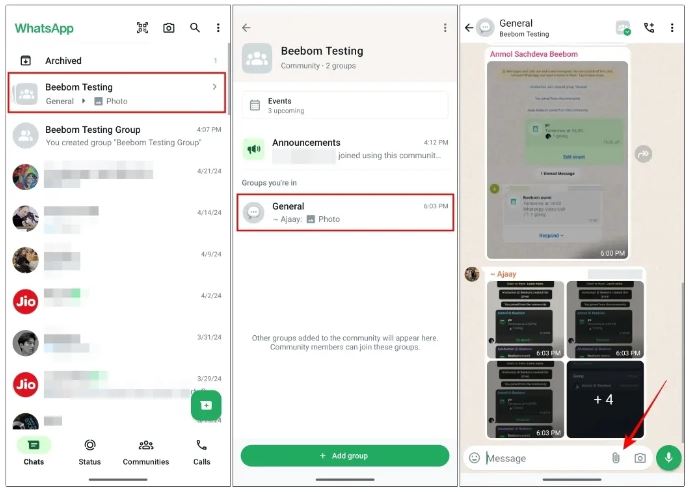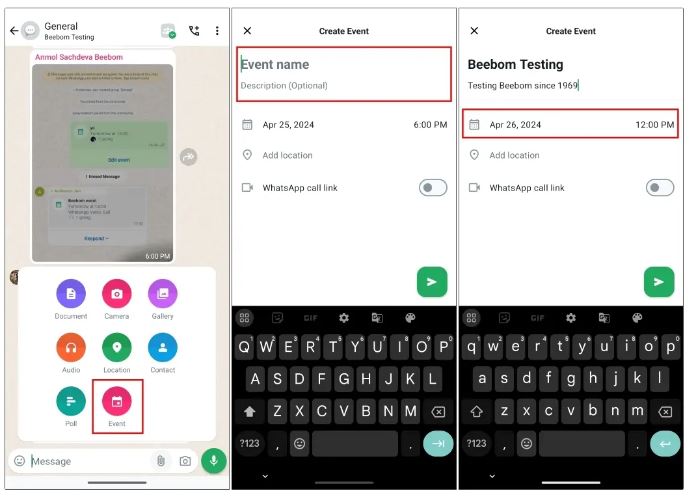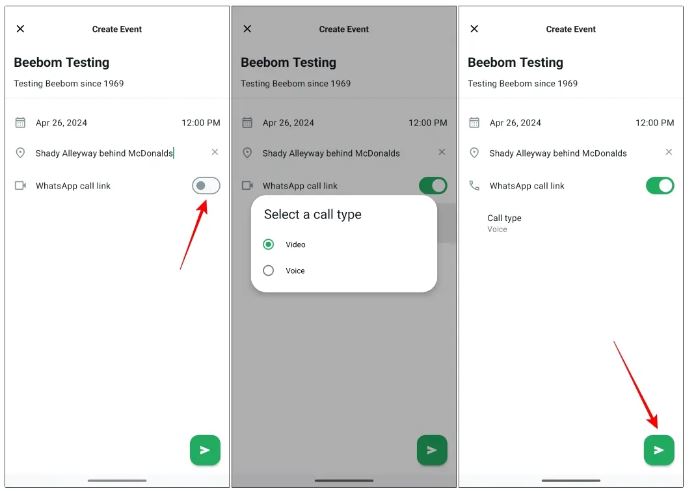How to Create and Manage an Event on WhatsApp
WhatsApp Communities help people with shared interests connect, whether it’s about a game, TV show, pop star, or online classes. Managing events in these large communities can be tricky, but WhatsApp now lets you create and schedule events directly in the app.
How Does the Event Feature in WhatsApp Communities Work?
WhatsApp has been working on this event feature since last October. Initially available only for groups, it is now available for communities too. This feature allows you to set up events on specific dates, and community members can indicate if they will attend.
You can access the event feature from the attachment menu, along with Polls, Contacts, and Audio. When creating an event, you can add a name, description, date, and time, and optionally include a location. There is also an option to create a WhatsApp voice or video call link. Once the event is created, all community members will be notified, and event details will be available on the Community info page. In a previous related article, we discussed how to create polls on WhatsApp.
How to Set Up Events in WhatsApp Communities
- Go to the WhatsApp group within the community where you want to create an event.
- When the group opens, tap the attachment icon at the bottom.
- Select “Event” from the menu.
- Add the event name, description, date, and time. You can also include the location if needed.
- If you want to include a WhatsApp call link, turn on the toggle and choose between a voice or video call.
- After adding all the details, tap the send icon to create the event. All community members will be notified about the new event.
By following these steps, you can easily create and manage events within WhatsApp Communities, ensuring that everyone stays informed and involved.

WhatsApp Messenger
WhatsApp Messenger is a communication app designed for smartphones that allow users to send and receive messages, videos, images, and audio notes to contacts (including international numbers) through Wi-Fi or the cellular network when there is an Internet connection.
Get it on Google play