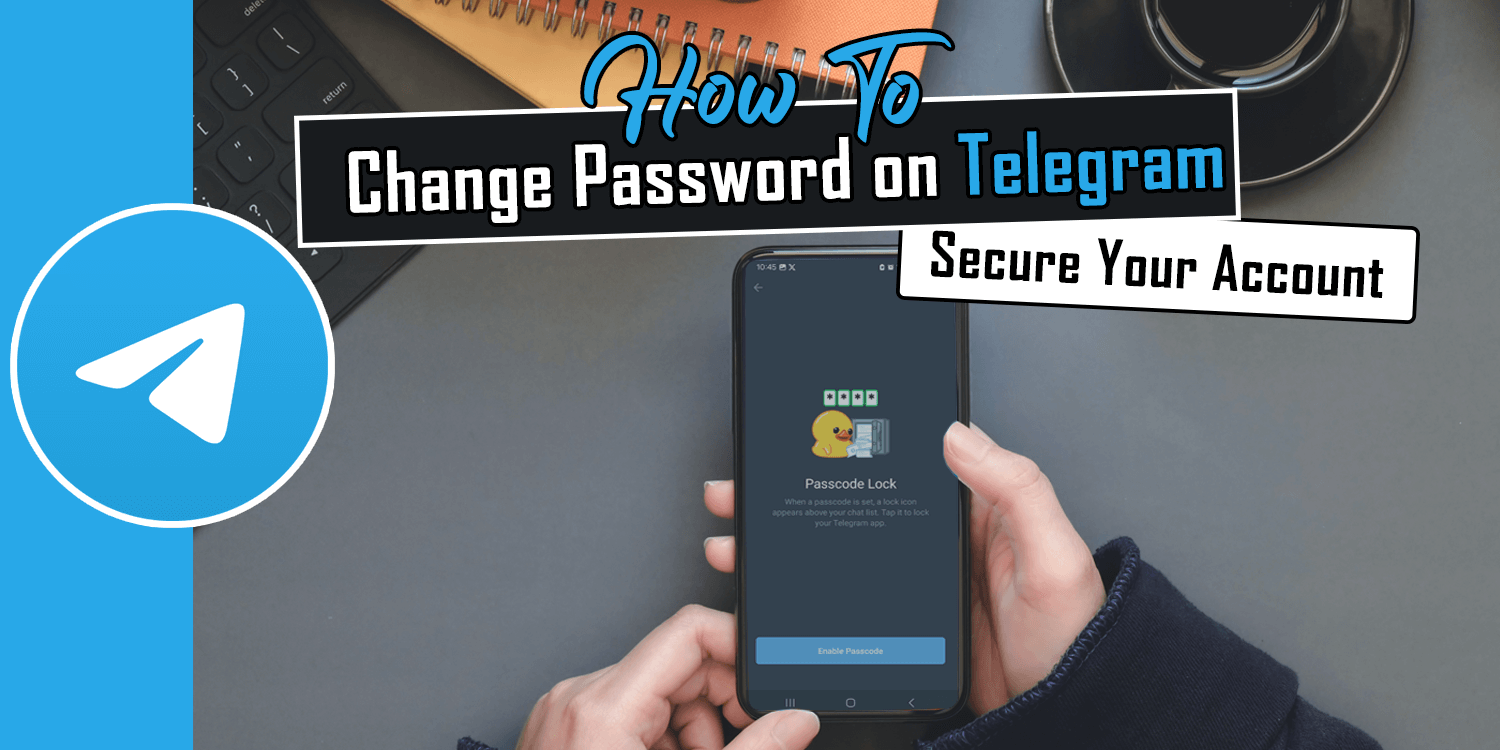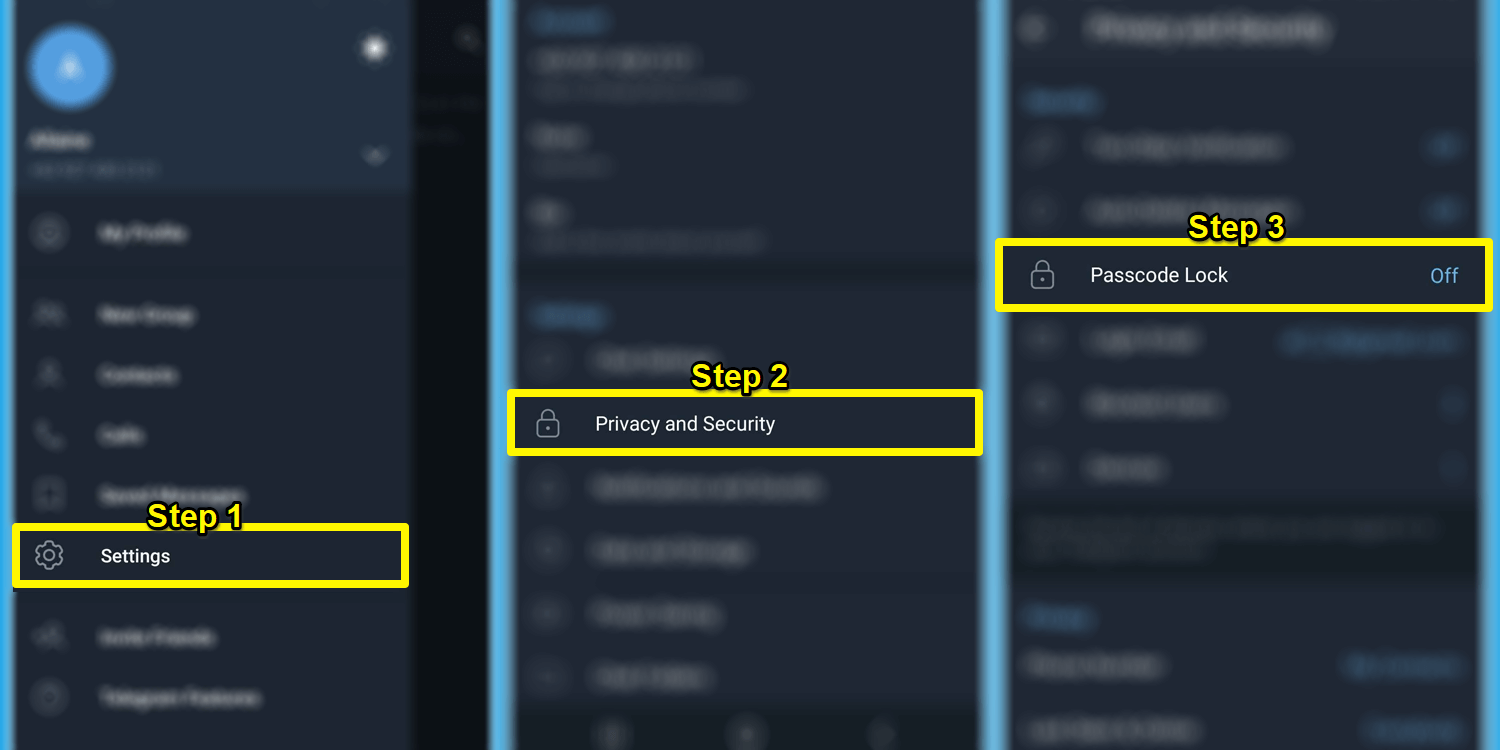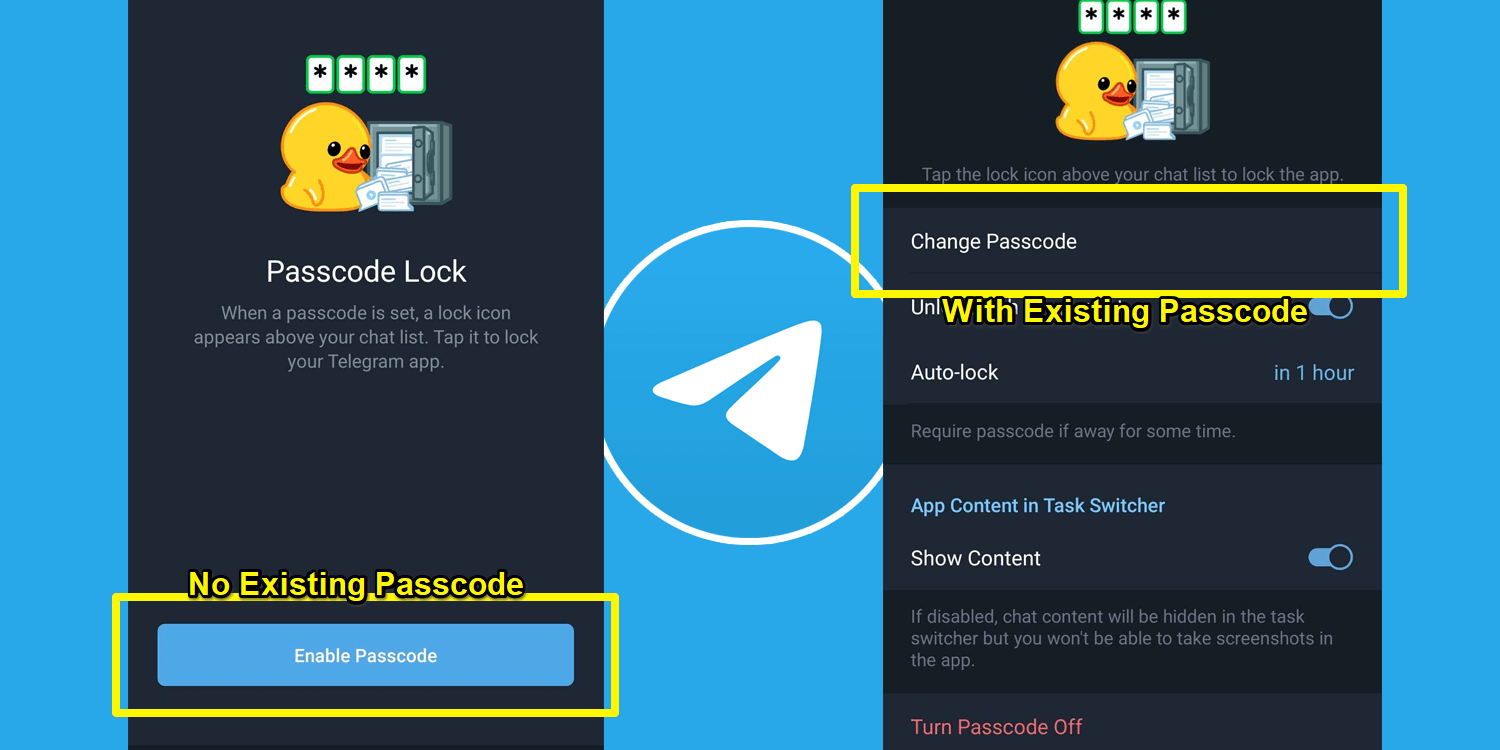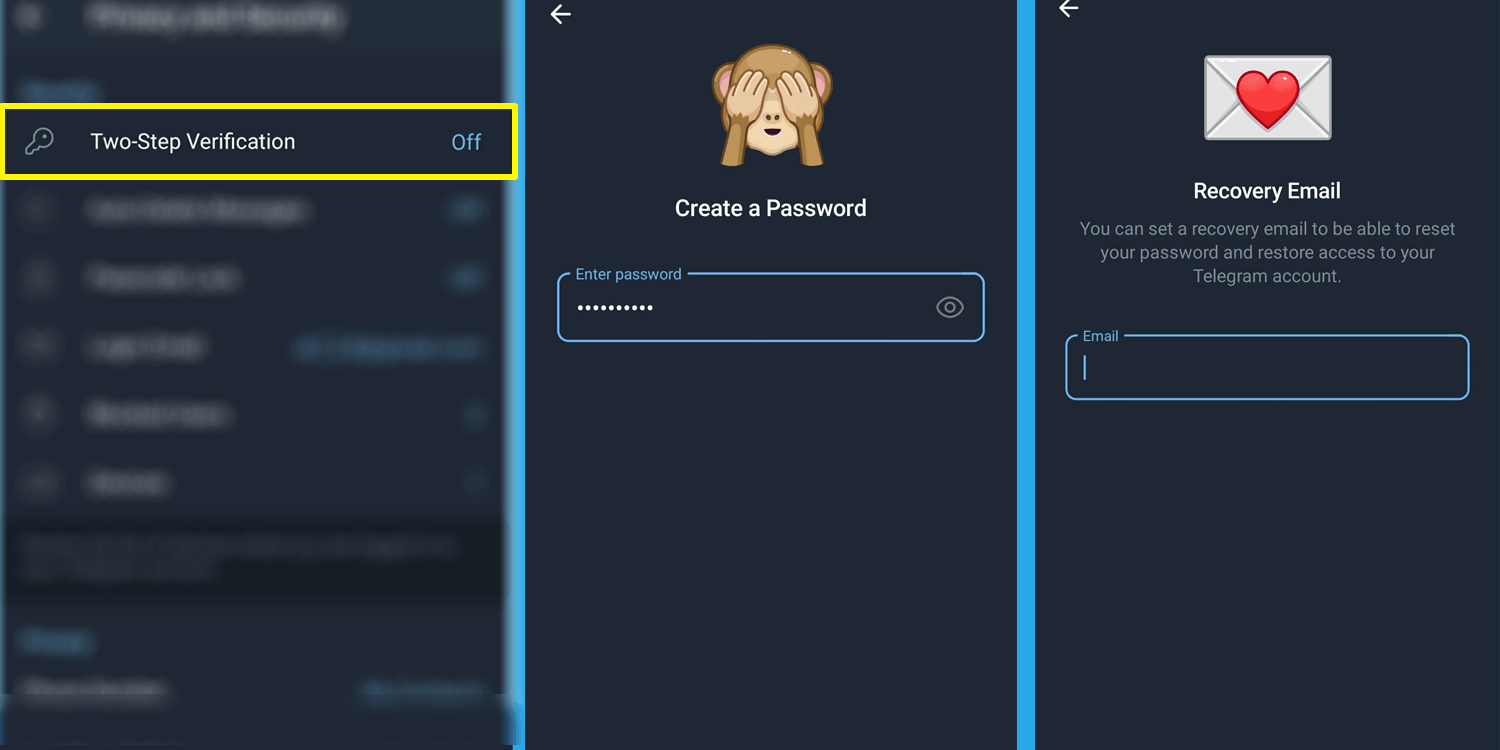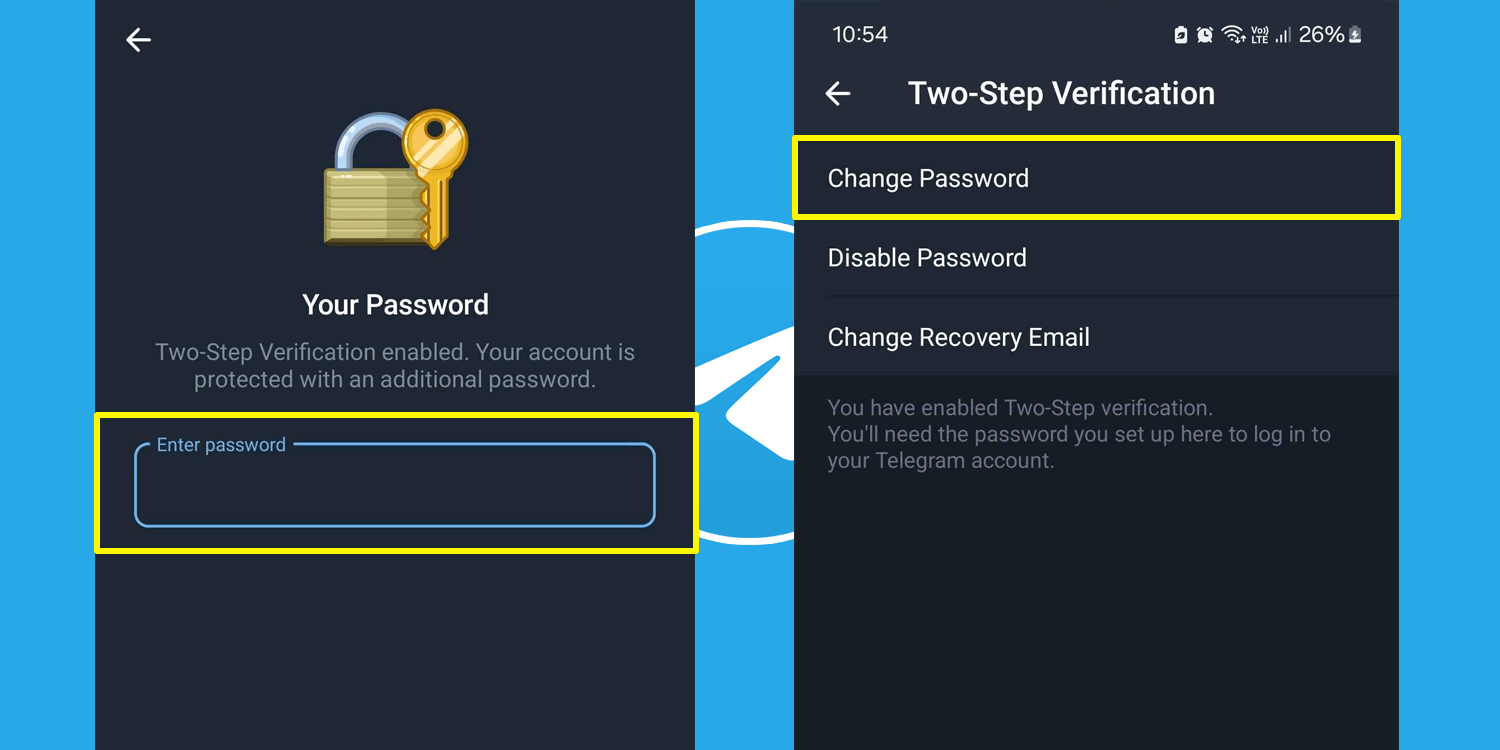How to Change Password on Telegram: Secure Your Account
With the growing number of online threats and data breaches, even trusted messaging apps like Telegram can be targeted by hackers. Updating your passwords helps protect your personal information, chats, and files from unauthorized access. Regularly changing your Telegram password is essential for maintaining account security, and enabling a Two-Step Verification adds an extra layer of protection to strengthen your account.
Fortunately, updating your password and enabling Two-Step Verification on Telegram is quick and easy. Follow this guide to learn how to change your Telegram password.
Change your Telegram Password
If you’re using Telegram’s secret chat feature, it’s more the reason to keep your password updated to keep hackers from accessing your personal data. Follow these steps to change your Telegram password.
- Step 1 – Go to your Telegram Settings by tapping on the three-line icon at the top-left corner of your screen.
- Step 2 – Select Privacy and Security.
- Step 3 – Select Passcode Lock
Users with No Existing Passcode
A prompt Enable Passcode will appear once you select the Passcode Lock for users who have not assigned any passcode to their Telegram.
- Select Enable Passcode
- Enter a new 4-digit Passcode
- Re-enter the 4-digit Passcode to confirm and finalize
Users with Existing Passcode
After selecting Passcode Lock under the Privacy and Security setting, enter your current passcode, and a new menu will appear.
- Select Change Passcode
- Enter a new 4-digit Passcode
- Re-enter the 4-digit Passcode to confirm and finalize
Enable Two-Step Verification
Enabling Telegram’s Two-Step Verification is highly recommended to add an extra layer of security to your account. It will only take a few clicks and a recovery email. Follow these steps to enable your Two-Step Verification.
- Select Privacy and Security under your Telegram Settings.
- Select Two-Step Verification
- Create a Password. Keep in mind that the password is case-sensitive. You can include letters, symbols, and numbers for added security.
- Set a Recovery Email to be able to reset your password and restore access to your Telegram account.
- Type in the Verification Code that was sent to your Recovery Email.
Change Two-Step Verification Password
To change your existing Two-Step Verification password, go to ‘Privacy and Security’ settings, select ‘Two-Step Verification,’ enter your current password and then choose ‘Change Password.’
Keep in mind that each time you log out of your Telegram account, you will need to re-enable both the Passcode and Two-Step Verification.

Telegram
Telegram is an easy-to-use messaging app that protects your privacy and user data. The app lets you create chat groups with up to 200,000 people, encode the messages exchanged, lets you share videos of up to 2 GB, send multiple photos, and use the cloud storage service.
Get it on Google play