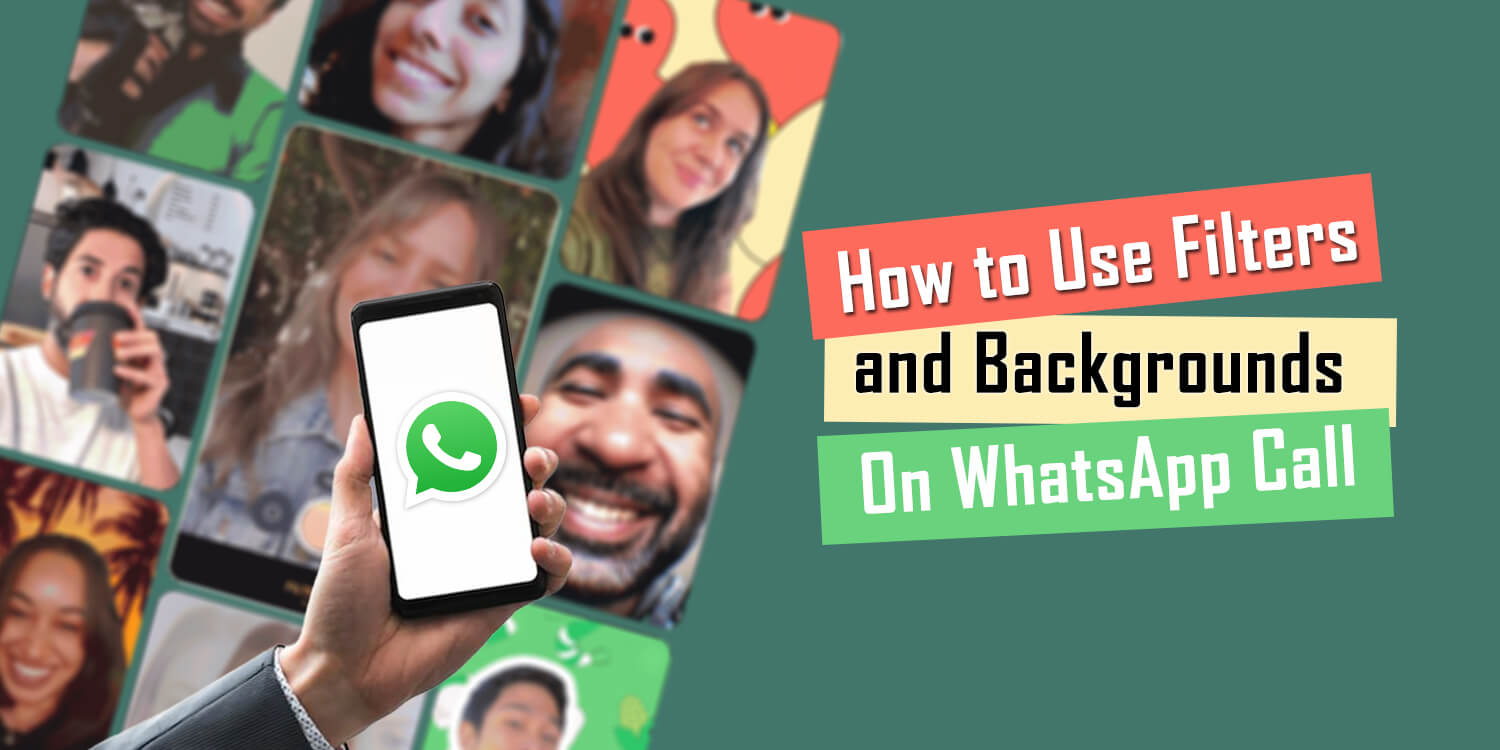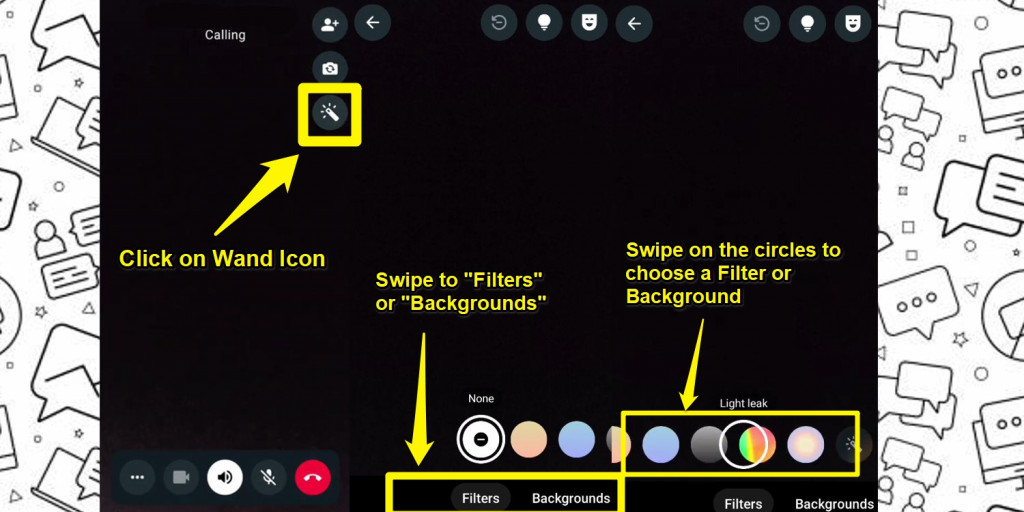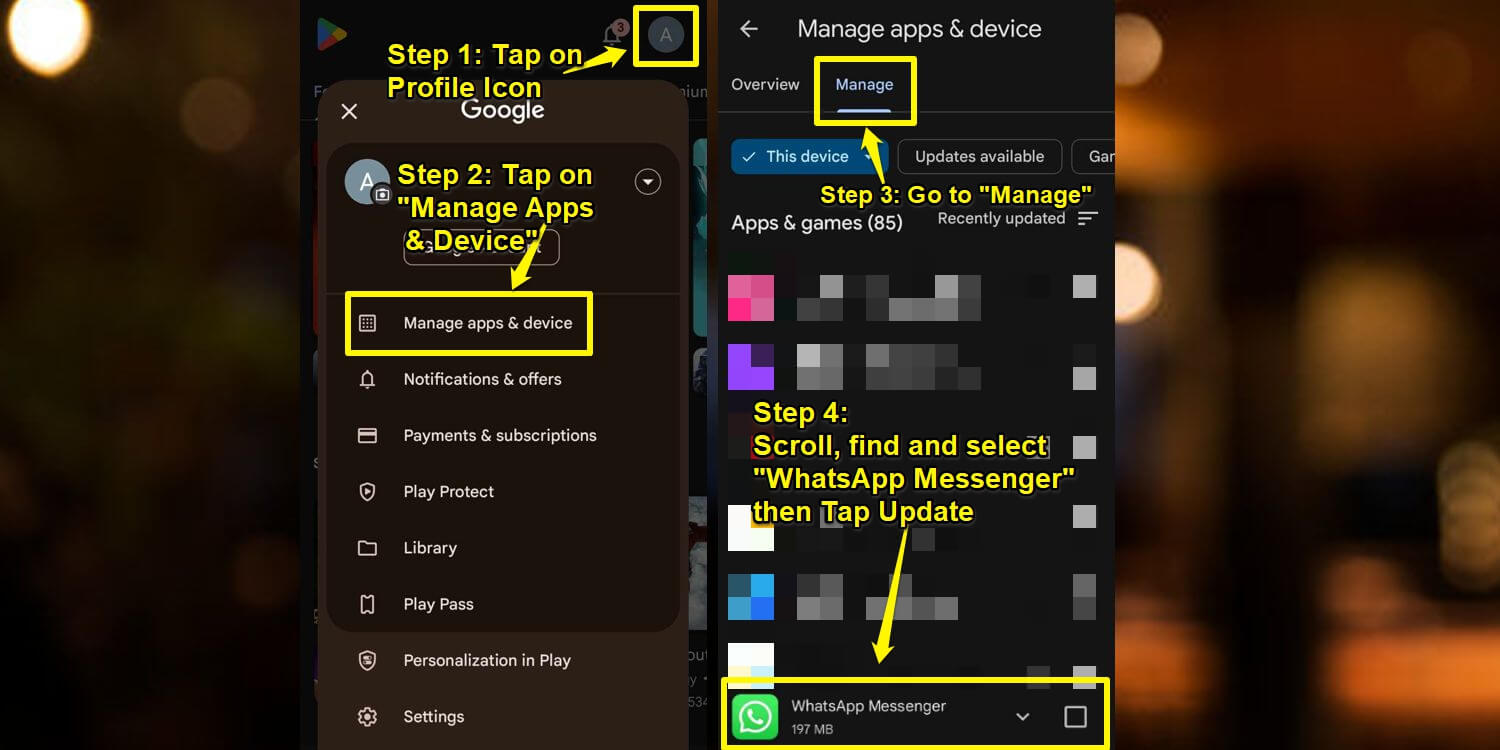How to Use Filters and Backgrounds on WhatsApp Video Call
WhatsApp (also known as WhatsApp Messenger) was launched in 2009 as an instant messaging application. It quickly gained traction and popularity for its simple-to-use instant messaging features. It provides a reliable platform alternative to traditional SMS, allowing users to connect with their friends and family everywhere without the charges per message like in regular SMS. WhatsApp then expanded its features throughout the years, adding features such as voice and video calls, group chats, and even security features such as end-to-end device encryption. Thus making it a handy communication platform for people all around the globe.
WhatsApp continuously enhances its features to meet the needs of its vast user base. With video calls being a popular feature, WhatsApp has introduced filters and backgrounds to make calls more engaging and personalized. Filters allow users to adjust their video feed to match their mood, whether they prefer vibrant, subtle, or playful tones. Backgrounds offer added privacy by concealing the actual surroundings or transporting users to virtual settings, such as a cozy living room or a serene library, adding an extra layer of customization to video calls.
How to Use Filters and Backgrounds on WhatsApp Video Calls?
Until recently, video calls on WhatsApp only consisted of generic video calls, but you can now make your calls more lively and colorful by using Filters and Backgrounds while calling your friends and family.
- Step 1 – Join a video call or open the camera on WhatsApp.
- Step 2 – Once in a video call, tap the Wand Button on the top right.
- Step 3 – Choose between Effects, Filters, or Backgrounds.
- Step 4 – Select your chosen filter or background.
- Step 5 – To remove a filter or background. Tap the negative icon at the top of the screen.
Note that Filters and Backgrounds on WhatsApp are still being gradually rolled out, so some users may not have access to this feature yet. If it’s unavailable, try updating WhatsApp through the Google Play Store.
How to Update WhatsApp?
Some features may only be available in WhatsApp if you update it to the latest version. Here is the step-by-step guide to updating WhatsApp.
- Step 1 – Open the Google Play Store application.
- Step 2 – At the top right of the screen, tap on your profile icon.
- Step 3 – Tap on Manage apps & device > Manage.
- Step 4 – Find WhatsApp on the application list.
- Step 5 – Tap on Update.

WhatsApp Messenger
WhatsApp is a popular messaging app designed for instant communication on mobile devices when a wireless network or 3G connection is available. It allows users to send messages, make voice and video calls, and share photos, videos, and documents—all from one platform. Stay connected with friends and family in real time, no matter where they are.
Get it on Google play