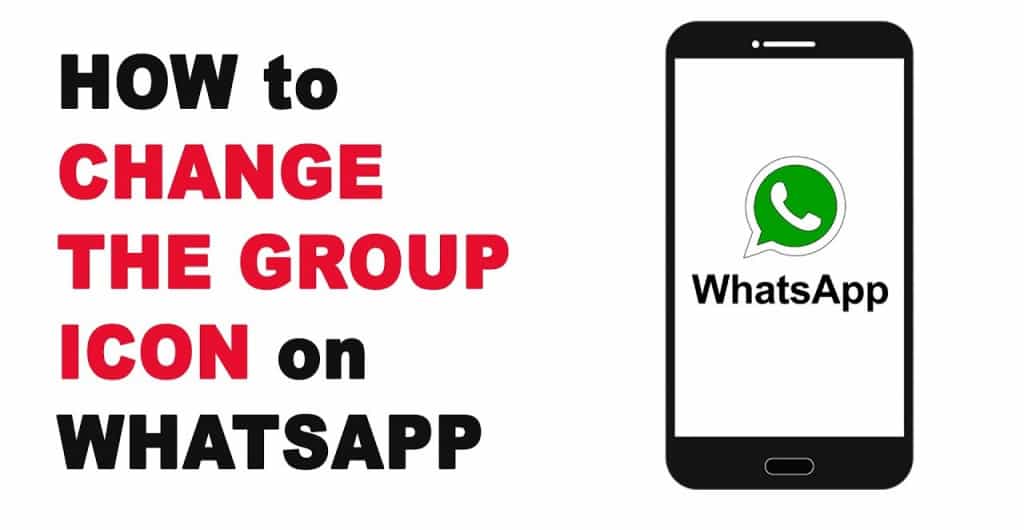How to Change WhatsApp Group Icon on Android
WhatsApp allows users to change their display pictures on their profiles at any given time. The display pictures give users identity and beautify their profile. A variety of image formats are compatible with WhatsApp and can be uploaded as display pictures.WhatsApp groups also allow the group admins and participants to change the group icon.
Just like in private profiles, group icons give identity to groups and beautify the profile. By default, any participant in the group can change the group icon. However, if every participant wants to change the group icon, there will be chaos in the group.
To control who can change details in a WhatsApp group, not so long ago, WhatsApp introduced Group Settings that allow the group admin to choose who can edit the group info which includes the description and the group icon. How then can you change the group icon? The process of changing the group info is the same for the group admins and participants.
To change the group icon on WhatsApp:
- Launch WhatsApp by tapping on its icon
- On the launch page, under the CHATS tab, scroll to find the group that you wish to edit
- Tap on the group of choice to view the group contents
- On the page that appears, tap the three horizontal dots that appear on the top rights side of the screen
- On the pop-up menu that appears, tap Group info
- You will be redirected to a page that shows the group’s info including the group’s icon, name, description, and participants.
- Tap on the existing group icon to expand the page
- On the top side of the page, tap the pencil icon to edit the group icon
- A pop-up menu will appear at the bottom of the page. Tap the gallery icon to choose a new image from your gallery or tap the camera icon to capture a new image using your device’s camera lens.
- Crop the selected image to your desire and tap the DONE button at the bottom of the page when done
- Your new group icon will be effected

WhatsApp Messenger
WhatsApp Messenger is a communication app designed for smartphones that allow users to send and receive messages, videos, images, and audio notes to contacts (including international numbers) through Wi-Fi or the cellular network when there is an Internet connection.
Get it on Google play