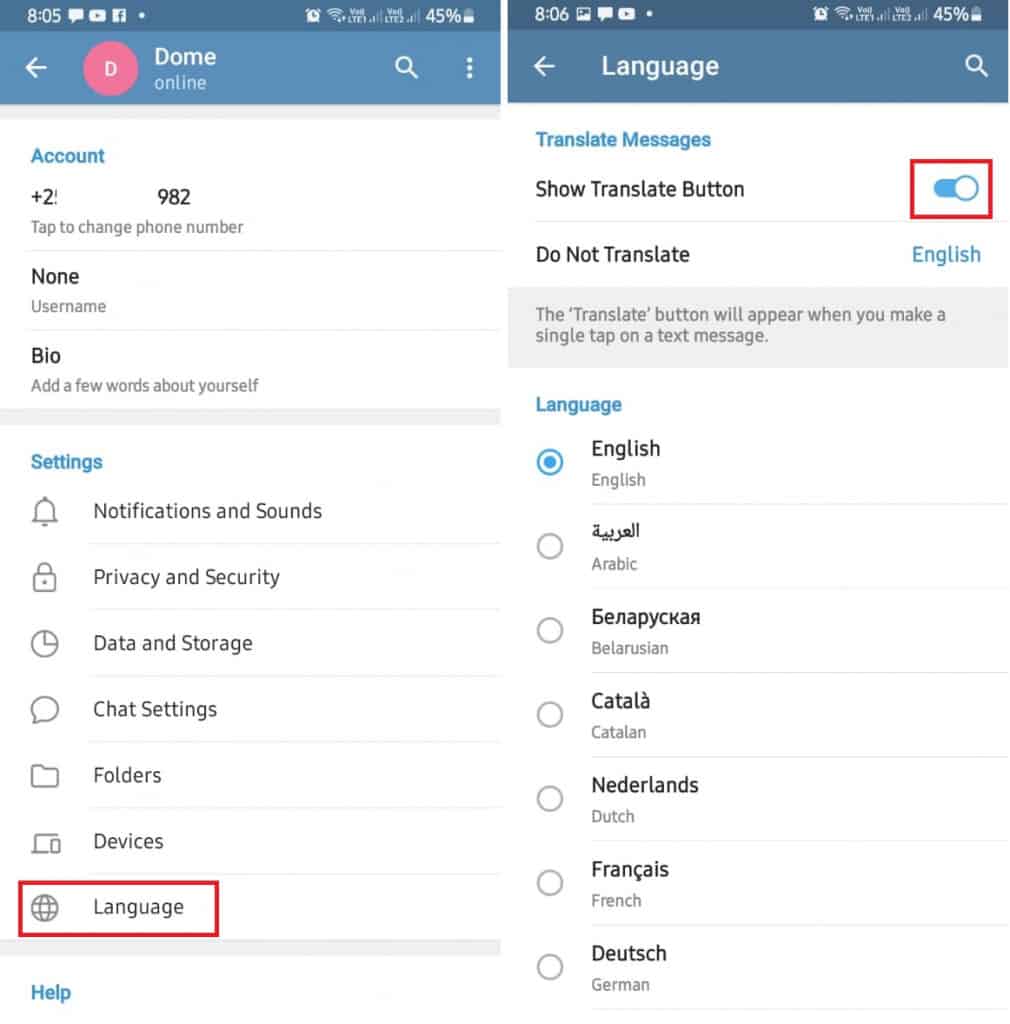How to Use the Telegram In-App Translator on Android
Telegram is one of the fast-evolving instant messaging apps across the globe. The developers at Telegram are constantly researching updates that will make the app better, relevant and remain competitive amongst other instant apps in the market.
Just recently, Telegram released an upgrade that allows users to directly react to messages using a set of emojis. In their recent version, Telegram has included an in-app translator feature that allows users to translate the messages they send and receive without using other third-party translation apps. How cool!
The new in-app translator feature is aimed to ease communication between users from different regions of the world that speak different languages. This piece highlights how to use the Telegram in-app translator feature on Android devices.
To use the Telegram in-app translator:
- Update your Telegram app to the latest version
- Launch the Telegram app on your Android device
Next, you need to activate the translator feature. To do this:
- Open Telegram on your device
- Tap the three horizontal bars that appear on the top left side of the screen.
- Tap on Settings.
- Under settings, tap on Language.
- Turn on the “Show Translate” Button
- The option “Do not translate” will appear. You can choose which languages Telegram will not suggest translating.
Now that you have activated the in-app translator you can now translate your messages.
Translate the messages you write:
- Open a chat on Telegram and write the message you want to send
- Tap on the composed message and a tab with options will appear. Tap on “Translate”,
- From the list of languages that appear, select which language to translate the text into.
- Once the translation is correct, click on “Replace with translation” and send the message.
Translate received messages:
- Tap on the message you want to translate.
- A pop-up menu will appear with several options. Tap on “Translate”.
- You will be redirected to a screen where you will see the translated message

Telegram
Telegram is an easy-to-use messaging app that protects your privacy and user data. The app lets you create chat groups with up to 200 people, encodes the messages exchanged, lets you share videos of up to 1 GB, send multiple photos, and use the cloud storage service.
Get it on Google play